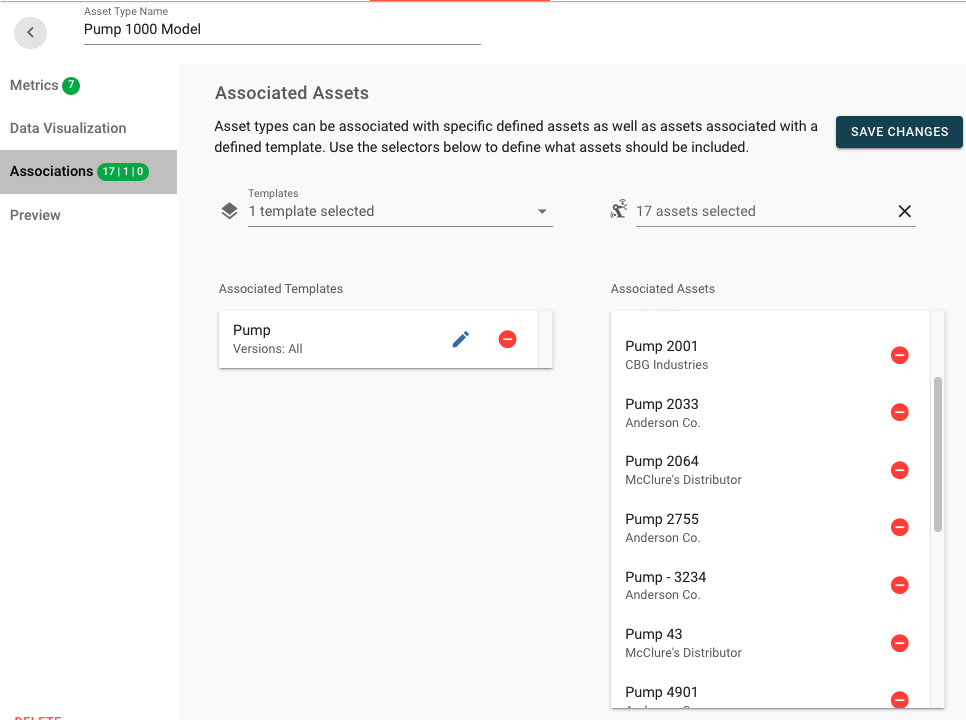Asset Types¶
Overview¶
Asset Types allow for visualizing and looking at key pieces of information from assets that are the same across groups, through-out ExoSense. Types can be applied to common models of products, types of equipment, similar machines, and fleets of devices.
The common data sets that are standardized across the type are referred to as Metrics for the Asset Type. Asset types can be applied to individual Assets and all assets using Asset Templates. Metrics may be signals, metadata, and/or subsystems.
- Asset Types can define many 'Metrics' which can be signals, metadata, and subsystems.
- If an Asset Type is associated to a Template, all assets that are associated with the template will also be associated to this type.
- Asset Types functionality is enabled by a Feature control.
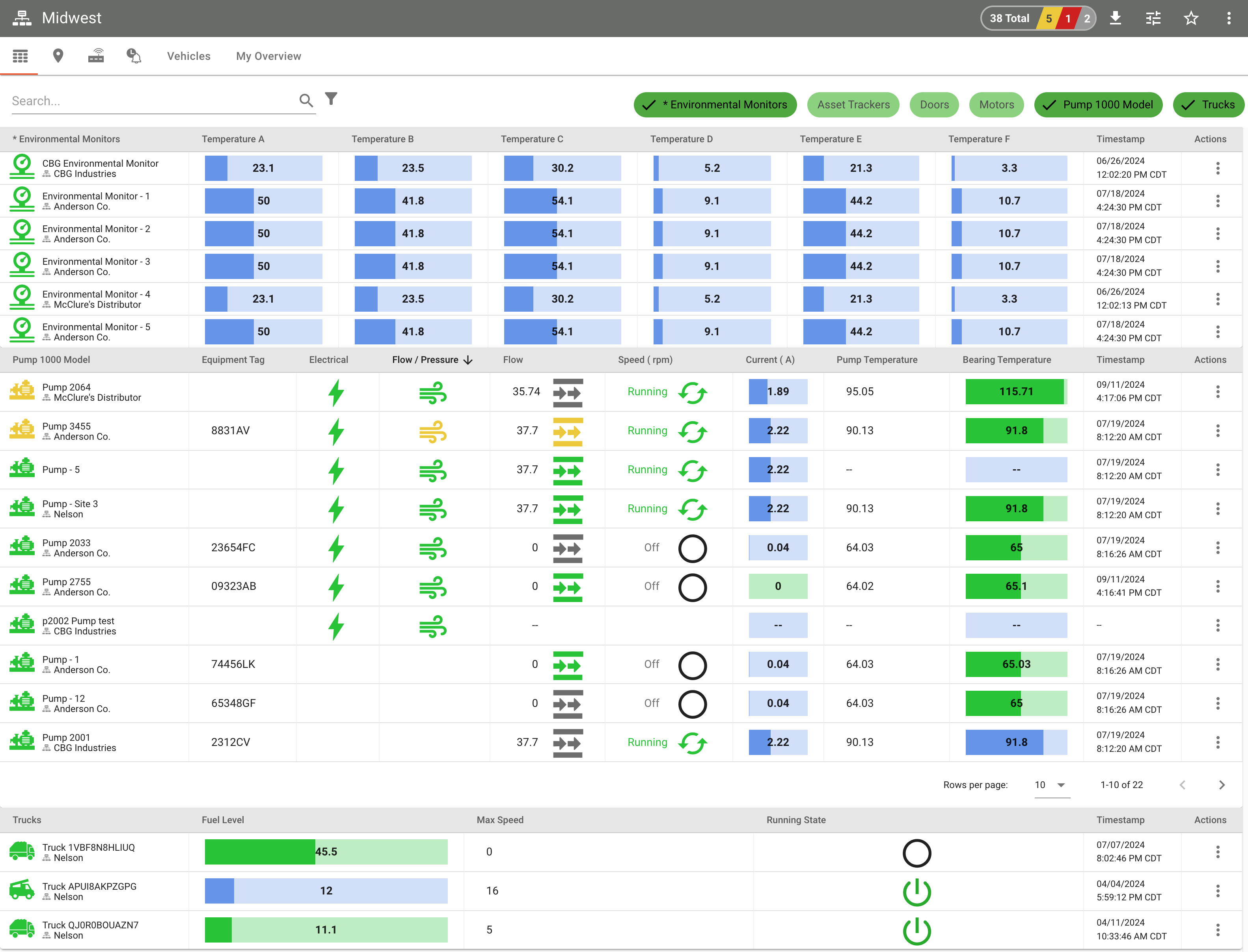
-
Asset Grid Fleet View
Asset Types are used to populate the asset grid fleet view.
-
Asset Templates
Asset Types vs Asset Templates
Asset Templates are used to create and update assets with the same set of signals, transforms, rules, and dashboards. Asset Types are used to consistently present the same metrics about the assets, usually for visualizing as a fleet.
Asset Types functionality is not available at all ExoSense application tiers.
Creating an Asset Type¶
Using the Templates page in ExoSense, go to the Asset Types tab and use the button in the top-right corner to create a new Asset Type.
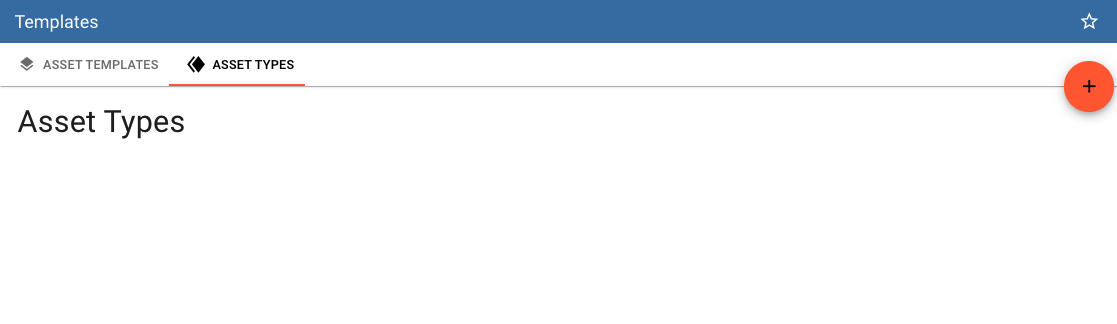
Give your Type a name, which will be used through-out ExoSense when assets are viewed as type or fleet.
Asset Metrics¶
Define your Metric to identify in each asset. These metric identifiers will be used to find the appropriate Signal in each Asset that the metric will represent. Define the Data Type, Unit, and the Signal Name - these parameters will be used to search the asset's signals when the Metric is shown for the asset.
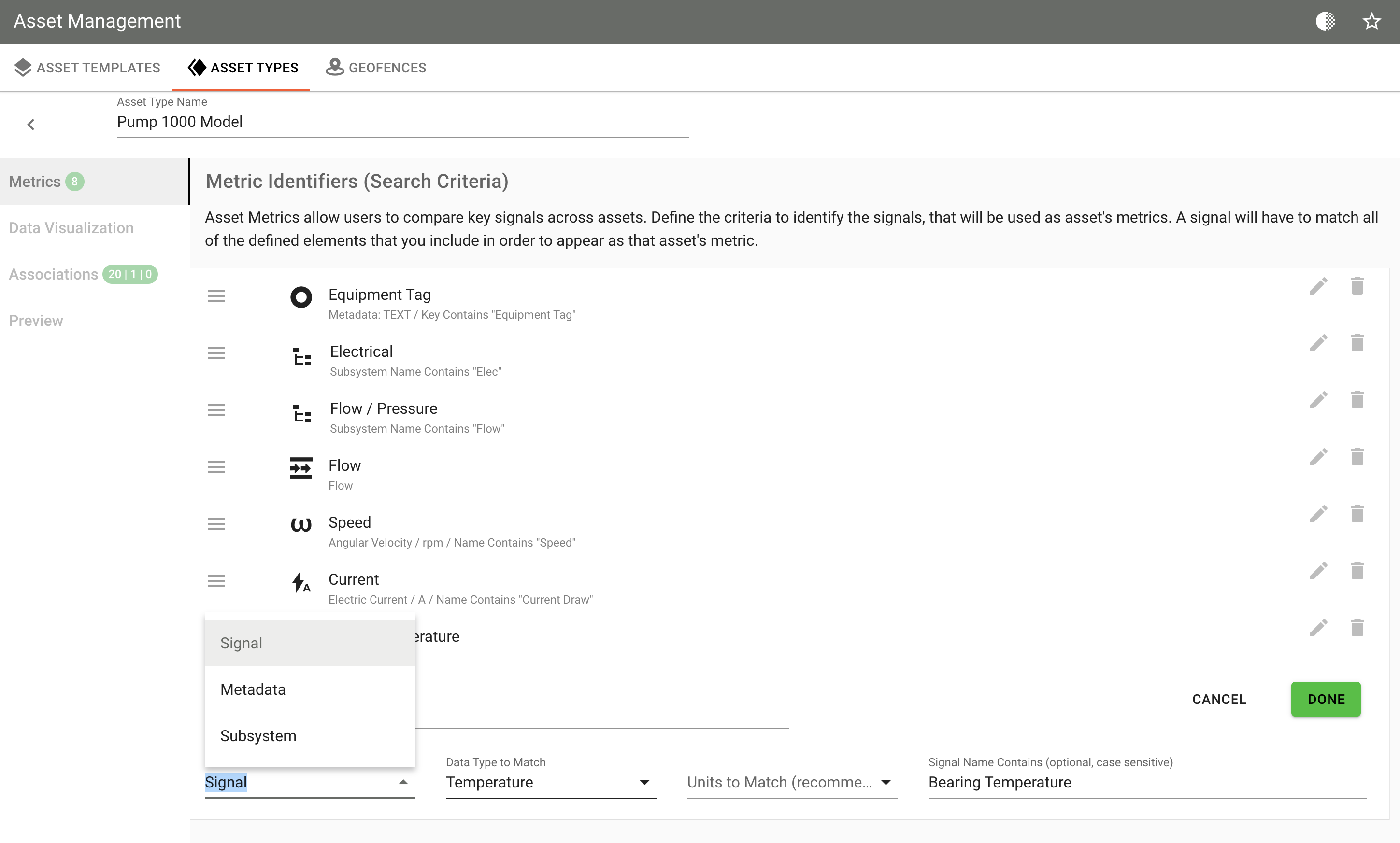
UX tip
Although many metrics can be created, it's important to think of the asset grid view as 'at a glance' information rather then being able to provide all pieces of data for every aspect of the Asset. It's expected that metrics are a subset of the overall asset's signals as they are used for visualizing a summary of the asset type fleet. Choosing to use too many metrics to visualize in the grid view will impact the user's experience, including being overwhelmed. Suggest using a minimal set of metrics and assume a deep dive can be handled by viewing the asset's dashboards.
Using Subsystems as metrics can be helpful on the asset fleet grid view for at a glance status of many signals.
Metric Matching Logic
When defining each metric for the Asset Type, you are choosing parameters to find a match with a signal, metadata field, or subsystem under each Asset. The matching parameters should be as specific as possible.
If your asset has for example two signals of the same type and unit but your metric does not specify the exact name, either of the two signals may be matched here and could differ between the assets in this asset type. The only way to match the exact signal is to match using the name in this situation. For assets that do not have multiple signals of the same type, this is not a concern.
Visualization¶
The visualization settings for the Asset Type define how the asset's data looks as a part of the grid on the Asset Grid Fleet View.
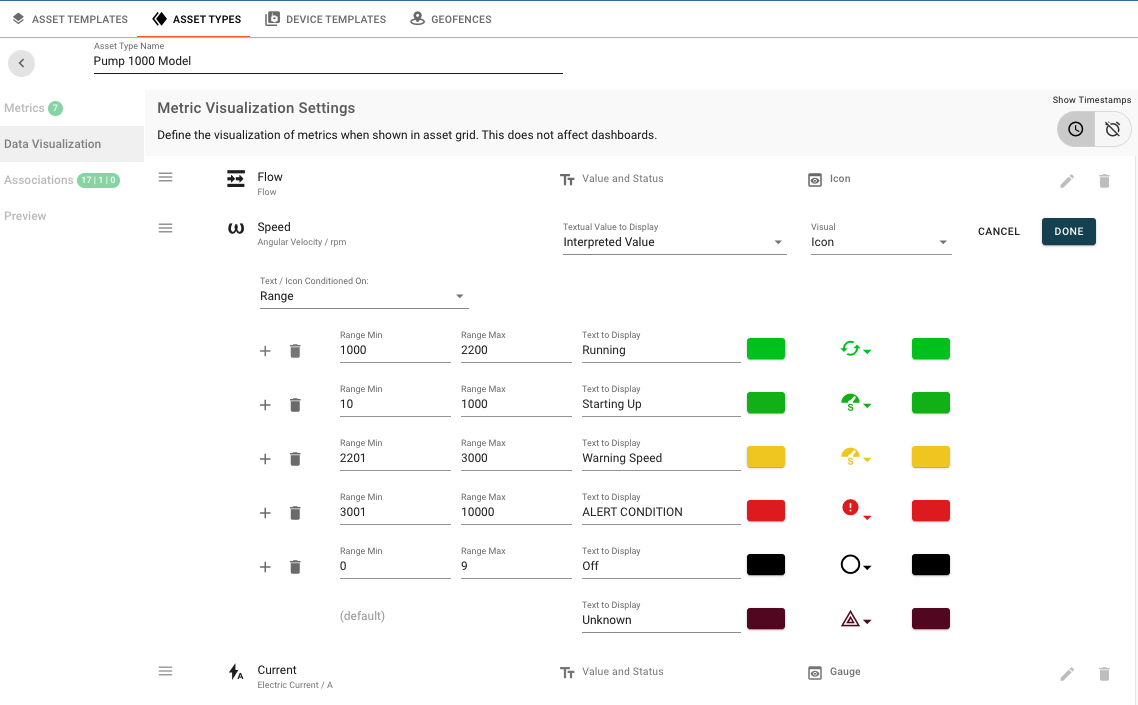
A preview of the asset grid is shown in the asset type. This asset grid fleet view is shown anytime looking at a Group in ExoSense.
Textual Value to Display
| Text Options | Description |
|---|---|
| Value (no status) | Shows the current value for this metric. Units may be specified for the entire metric. |
| Value and Status | Shows the current value and used status for color. Units may be specified for the entire metric. |
| Value as Percent | Allows converting the current value to a percentage based on a mapped range. |
| Interpreted Value | Allows specifying conditions to show an interpreted value for that includes Range, Match, Rule Status, and static. |
| None | No textual value will be shown. |
Units for Metrics
To keep a metric column consistently using the same units, specify the unit when using the Value text options.
Visual
| Text Options | Description |
|---|---|
| Gauge | Provides a gauge the is filled based on the value of the metric. Available for signal metrics. |
| Icon | Allows showing icons and colors based on optional conditions such as (Range, Match, Rule Statuses) or leaving Static. Available for signal metrics. |
| Icon and Status | Available only for Subsystem metrics. |
| None | No visual indicator will be used. |
Association¶
Asset Types can be manually associated to many assets and may be associated to Asset Templates - thus all assets in that template use the type.