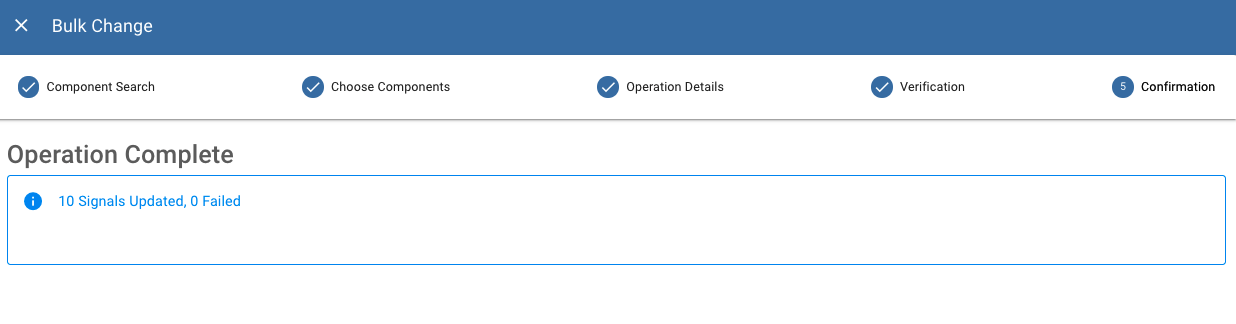Bulk Change¶
ExoSense supports applying changes to many assets using the Bulk Change function.
Bulk Change vs Asset Templates
Asset Templates provide more options for changing bulk functionality of the assets and should be used to update large numbers of assets that use the same configuration. Signals, transform functions, rules, and dashboards can be updated with Asset Templates.
Supported Bulk Changes¶
Signals
| Change | Change Information |
|---|---|
| Delete | Bulk delete of matching signals |
| Precision | Update or clear the signal Precision field |
| Baseline | Update or clear the signal Baseline field |
| Report Rate | Update or clear the signal Report Rate field |
| Timeout | Update or clear the signal Timeout field |
| Favorite | Update or clear the signal as a Favorite |
| Visualize / Reports | Update or clear the signal's Visualize / Reports flag |
| Record | Update or clear the signal's option to save history |
| Control | Update or clear if the signal is used for control |
| Channel | Update the data source channel |
| Name | Update or clear the signal name |
Assets
| Change | Change Information |
|---|---|
| Delete | Bulk delete of matching Assets |
| Description | Update or clear the Asset description |
| Icon | Update or clear the Asset icon |
Using Bulk Change¶
Bulk Change functionality is not available at all ExoSense application tiers and is controlled with a Feature Control.
The workflow can be found using the Manage Groups view.
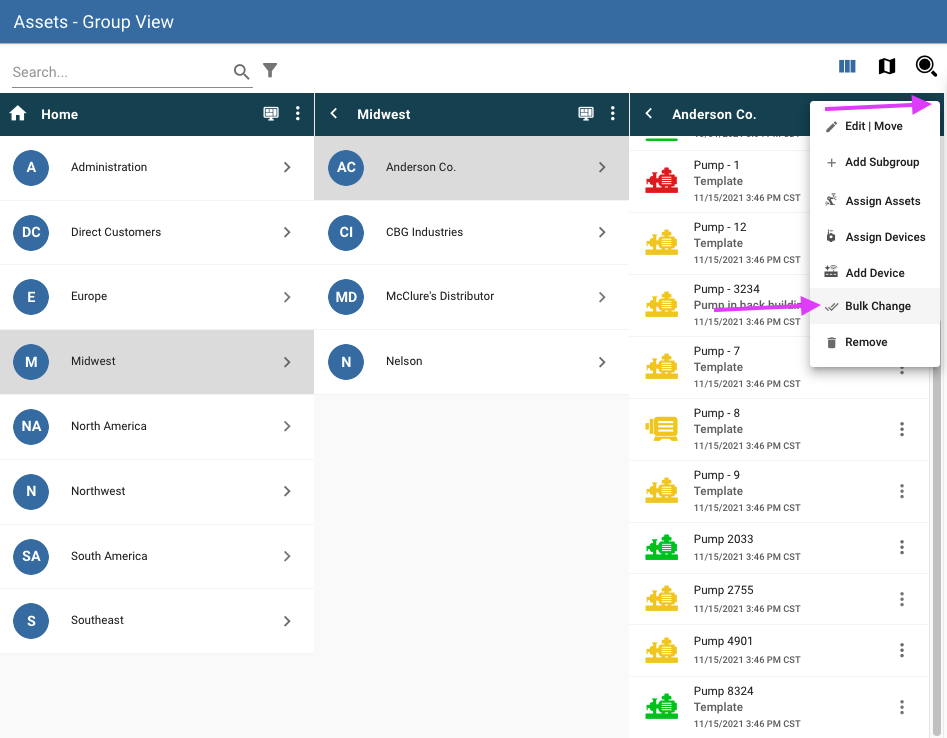
Search¶
The first step is to choose what will be updated (Signal or Assets) and specifically if all will be updated or matched search parameters to apply only to a subset.
Assets and Signals can be searched by matching any of the properties above that can be bulk changed.
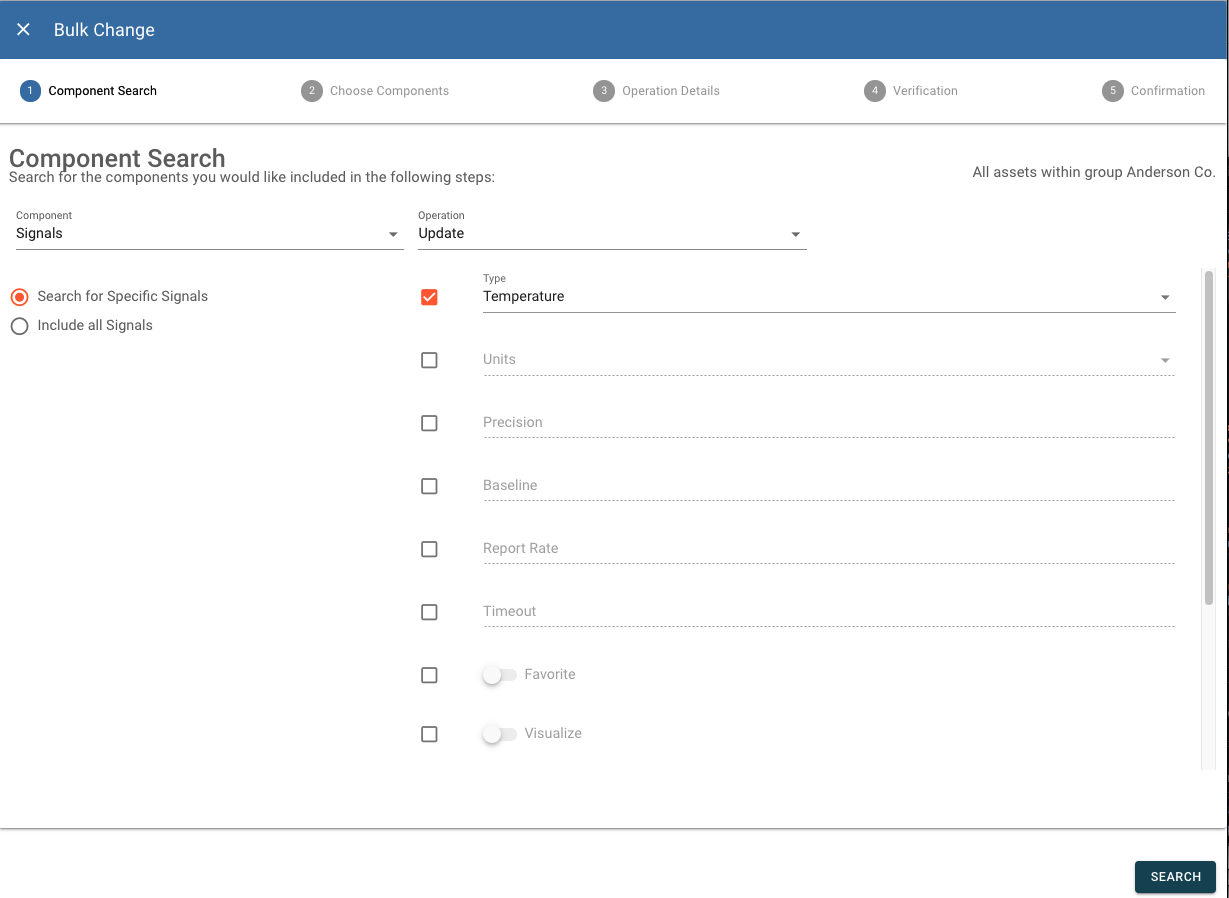
Select which specific matched components (if not all).
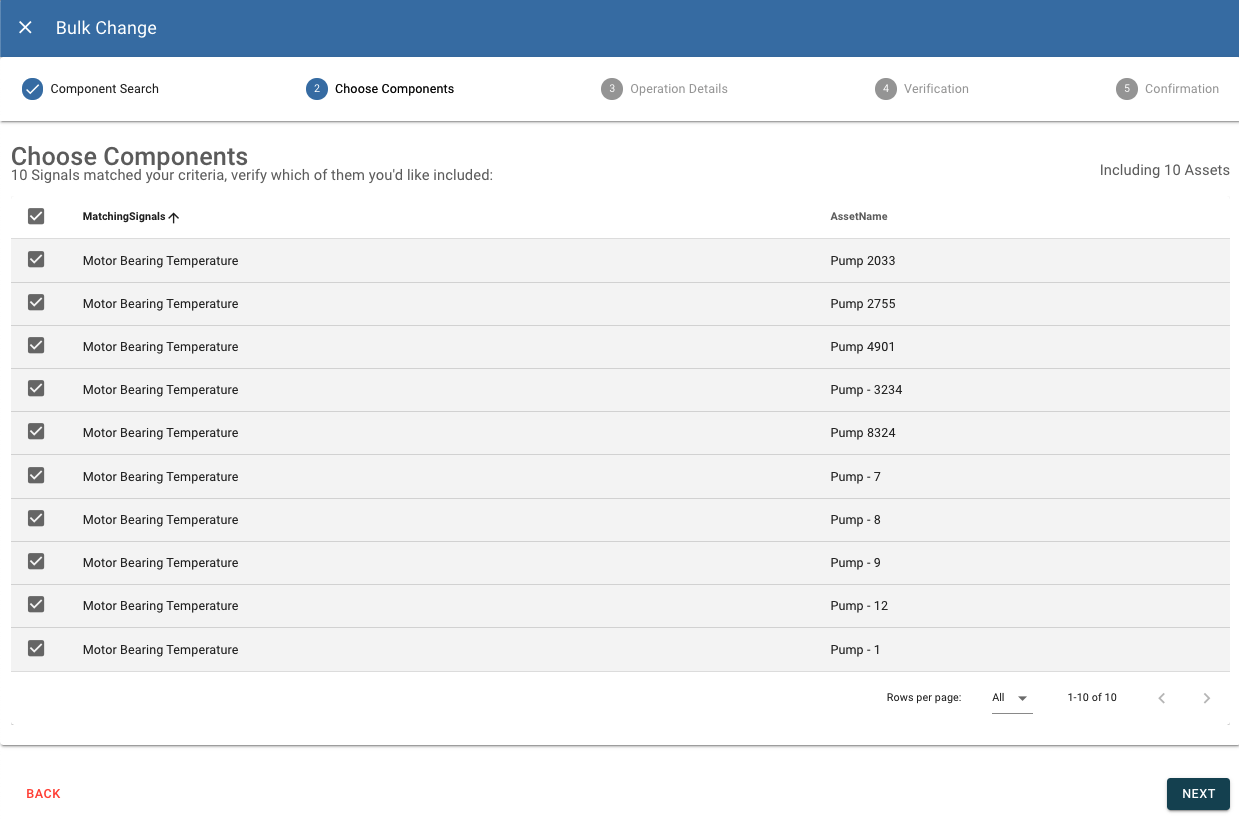
Specify Changes¶
Specify the changes - updates or deletions to be made.
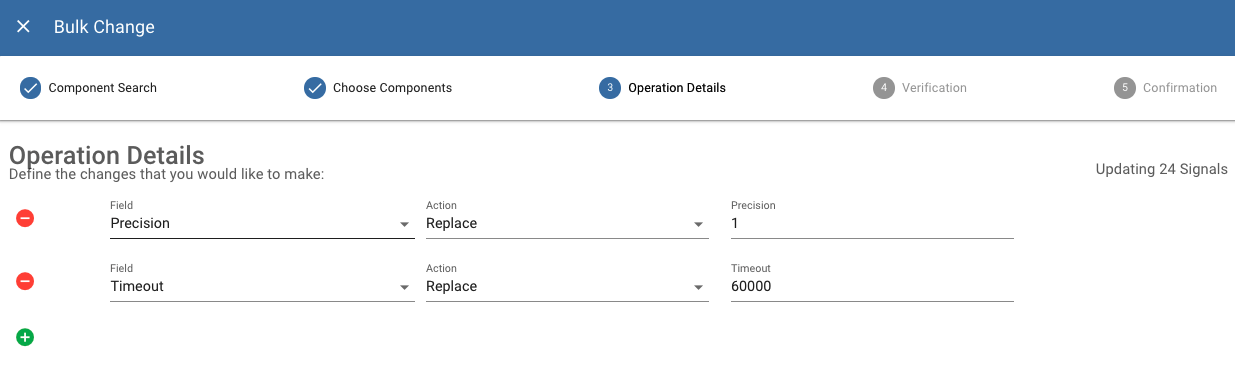
Review and Verification¶
Bulk change will present a review window to verify the changes being requested and where it will apply.
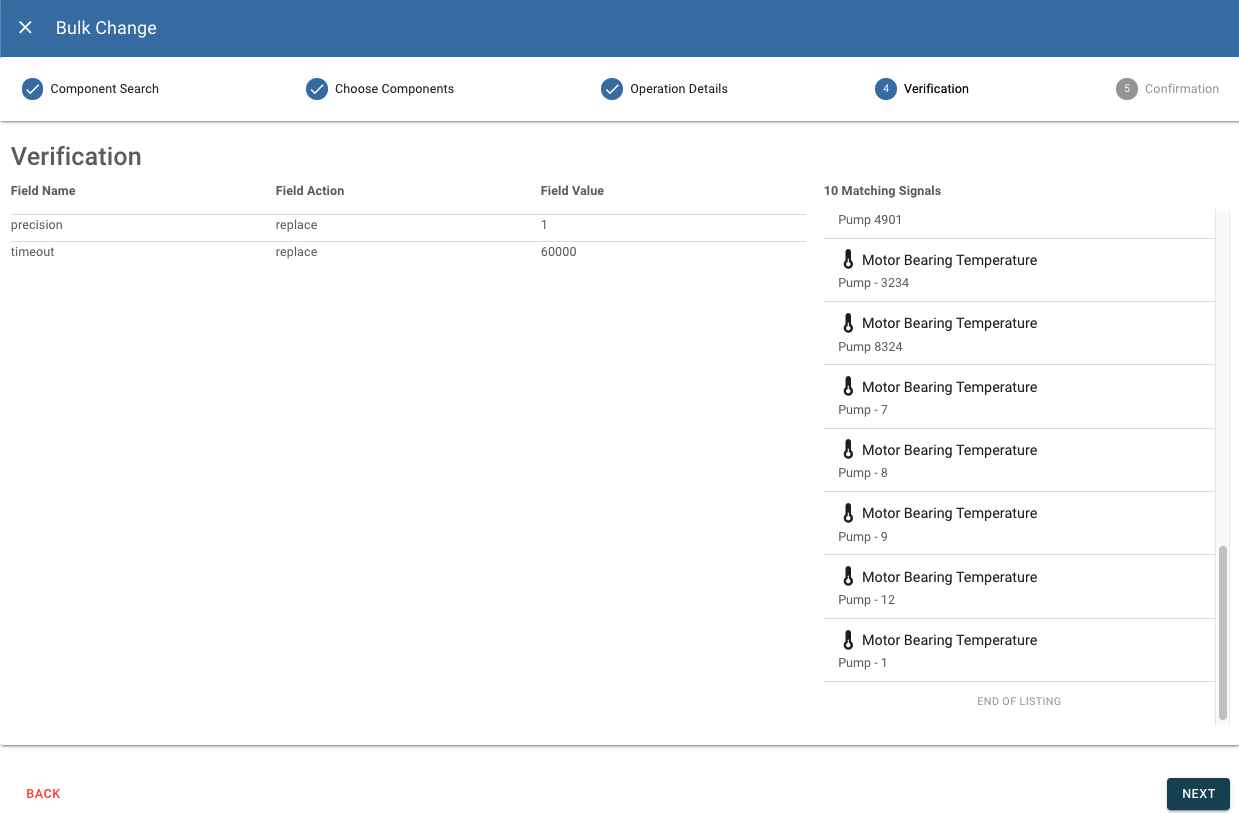
When the bulk changes are complete, information will be provided to verify how many changes were made and if there were any failures.