Condition Management¶
Early Access Functionality
Asset Condition Lifecycle Management functionality is currently in an Early Access BETA state. Please contact Exosite's support for more information about getting early access to this new feature set.
Overview¶
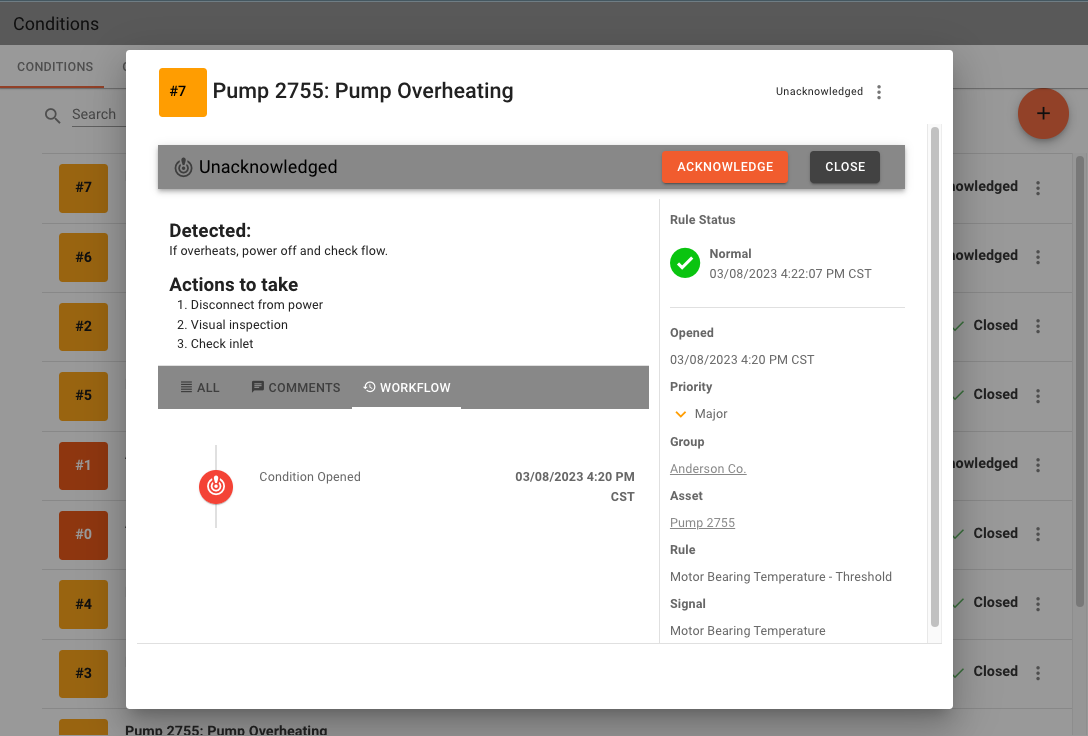
The Condition Management functionality allows users to open and manage a condition for an asset. Conditions can be automatically opened by a Rule or manually be created by a user. All conditions are tied to a Condition Policy which can provide context to the situation and offer recommended actions. Condition Policies can be standardized and used across many assets. A condition is associated to an Asset. When created by a Rule, the rule, signal are also associated.
Notes about Conditions
- Each condition is uniquely numbered for an Asset.
- Condition Policies support translations
- Condition Policy description can be written in Markdown text format
Conditions support 'comments' by users, which can be used to provide updates and information such as actions taken, any troubleshooting details, etc.
Condition States¶
The following lifecycle states are supported for a condition.
| State | Description |
|---|---|
| Unacknowledged | The state when created. Can be created by a Rule or Manually by a User |
| Acknowledged | A user has Acknowledged the condition. |
| Assigned | A user has been assigned. |
| Closed | The condition has been closed. |
Note that while a condition is open, no new condition of the same policy will be created for that asset. If a Rule that created the condition continues to change it's state (example: warning -> normal -> critical -> normal -> warning), it will have no affect on the open condition.
The condition does not automatically close. A user must close the condition.
Condition Priorities¶
Condition Policies specify the priority, this is a decision by users who define the policies.
- Minor
- Major
- Critical
- Blocker
These priorities have no further definition and is up to the user to determine how to apply the levels to their processes
Condition Lifecycle Flow¶
sequenceDiagram
autonumber
participant Signal Data
participant Rule
participant Condition Policy
participant Condition
actor User
Signal Data -->>Rule: New Values
activate Rule
rect rgba(255, 0, 0,.1)
Rule->>Rule: Detect Condition
deactivate Rule
Note right of Rule: Rule Critical or Warning State Change!
end
Rule-->>Condition Policy: Condition Detected
Condition Policy-->>Condition Policy: Is there an open Condition?
Condition Policy->>Condition: No, Create New
activate Condition
Note right of Condition: New Condition<br>Unacknowledged
User->>Condition: Acknowledge
Note right of Condition: Acknowledged
Signal Data -->>Rule: New Values
activate Rule
rect rgba(0, 255, 0,.1)
Rule->>Rule: Detect Condition
deactivate Rule
Note right of Rule: Rule Back to Ok State.
end
User->>Condition: Assign
Note right of Condition: Assigned
Signal Data -->>Rule: New Values
activate Rule
rect rgba(255, 0, 0,.1)
Rule->>Rule: Detect Condition
deactivate Rule
Note right of Rule: Rule Critical or Warning State Change!
end
Rule-->>Condition Policy: Condition Detected
Condition Policy-->>Condition Policy: Is there an open Condition?
Note right of Condition Policy: Yes, No action<br>(Condition Exists)
User->>User: Take recommended actions.
User->>Condition: Close
Note right of Condition: Closed
deactivate ConditionNeed to schedule Maintenance?
You can create a new Work Order in ExoSense directly from a condition by using the more vertical menu in the condition list.
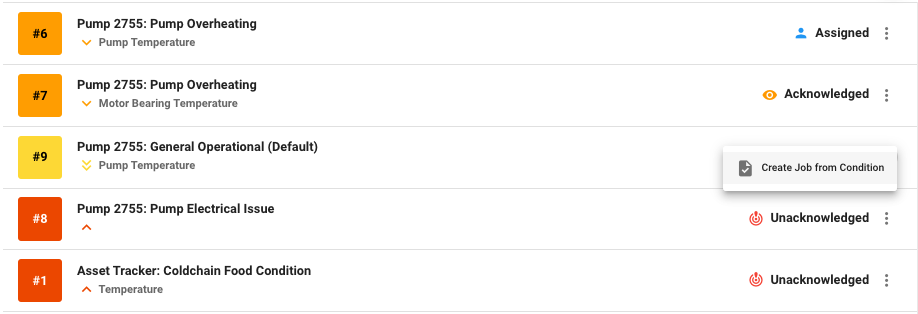
If you use a separate application for managing maintenance, a link to this tool and interface can be added to your Condition Policy.
Condition Management¶
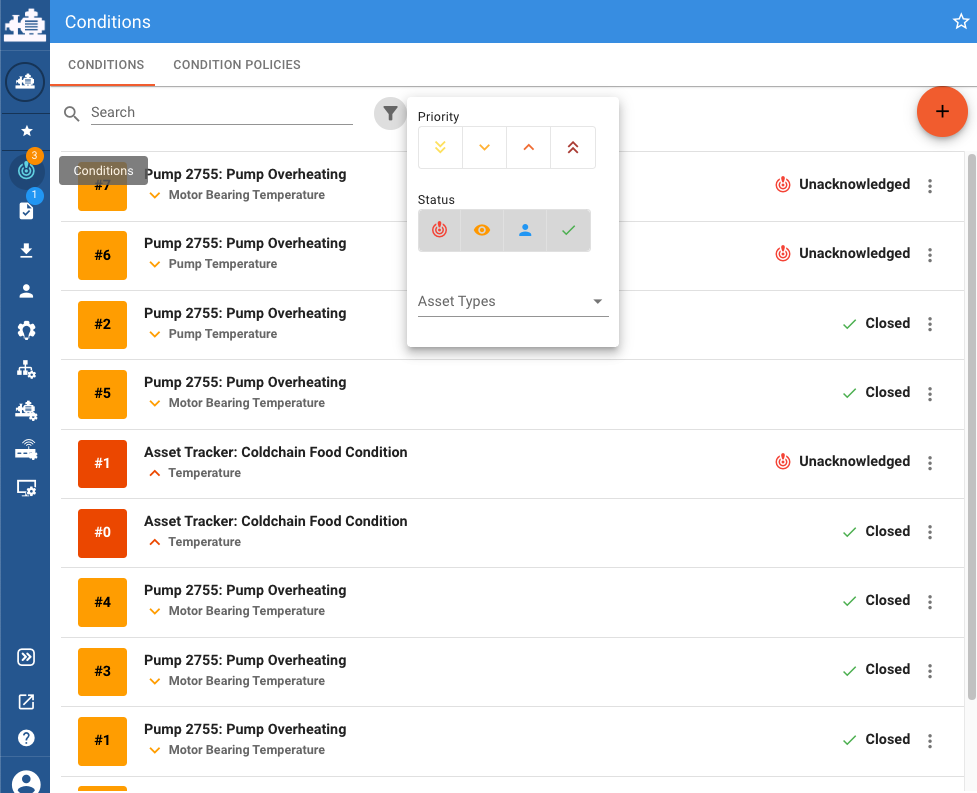
The Conditions page can be found using the left navigation menu. This page will show a list of conditions for user roles with Condition Read-Only or Condition User permissions, filtered by default to not show closed conditions. User Roles with the Condition Policy Management permission will also see the Condition Policy tab to manage policies.
Conditions Badge Settings
The side menu badge for Conditions by default will show the number of active Conditions. This can be configured as a user preference in the User account Profile Preferences.
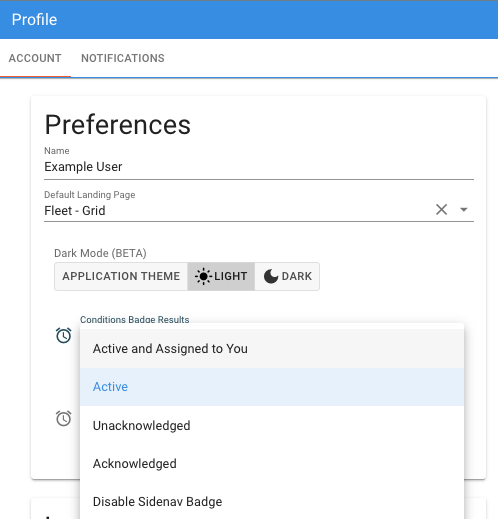
Conditions and Signal Rules¶
To associate a Signal Rule in your asset to a Condition Policy, use the Asset Configuration page to Add/Edit Actions for the specific Rule.
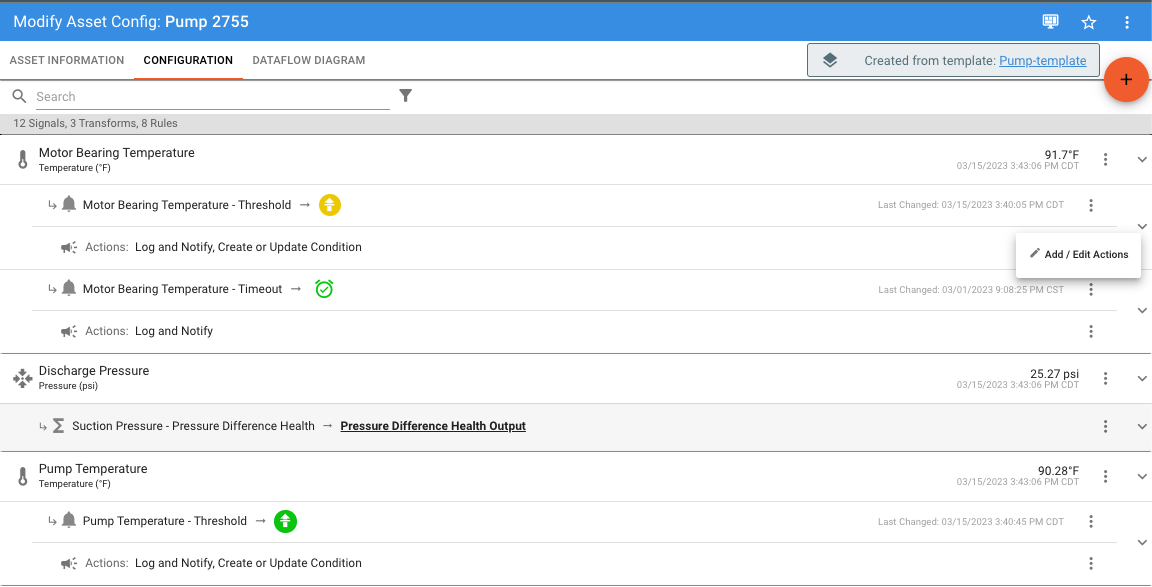
Here, the Condition Policy Action is available to choose from the available Condition Policies.
Don't see the Condition Policy Action?
Check with an administrator, they may not have the Condition Policy Action set up yet.
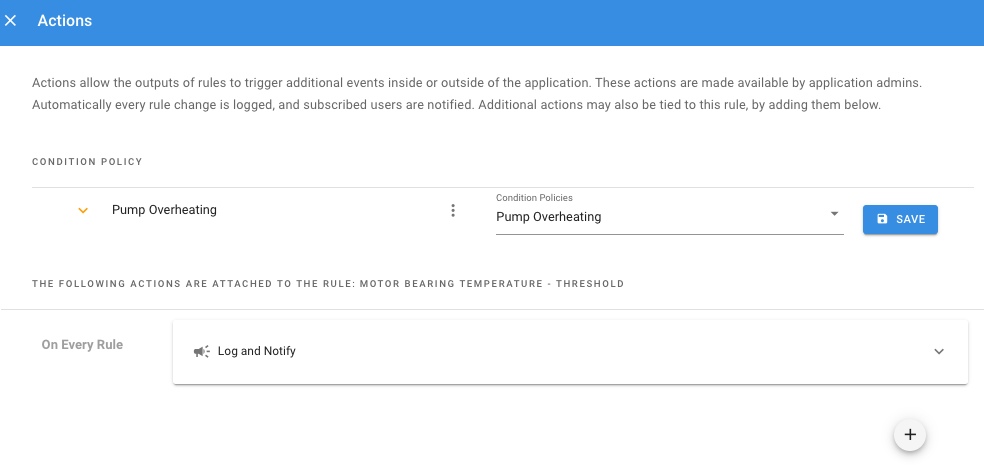
Once this is setup for the rule, when the Rule state changes to warning and/or critical (this is specified by the Administrator) a new condition will be created if there is currently not an open condition. If there is already an open condition, it will stay open.
Manually Create a Condition¶
Using the (+) button on the Conditions list page you can manually add a new Condition. When creating a condition, an Asset and Condition Policy are required. You may also add a description of why the Condition is being created and choose a priority. The condition can be assigned or left unassigned.
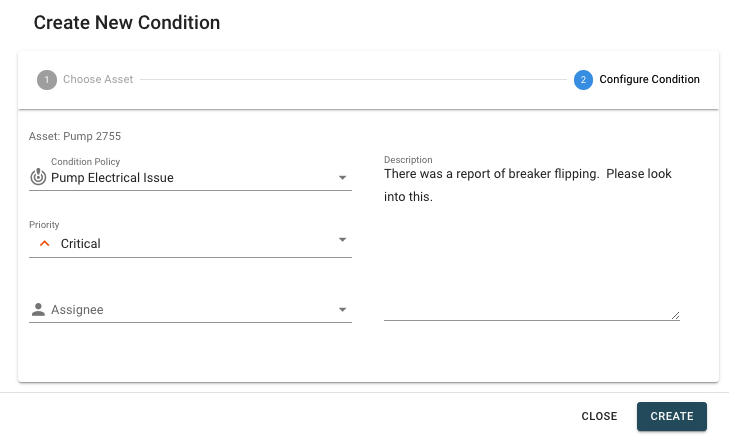
Condition Policies¶
A condition policy specifies a type of condition with descriptive information and details for corrective action. These are fully defined by an operator or manager role with the permission. At least one Policy must be set up to use Conditions.
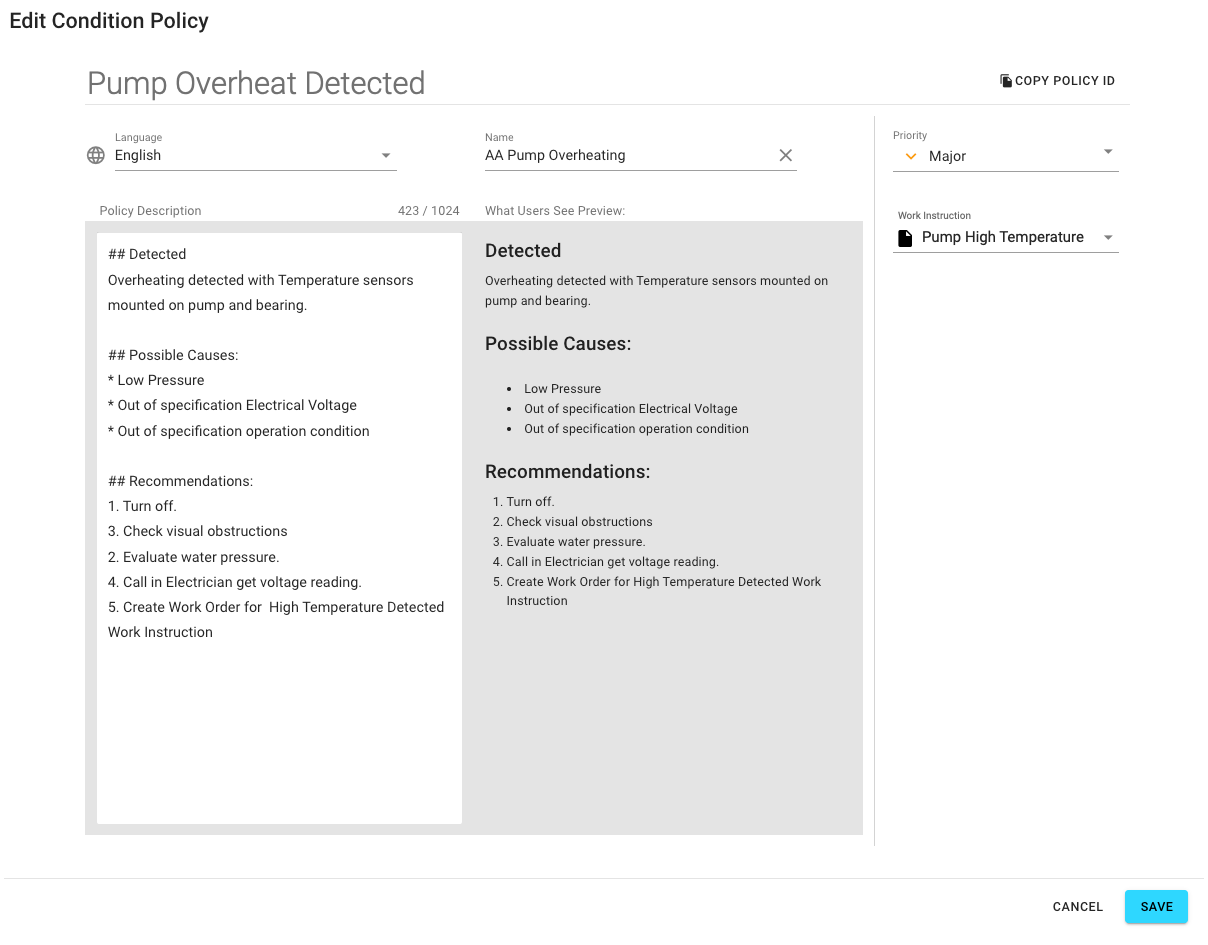
It's recommended to create a default 'general' policy for use when a condition needs to be manually tracked that may not have a specific policy in place.
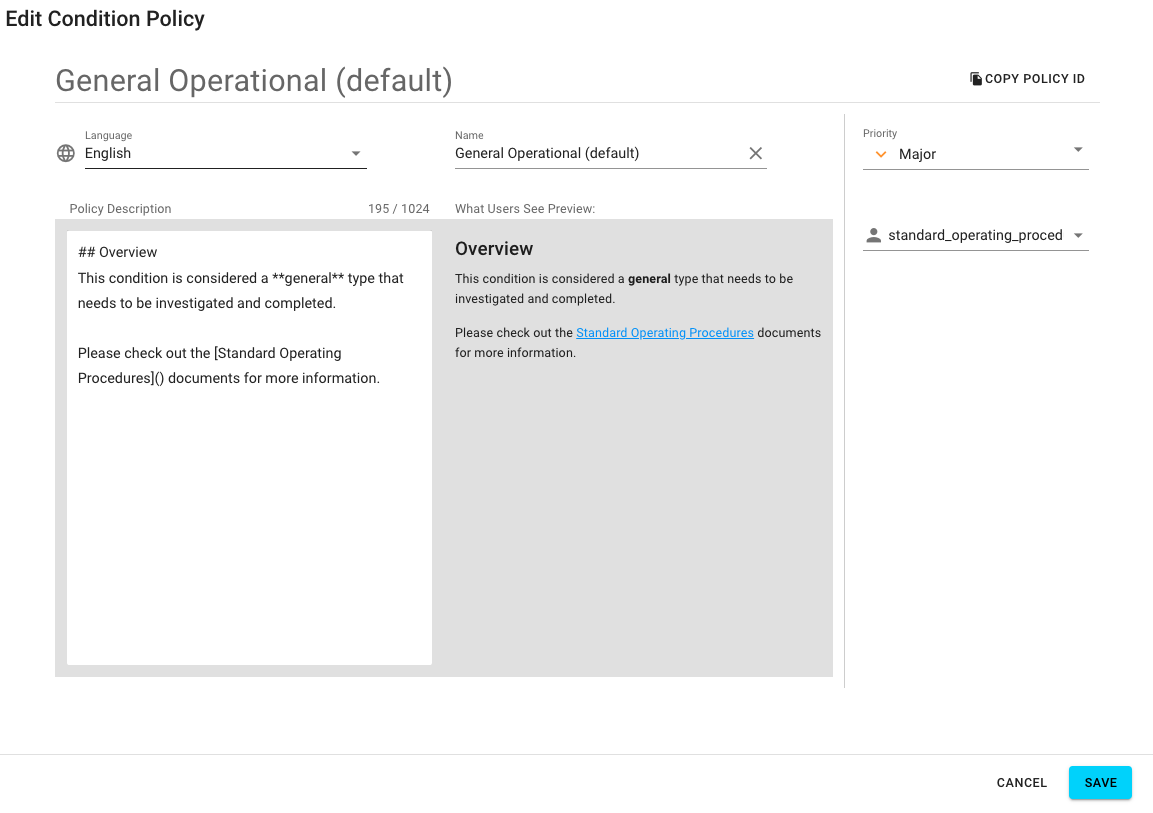
The policy description format is in Markdown syntax
There are many sites with guides to Markdown syntax as it is widely used for documentation (including this Exosite documentation).
Here are a few to check out:
The Condition Policy ID is used only once, when setting up the default policy as a Rule Action.
Condition Action Setup¶
The Condition feature can be though of as a type of Rule Action. To use Conditions with Rules, an Administrator must first set up an Action type. This is a one time setup. The default policy ID is used here.
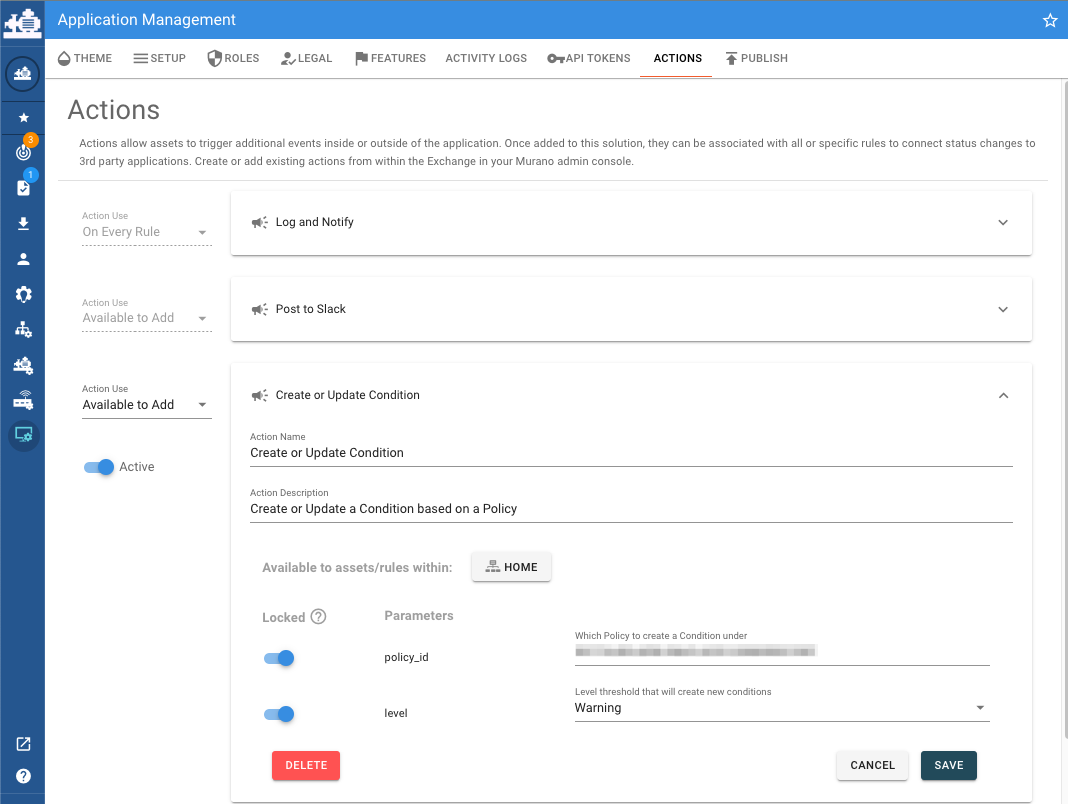
Exporting Condition Records¶
The Conditions list and individual Conditions can be exported using the 'Export Menu' icon in the upper header. The export options for the list include image, print, pdf, and two file output options CSV and JSON. The options for exporting an individual Condition are PDF, JSON, and Image.
This feature and specific export options may not be available on all solutions. Contact administrator for more information.
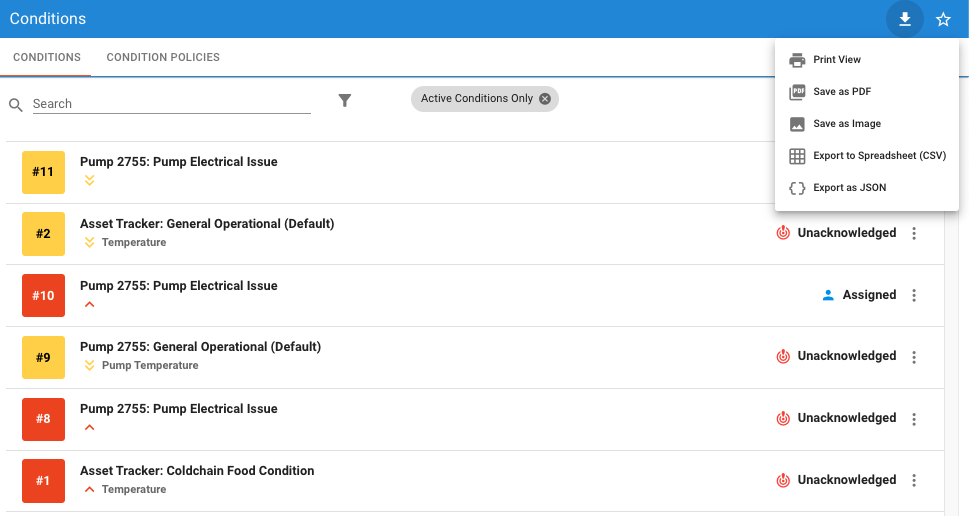
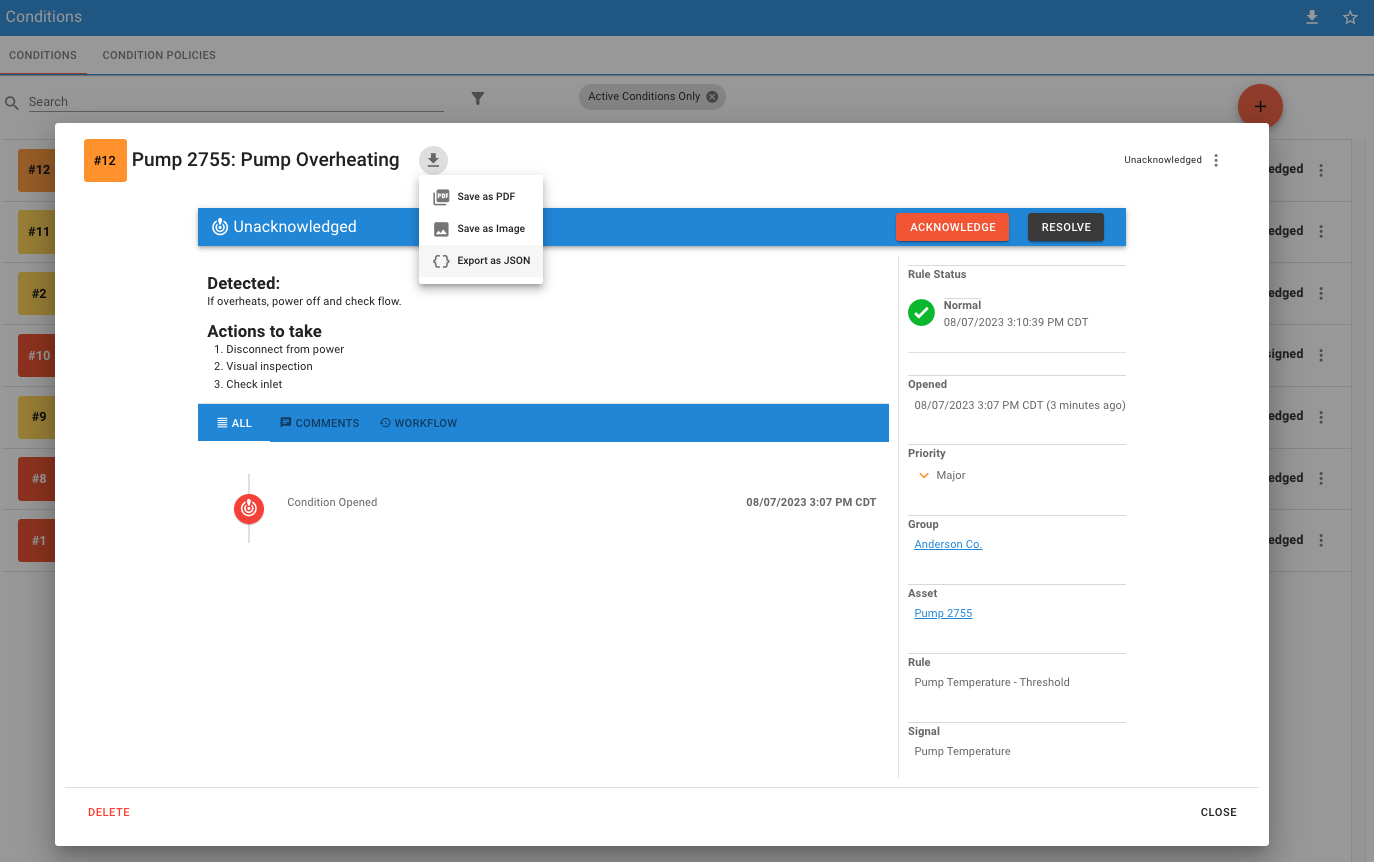
| Export Method | Description |
|---|---|
| The PDF export options allow exporting the condition list or specific condition as a PDF file, which will be downloaded to your computer via your browser. You can choose in PDF mode to use page breaks and adjust the resolution. | |
| Image | The Image export options exports condition list or specific condition as a single continuous image (.jpg). Image quality is adjustable as an option. |
| This will bring up the print dialog for your browser and computer. (Condition List only) | |
| CSV | The CSV export will generate a CSV file that contains the current list of Conditions. (Condition List only) |
| JSON | The JSON export will generate a file that contains the specific Condition or all Conditions from the current list in JSON format. |
Condition List - CSV Export Format Example
Asset Name,Condition ID,Condition Name,Group Name,Signal Name,Rule Name,Assignee,Created At,Updated At,Priority,Status
Pump 2755,11,Pump Electrical Issue,Anderson Co.,,,,2023-07-27T20:26:54.663Z,2023-07-27T20:26:54.663Z,Minor,Unacknowledged
Pump 2755,10,Pump Electrical Issue,Anderson Co.,,,Tony Oliva,2023-05-26T15:07:39.473Z,2023-05-26T15:07:39.836Z,Critical,Assigned
Pump 2755,9,Pump Overheating,Anderson Co.,Pump Temperature,Pump Temperature - Threshold,,2023-03-15T20:51:58.270Z,2023-03-15T20:51:58.270Z,Minor,Unacknowledged
Pump 2755,8,Pump Electrical Issue,Anderson Co.,,,,2023-03-15T20:04:30.658Z,2023-03-15T20:04:30.658Z,Critical,Unacknowledged
| Asset Name | Condition ID | Condition Name | Group Name | Signal Name | Rule Name | Assignee | Created At | Updated At | Priority | Status | ||||||||||||||||||
|---|---|---|---|---|---|---|---|---|---|---|---|---|---|---|---|---|---|---|---|---|---|---|---|---|---|---|---|---|
| Pump 2755 | 11 | Pump Electrical Issue | Anderson Co. | 2023-07-27T20:26:54.663Z | 2023-07-27T20:26:54.663Z | Minor | Unacknowledged | |||||||||||||||||||||
| Pump 2755 | 10 | Pump Electrical Issue | Anderson Co. | Tony Oliva | 2023-05-26T15:07:39.473Z | 2023-05-26T15:07:39.836Z | Critical | Assigned | ||||||||||||||||||||
| Pump 2755 | 9 | Pump Overheating | Anderson Co. | Pump Temperature | Pump Temperature - Threshold | 2023-03-15T20:51:58.270Z | 2023-03-15T20:51:58.270Z | Minor | Unacknowledged | |||||||||||||||||||
| Pump 2755 | 8 | Pump Electrical Issue | Anderson Co. | 2023-03-15T20:04:30.658Z | 2023-03-15T20:04:30.658Z | Critical | Unacknowledged |
Condition - JSON Export Format
{
"condition": {
"assetName": "Pump 2755",
"assignee": "Tony Oliva",
"conditionId": 12,
"conditionName": "Pump Overheating",
"groupName": "Anderson Co.",
"priority": "Major",
"ruleName": "Pump Temperature - Threshold",
"signalName": "Pump Temperature",
"status": "Assigned",
"createdAt": "2023-08-07T20:07:27.058Z",
"updatedAt": "2023-08-07T20:12:23.478Z"
},
"comments": [],
"history": [
{
"status": "Unacknowledged",
"title": "Condition Opened"
},
{
"status": "Assigned",
"title": "Condition Updated"
}
]
}