Panel: Content Viewer Panel¶
Overview¶
This highly configurable dashboard panel can display content associated to an asset. It supports several viewing modes detailed below. Content may come in many different types of files or links (csv, json, text, images, pdfs, and url links). This panel provide different options (view modes) based on the different use cases of viewing those types of files.
Asset Content is information uploaded and stored as files rather than as signal data, associated to the Asset.
-
Content Viewer Modes
The Content Viewer panel supports several modes. The following are documented on this page.
View Mode Summary File List Mode Presents a list of filtered files to download. Image Viewer Mode Displays images and includes a list of filtered image files. Table Viewer Mode Displays csv data as a table and includes a list of filtered files. Text Viewer Mode Views files as text and includes a list of filtered files. Media Viewer Mode Allows viewing Youtube video links, such as instructional videos. Additional modes that require more details and are documented separately.
View Mode Summary Line Chart View Mode View CSV and JSON data as a line chart. High Resolution Line Chart View Mode A line chart for high resolution data and configurable options built into a JSON formatted content file. Pie Chart View Mode Allows viewing data from content as a Pie chart.
Configuration options¶
This panel allows viewing content from one or more assets, which is selected in step 2 of the signal configuration.
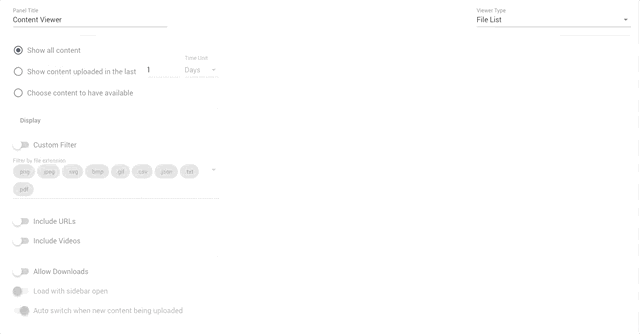
Viewer Type Mode¶
Choose the type of data and way to display it. Choose from those documented above.
Content¶
Choose one
| Content to Show | Description |
|---|---|
| Show all content | Depends on viewer type for which types will be supported |
| Show content uploaded in the last | Specify time window (minutes, days, weeks) for content to have available. Only these specific content files will be available. |
Filtering¶
| Filtering Options | Description |
|---|---|
| Filter by File Extension | When enabled, user can choose file extensions to filter what content is available in the panel. Note that the Viewer Type option will also filter by file extension. For example, the Image Viewer will only allow files with image file types. |
| Filter by File Name | Regex expressions to filter files matching file names. |
Options¶
| Option | Description |
|---|---|
| Allow Downloads | When enabled, provides a link for the viewing user to download the file in the dashboard panel. If disabled, no download link is provided and the content is only viewable in the panel. |
| Load with sidebar open | If enabled, provides the list of content available as a selectable side bar menu on load. Sidebar is available to Open / Collapse from the side and to 'pin' open. |
| Floating sidebar | Sidebar is available from a side menu button to show as an overlay and then collapse. Can be pinned. |
| Auto Switch when new content is being uploaded | When enabled, will automatically update the panel to show the latest content file uploaded that meets the panels file type criteria. |
| Include URLs | Note: File List Viewer Type Only. If enabled, the file list will include any URL links added as content to the Asset. |
| Include Videos | Note: File List Viewer Only. If enabled, will include video links that are added as content to the Asset. |
File List Mode¶
Displays a list of files for downloading / linking - Schematics, manuals, log files, links, etc. Can be filtered by time (last day), type of files, or pick specific content (including links)
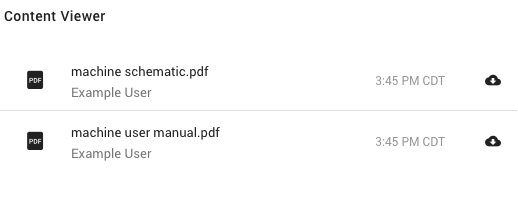
Hint
Viewer options for this panel are limited to 10MB files or smaller. Larger files can be downloaded using the File List or the Viewer option if downloads are enabled in the configuration of the panel.
Image Viewer Mode¶
Displays an image from a filtered or time-based list of image files. Uses may scroll through the list of images. Can be used for images uploaded by users and also if the connected device creates images based on event data it captures (e.g. high resolution event).
Table Viewer Mode¶
As a Table viewer for any CSV files
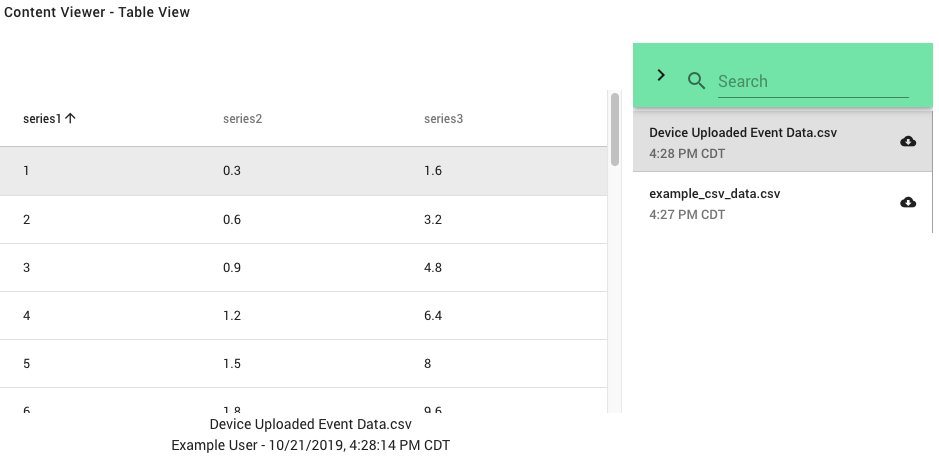
Note: Data Formatting and Conversion
User number format preferences and unit conversions that are used for signal data values are not applicable to content file data viewed with the content viewer panel.
Text Viewer Mode¶
As a text viewer for text / log type files. Typical uses include viewing log files uploaded by devices and notes from users about the asset. Supports .json, .csv, and .txt files.
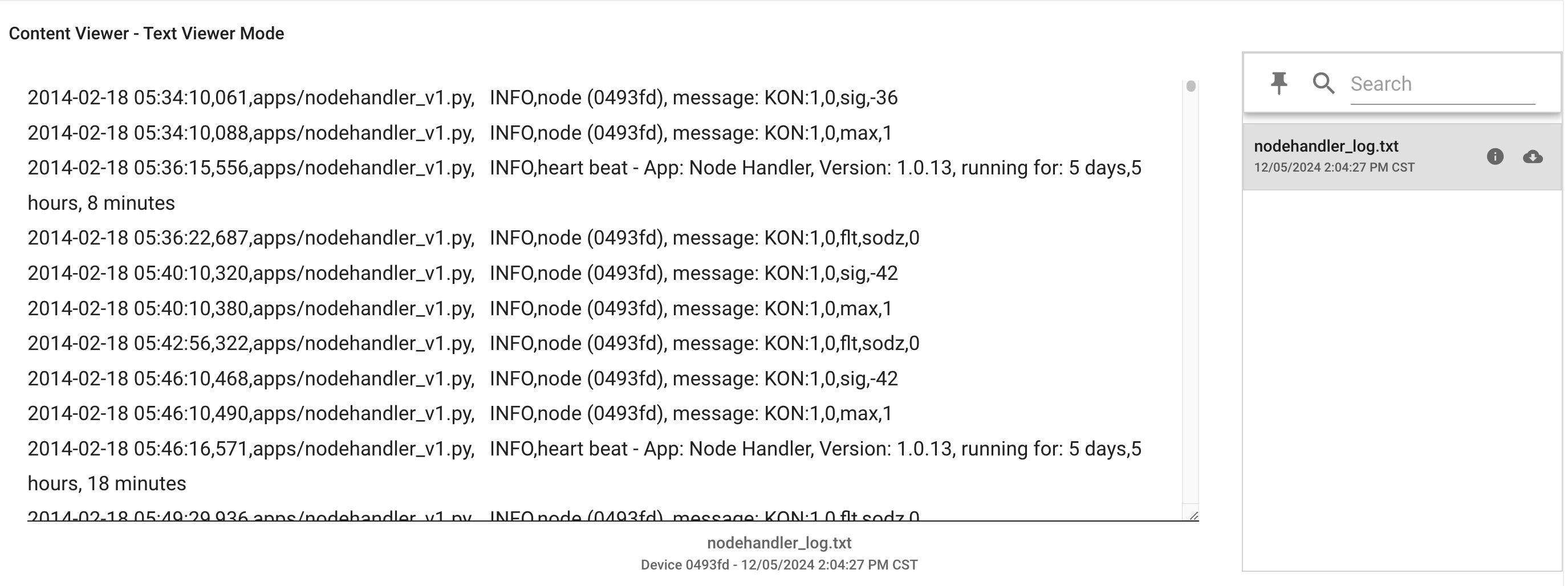
Media Viewer Mode¶
As a media viewer for viewing YouTube videos. Can be used for such things as instructional videos and youtube live streams of assets.
To add media content, use Asset Content uploader.