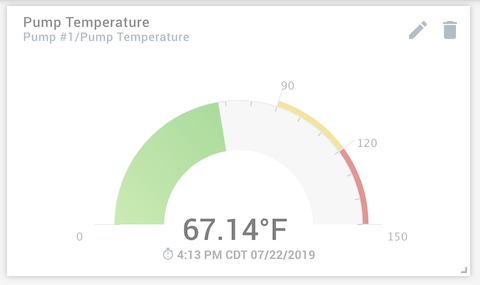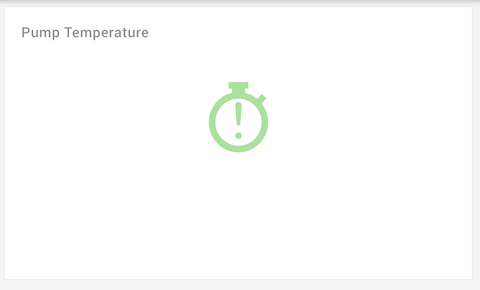Panel: Dial Gauge¶
The dial gauge is a semi-circle gauge to show current value of a signal across a spectrum. Optional configuration allows for displaying threshold information based on a condition rule. Value and graphic update realtime based on new data for the signal.
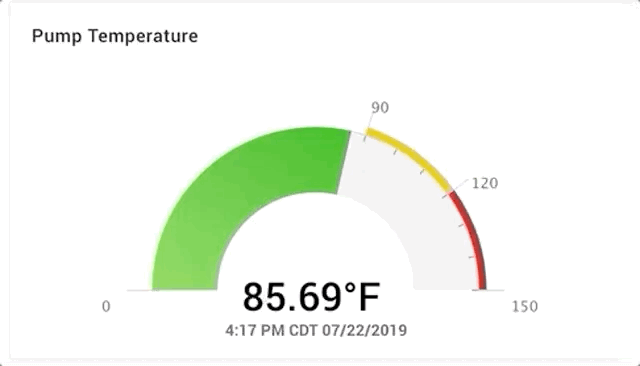
Shown here using the analog needle option.
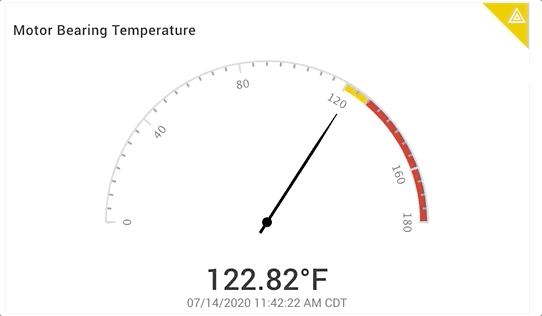
Configuration¶
Panel Options¶
| Configuration Item | Description |
|---|---|
| Signal (2nd step) | This panel supports 1 signal |
| Panel Title | The name the panel will use |
| Analog Needle Style | Instead of a curved fill bar, uses a needle to indicate current value |
| Show Ticks | If enabled, shows ticks over the range of the gauge |
| Custom Tick Interval | Allows specifying major tick interval, otherwise will be automatic |
| Custom Minor Tick Interval | Allows specifying minor tick intervals, otherwise will be automatic |
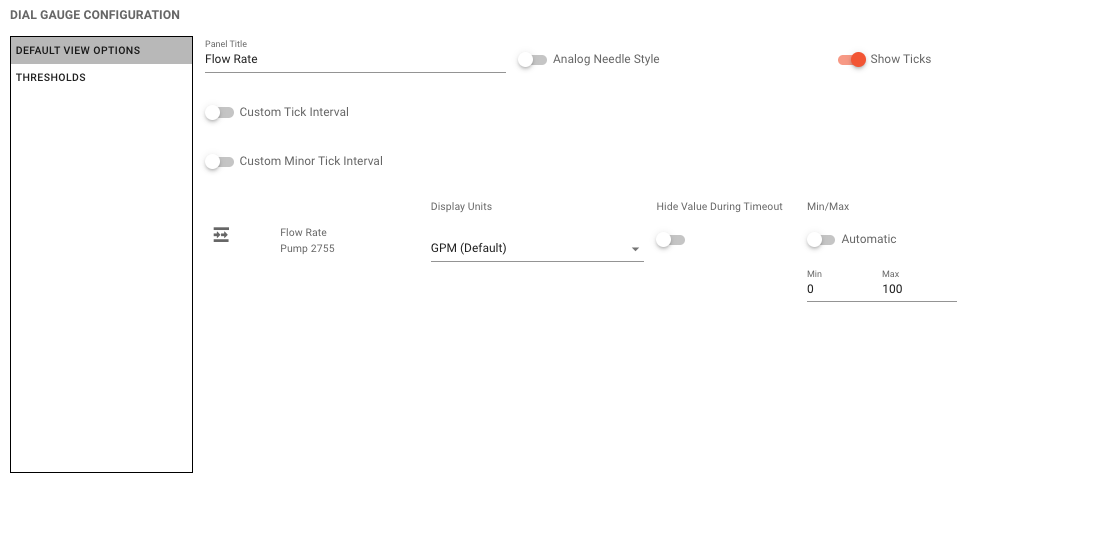
Per Signal Options¶
| Configuration Item | Description |
|---|---|
| Display Units | Use the default Signal Specified Visualization Units (recommended) to dynamically adjust based on the user or choose a specific unit. |
| Hide Value During Timeout | If the signal is in timeout, will hide the last value to not display what could be an incorrect current value |
| Min / Max / Auto | Use the Min and Max fields to set the gauge range bounds. Automatic will leverage the signal's min / max properties and thresholds. |
Per Signal Threshold Rules Options¶
If a signal used by the panel has a threshold rule, it will be available for optionally showing on the panel. Noting that thresholds can have multiple threshold conditions, each threshold condition can be enabled/disabled and configured.
| Configuration Item | Description |
|---|---|
| Display All | Will automatically always show all thresholds for the signal. If disabled and new thresholds are added, they will not be automatically shown on the gauge. |
| Show Thresholds as Lines | Instead of showing yellow and red bands, the thresholds will show as horizontal lines with optional text. See below under Thresholds |
| Display | If Display All is disabled, each threshold can be individually enabled/disabled. |
| Line Label Text | If using Thresholds as Lines, use automatically generated text or custom text on the line. |
Threshold Line Text
As a dial gauge does not have much room for horizontal text, you may disable the automatically generated text for the line label and specify your own description. For example "Greater than 70 for 5 minutes" may not fit, but ">70 - 5m" might be a better label.
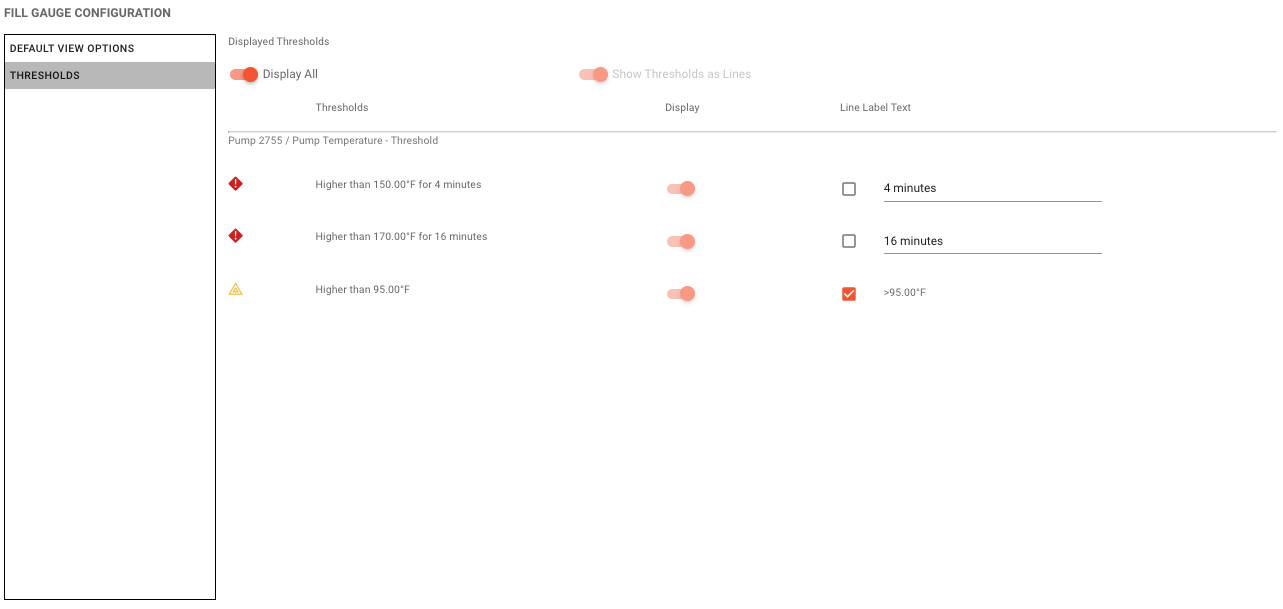
Thresholds & Status¶
The panel can show signal threshold rules as lines or bands on the gauge. To use bands instead of lines, only 1 of each lower than critical, lower than warning, greater than warning, and greater than critical threshold can be selected. When a line is used, the label can be set to automatically use the rule parameters or you can customize with your own text.
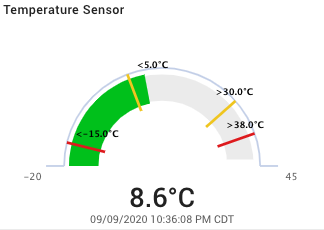
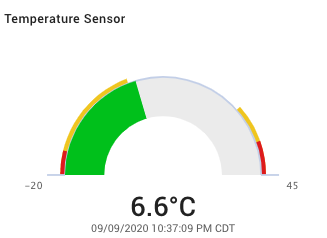
When the signal has a rule with Warning and/or Critical states, the gauge 'fill' will use green, yellow, and red colors to indicate status. For signals without a status, the fill will use blue. In the upper right corner, status states of Warning and Critical will show as a triangle and icon.
Timeout Handling¶
The gauge will show timeout conditions based on the configuration option to hide the last value during timeout. When disabled, the gauge will show as semi transparent to indicate the timeout state. When 'hide' is enabled, the timeout icon and the last known status color are shown as semi transparent.