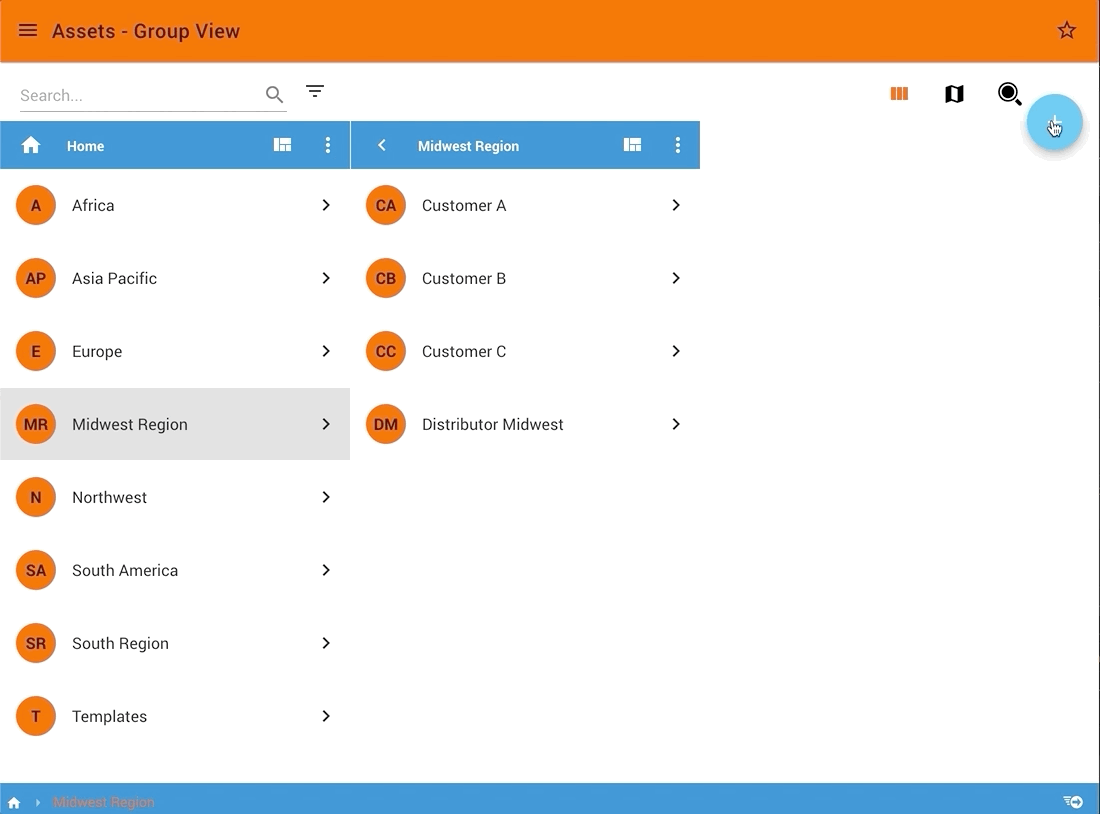Assets¶
Overview¶
An Asset in ExoSense represents a physical object, whether a machine, a system, a site, etc, often called a Digital Twin of the physical system. The asset is set up with available data from connected devices and other sources.
Assets might represent equipment such as:
- Motors, Pumps, Hydraulic Power Units (HPU)
- Electrical equipment, generators, controls,
- charging stations, solar arrays, wind turbines
- Utility monitoring equipment, valves, water and wastewater management systems
- Manufacturing Machines, CNC machines, extruders
- Building environmental equipment, air handlers
- Agricultural sensor environmental systems
- Sensors (wired / wireless / cellular) for monitor systems
- Vehicles, construction vehicles, electrical vehicle fleets
- engines, pistons, mining equipment
- Door and gate systems
Assets in ExoSense are a combination of different types of data including IoT signal data (data pipeline), uploaded content files, contain meta information (used for asset management), dashboards, and advanced features such as Conditions and Work Orders. It acts as a digital twin of your machine, equipment or system.
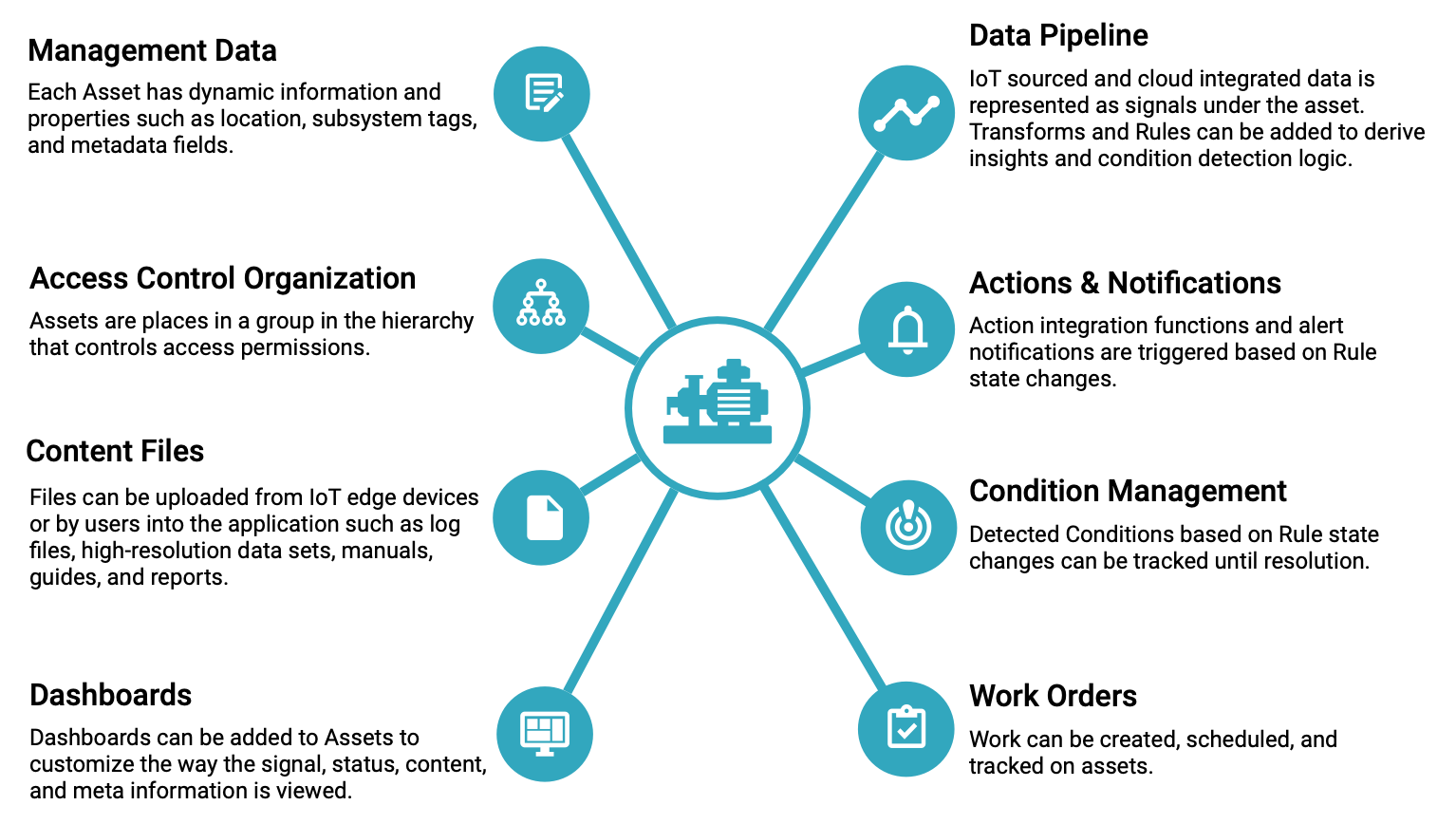
Properties¶
The following properties are supported for each Asset and can be edited with the asset manager permission.
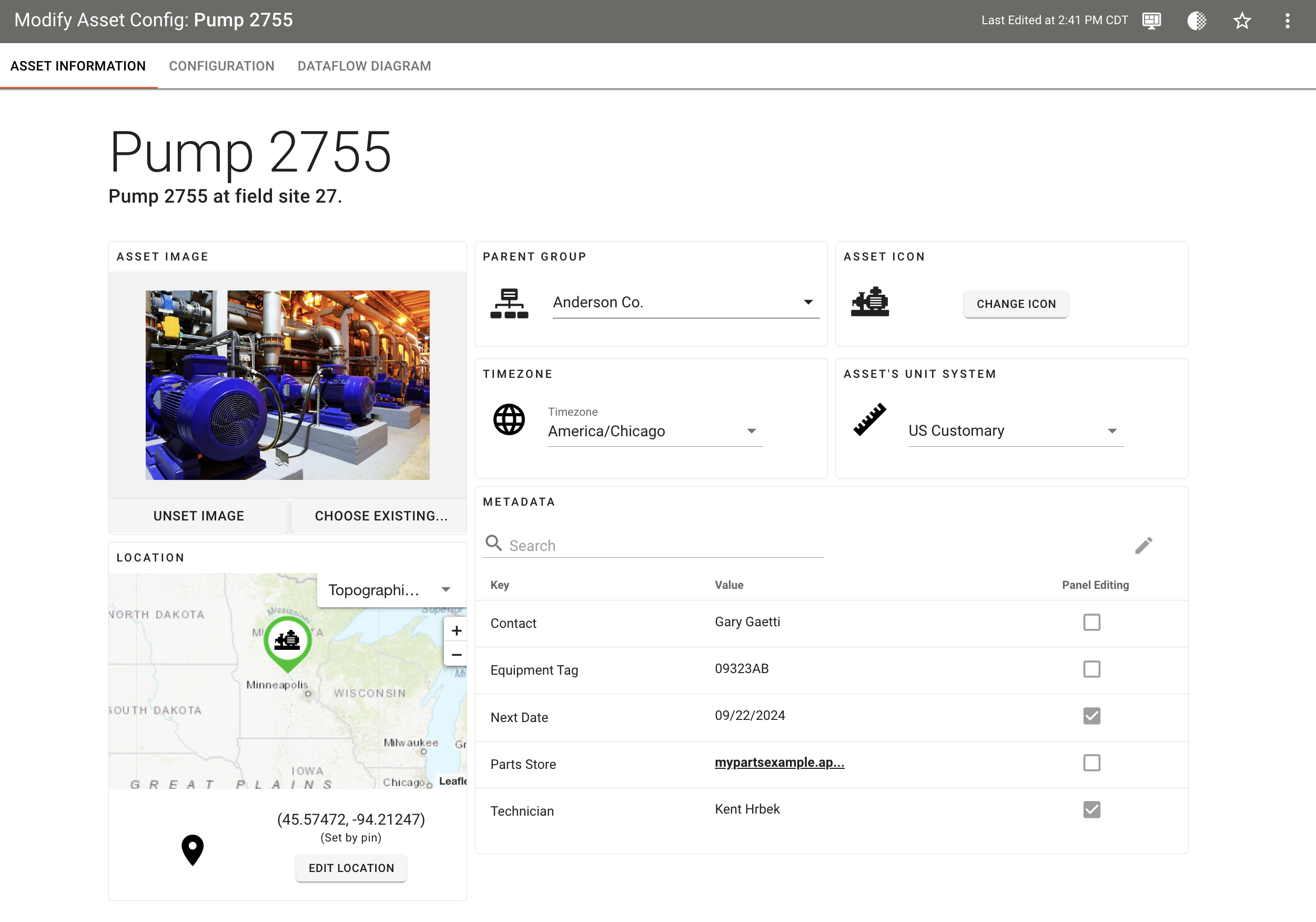
| Property | Description | |
|---|---|---|
| Name | Name of the asset | |
| Description | A brief description of the asset. | |
| Group | This is the location in the group hierarchy that limits which users can see this asset. Group Hierarchy & Access Control | |
| Icon | The icon is used throughout the application and the color will show the asset status If not specified, uses Solution default | |
| Location | Asset location can be tied to a Signal for live updates or can be statically chosen on a map or using an address. Asset Location & Maps | |
| Timezone | Timezone the Asset is in. This is not a dynamic field, does not updated based on location. Allows visualization dashboard timezone changes. | |
| Unit System | The unit system most commonly used for that Asset. Does not change signal source units. Allows visualization unit preference changes. | |
| Metadata | Key/Value fields that can be used to store static information about the asset. Metadata | |
| Asset Image | An image that can be used in dashboards for the asset. |
Functionality¶
The following is a superset list of Asset properties and functionality. Availability varies dependent on features enabled and available for the ExoSense solution.
| Functionality | Description | |
|---|---|---|
| Data Pipeline | The streaming IoT data signals, transform insight functions, rules, and actions. See below for an overview. | |
| Dashboards | Tabbed visualizations containing sets of panels to view signal data, statuses, and other content for the Asset. Dashboards | |
| Asset Content | Files can be added to the asset such as manuals, guides, reports, log files, etc. Content | |
| Subsystems | Tagging feature to organize signals in the pipeline and associate to specific dashboards, conditions, work orders. Subsystems | |
| Template | Assets may be created and updated via Templates. Templates | |
| Conditions | Manage the lifecycle of Conditions detected or manually created for your assets. Conditions | |
| Work Orders | Manage and Schedule Work Orders for your Assets. Work Order Management |
Data Pipeline ¶
To represent the actual streaming data from sources like connected devices/sensors, Assets in ExoSense have a digital element called Signals. Signals, which are streams of data, can have Transforms, Insights, and Rules applied to them for additional functionality. These digital Asset elements must be setup and configured per Asset, and can be applied in volume by use of Asset Templates.
| Pipeline Element | Description |
|---|---|
Signals | Streaming sensor, status, and information from a physical asset through a IoT edge device or third-party integration flow into signals, which are a defined type / unit of information. Signal values are stored with a timestamp and available for Dashboards and Archival access. |
Transform Functions | Use 1 or more signal streams for data conversion, simple logical operations, condition detection logic, custom algorithms and streaming analytics. |
Rules | Rule functions evaluate signal to generate a status event (ok, warning, critical, timeout, error, etc) and trigger Actions and Conditions Policies. Rule states define Asset / Subsystem Status. |
Action Functions | Trigger off of status events to notify an external software system to take action such as creating a ticket or maintenance or alert messaging. |
Conditions | Trigger off of Rule status events to generate a new Condition based on a policy if not already ‘open’. Conditions have a user managed lifecycle and much be acknowledge, closed. |
Work Orders | Scheduled work orders to perform maintenance and tasks on equipment. Whether simple tasks or based on step-by-step detailed Work Instructions, managers can track historical work performed on their assets. Maintenance Work Orders can be created from an open Condition. |
Asset Management ¶
The Modify Asset configuration page provides an interface for managing information, location, metadata, subsystems, and IoT data pipeline including mapping device channel data (can be from one device or many devices) to Signals, adding Transforms to convert Signals, Insight Transforms to apply advanced stream analytics, and Rules to detect condition states.
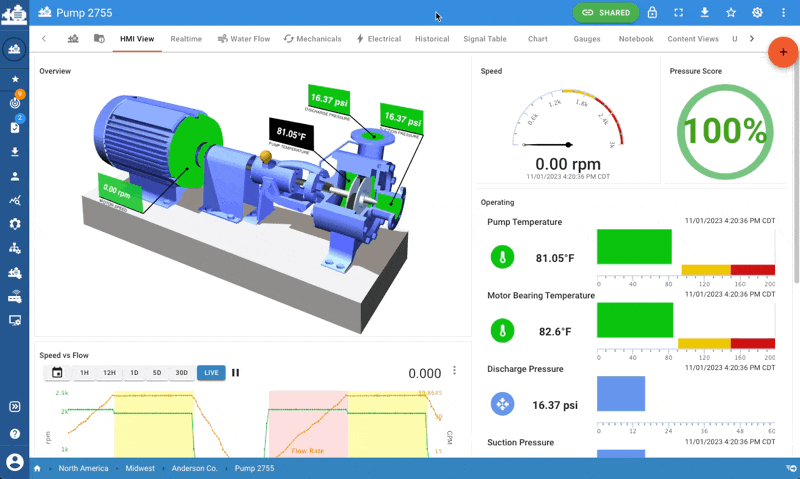
Modify Asset Diagram View¶
This is a wire diagram view of the data pipeline that shows the relationship between signals, transforms, and rules of an asset.
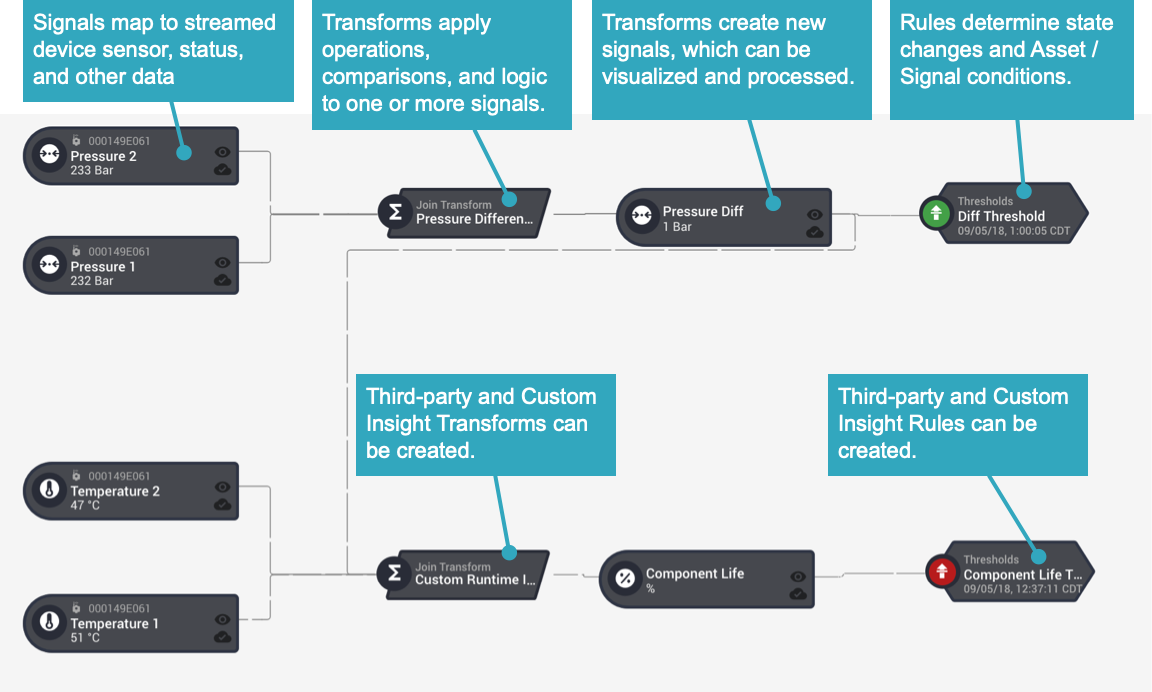
Modify Asset Compact View¶
The compact view provides a tabular experience for managing more complex assets with a high number of signals, transforms, and rules. These elements are grouped under the source devices expect for situations like transforms that use multiple input signals.
Info
When an asset has more than 5 signals, the Modify Asset link will automatically start at the compact tabular view.
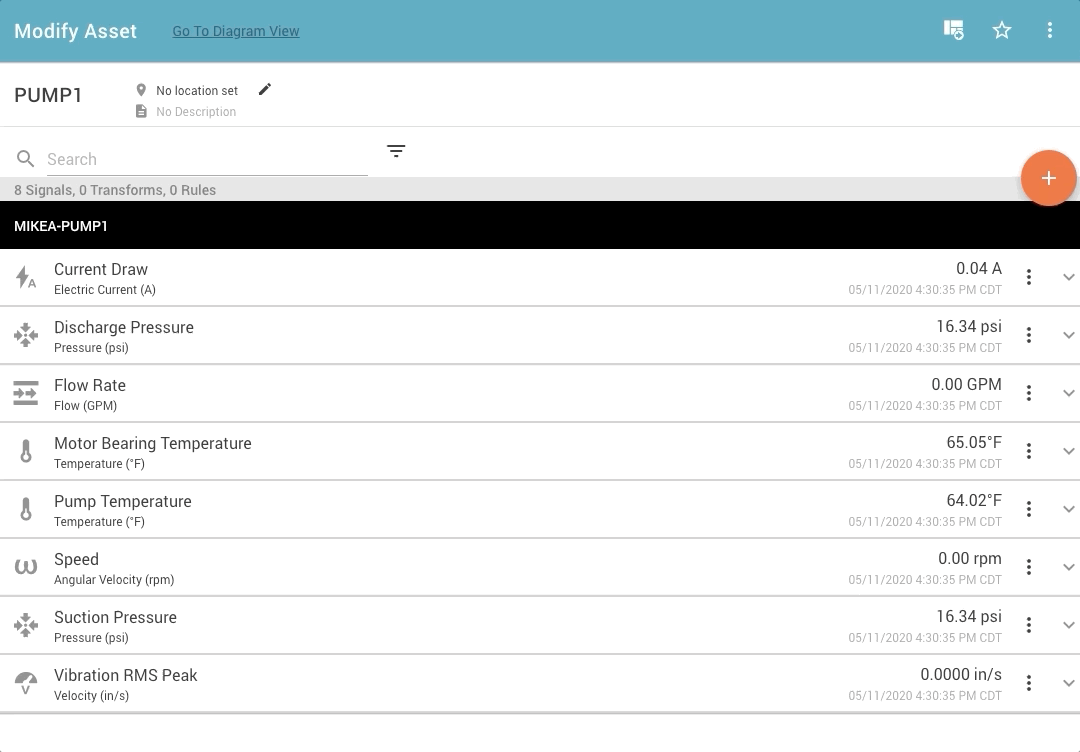
Asset Dashboards ¶
Assets have dashboards associated with them. For Assets created from templates or from duplication, the dashboards will copy over.
Assets can have multiple dashboards which may service different views for different users of the asset. For more information about Dashboards, check out Dashboard Overview and Dashboard Panels.
Creating Assets¶
Assets can be created in one of three ways, an empty asset, using a Template, or directly from a device configuration. Asset creation is controlled by user roles, as a part of the Asset Management permission.
Empty Assets¶
To create an empty asset, which has no signals to start with, you can click the add ( + ) button on the browse group or asset search view to choose the 'Create Asset' button. This opens the Asset Creation window, with defaults set for the group.
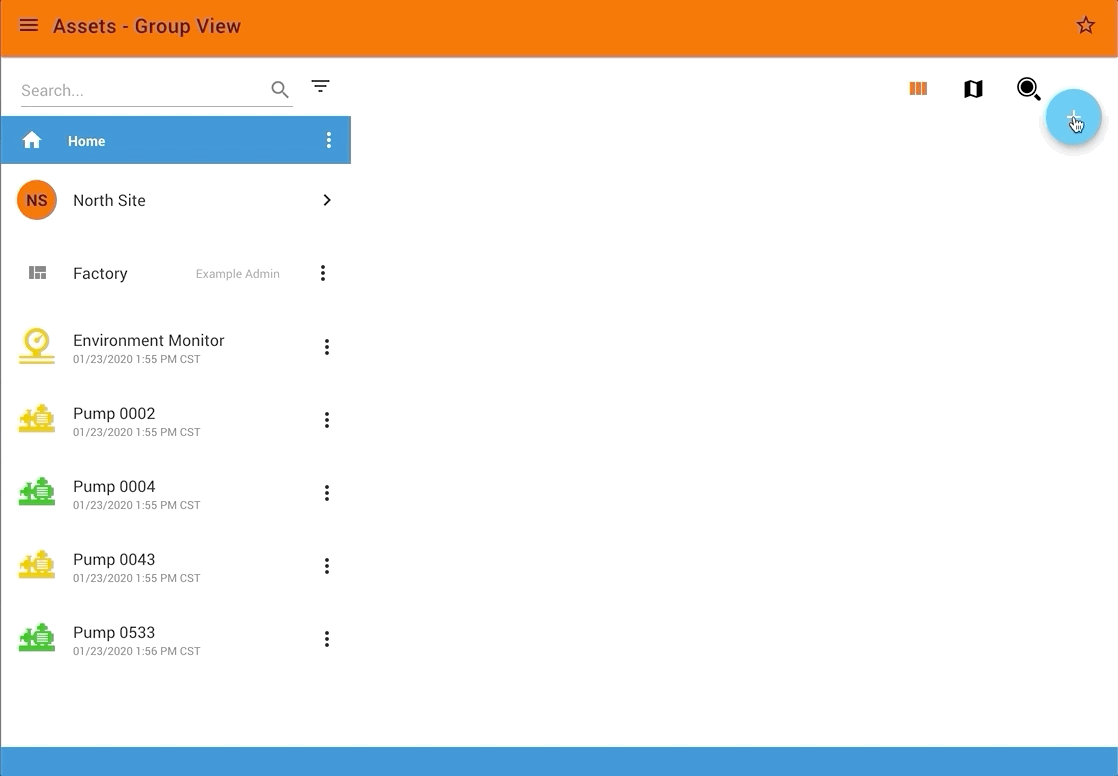
Create an Asset from a Device¶
Many assets are a one to one mapping to a connected device, meaning all of the devices channels directly map to an assets signals. Instead of individually adding each signal one by one or using a template, this flow lets the user start from the device and quickly get to an asset. The same Asset Creation window will walk through creating the asset, with the device already picked and the default group picked based on the group that owns the device.
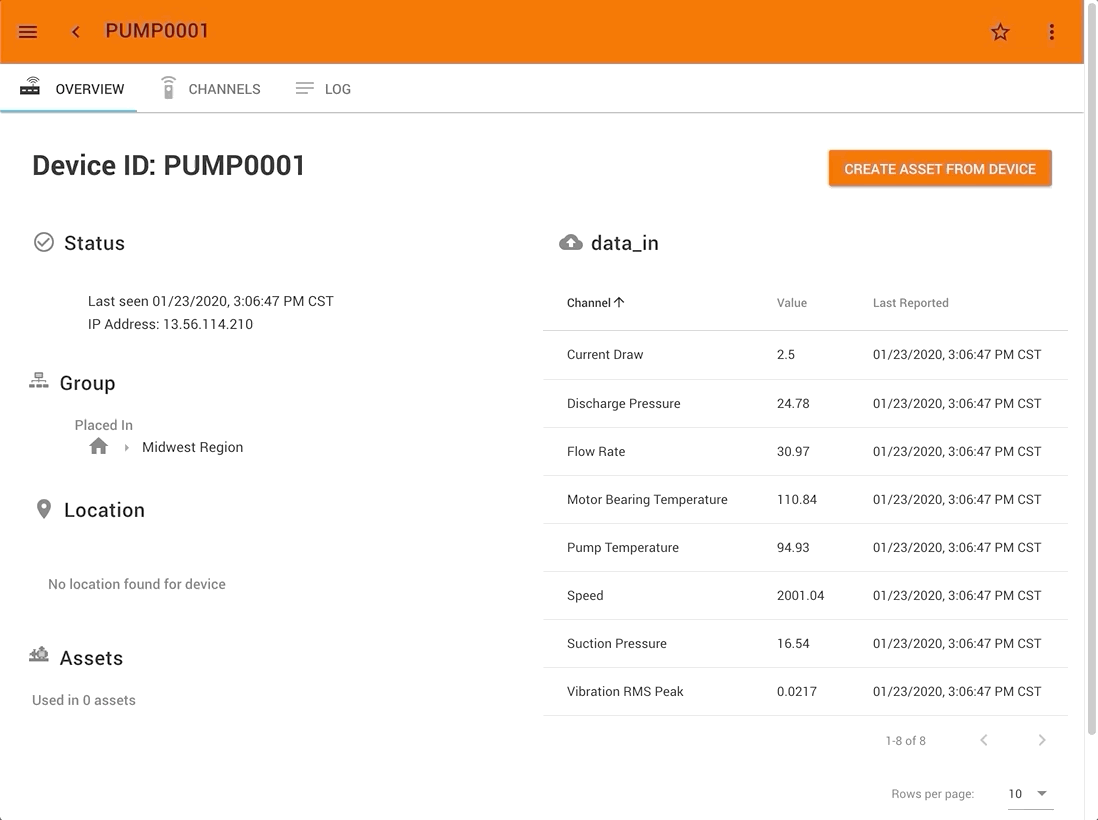
Creating an Asset from a Template¶
When using a template, the new asset will contain all the signals, transforms, rules, dashboards, and location information from the template. The template option can be used in the Asset Creation window no matter where you start from. When using a template, one or more devices must be picked that match the criteria of the original Asset's channels. More information about this can be found in the Asset Templates information.