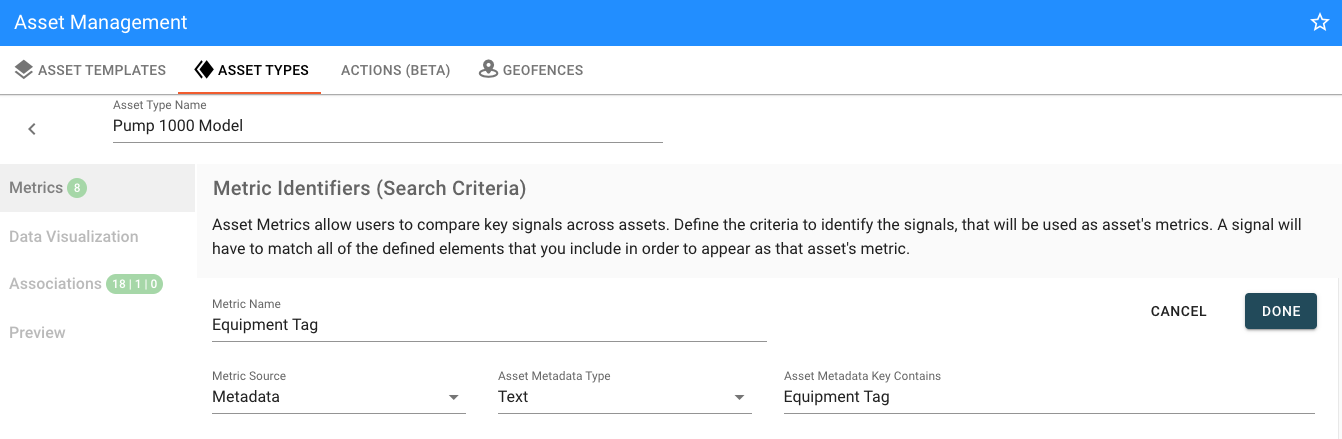Asset Metadata¶
Overview¶
Metadata are key-value pairs of textual information associated with an asset. They offer the ability to list information about the asset that may be helpful but that won’t change frequently or be sourced from a device. Metadata is an ideal way to store information about hardware, such as serial, model or version numbers, or service information, such as links to resources or contact information for maintenance personnel.
Metadata is stored with the asset and many pairs of metadata can be added to a single asset.
Example uses for metadata
- management information such as serial number, equipment tags, etc
- OEM, vendor, manufacturer information such as model numbers
- Important dates, times, and contact info such as installation or upgrade information.
- Important links such as to part stores or internal documents
- Any other reference or important information about the asset
- Calibration data, operating points, etc.
Managing an Asset's Metadata¶
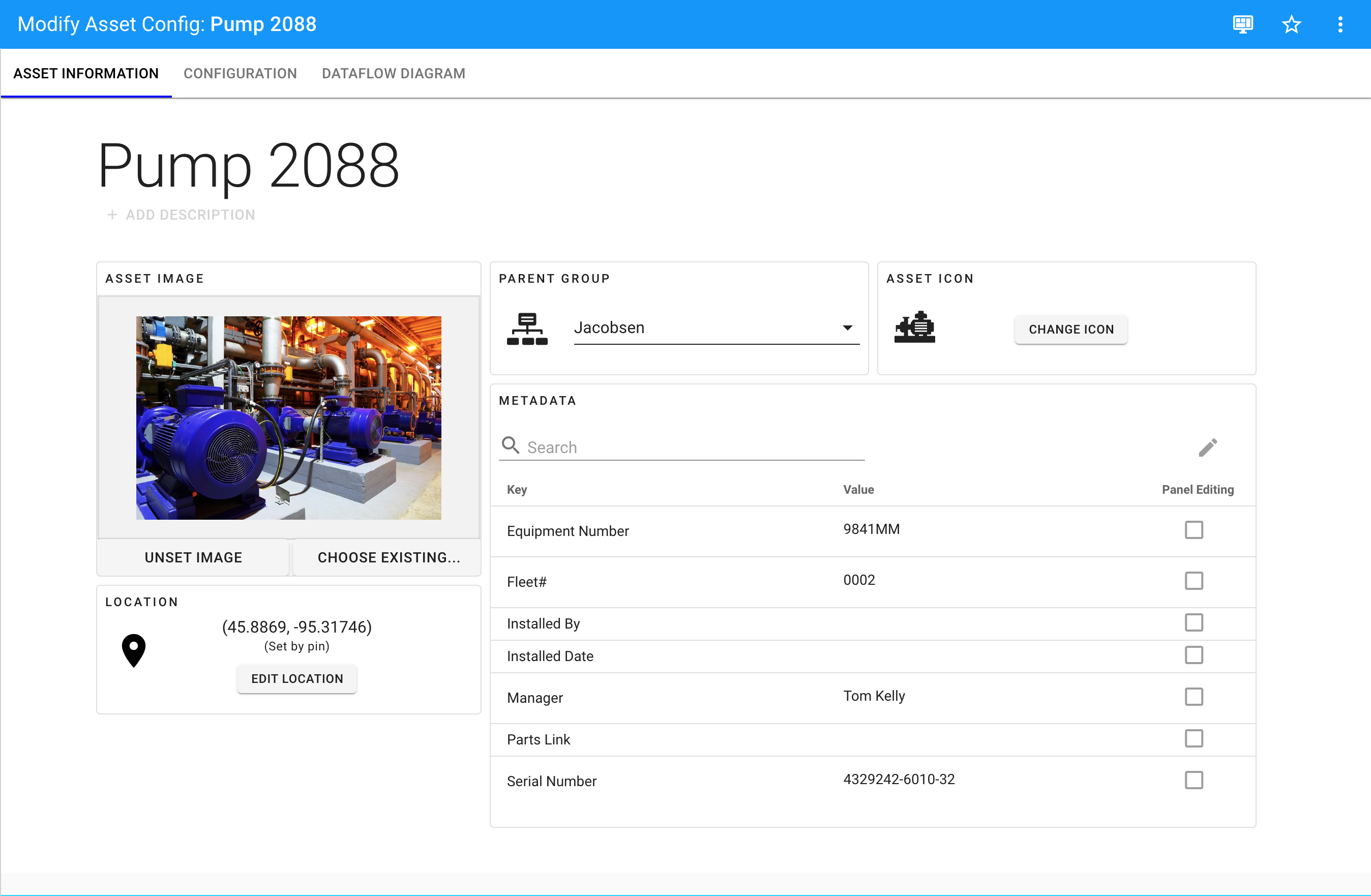
Editing Metadata¶
To add, edit, and remove a metadata pair, click the pencil button in the metadata section of the asset information. This will switch the view to allow editing in a tabular format, including the ability to use 'tab' keyboard button to move to the next cell. Use the plus button to add a new entry or the minus to remove that metadata.
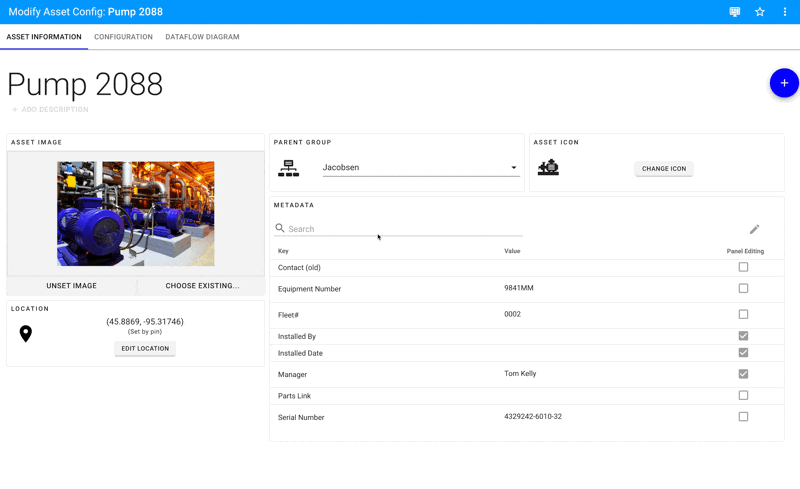
Metadata and Asset Templates
Metadata can be a part of an asset template. More information in the Asset Template doc.
Bulk Upload¶
When in edit mode for the metadata, the option to upload a CSV is available using the cloud upload button .
To use, create a csv file with the following format on your local computer. Using this button will allow choosing that file to upload. Any duplicate Keys will show up as duplicates, requiring choosing which to keep / remove.
CSV Upload Format
key,value,type,panelEditing
Install Date,09/23/2020,string,FALSE
Last Filter,04/12/2023,string,TRUE
Serial Number,09832NN,string,FALSE
Tag,A543,string,FALSE
Manager,Rocco Baldelli,string,FALSE
Properties of Metadata¶
| Property | Description | Required? |
|---|---|---|
| Key | The key is the name or category of the content. This is helpful to standardize across your application for ease in displaying in fleet views. Examples of this are "Model Number", "Maintenance Supervisor", and "Support Phone Number". | Yes |
| Value | The content, potentially unique to this asset or a set of assets. Examples of this are "RX-5000", "John Smith", and "1-800-SUPPORT". | No |
| Type |
| Yes |
| Panel Editing | Allows the option for this metadata value to be edited in a dashboard panel | Enabled or Disabled |
Requirements
- The number of metadata keys each asset can have is defined by the tier.
- The max size of a key is 50 characters
- The max size of a value is 512 characters
- The Metadata feature is available at certain ExoSense tiers .
- The Metadata feature access is managed by administrators.
Metadata on Asset Dashboards¶
Metadata fields can be displayed in the Metadata Dashboard Panel
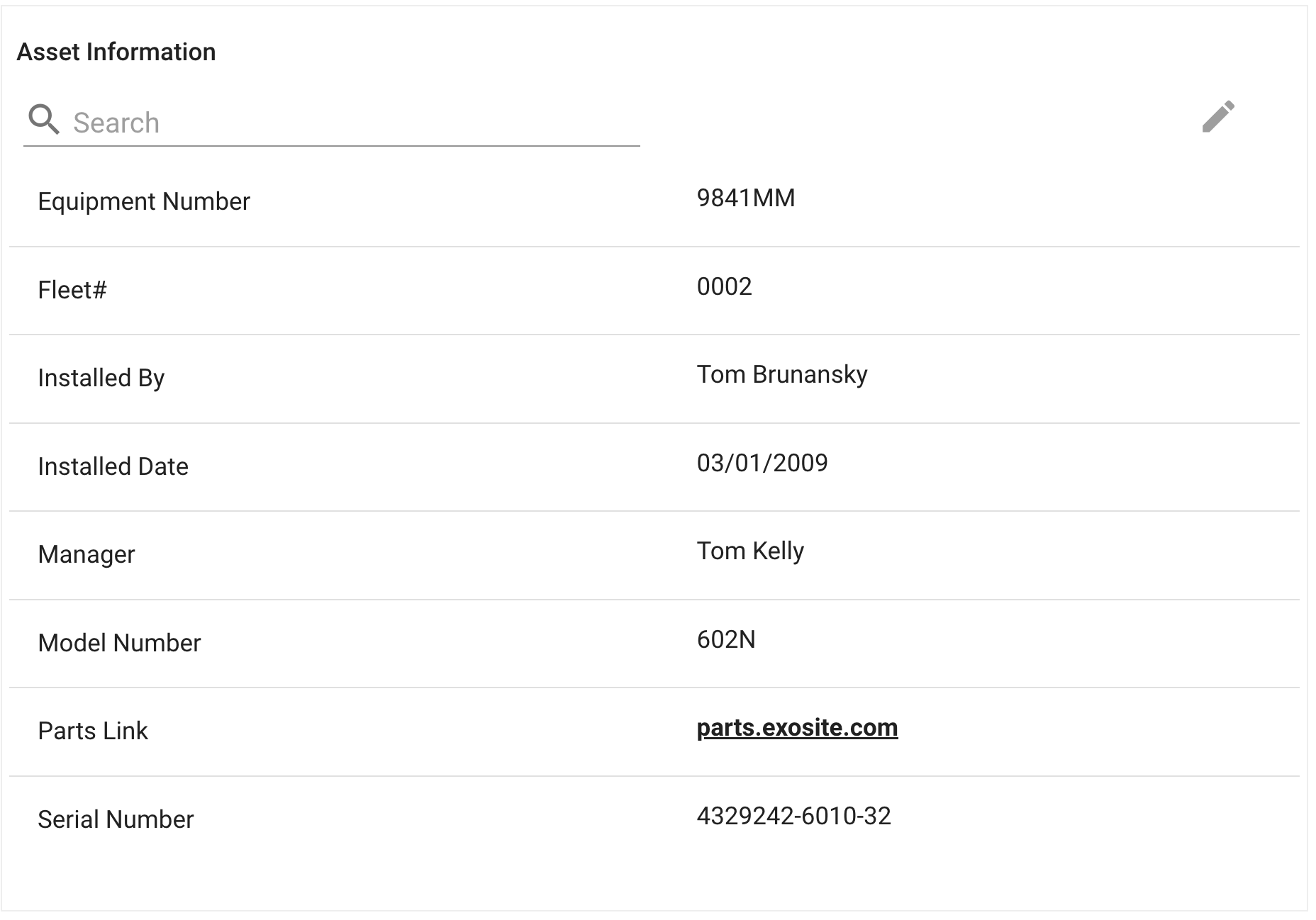
Metadata on the Asset Grid View¶
You can include metadata on fleet views such as the Asset Grid, just as you would a signal.
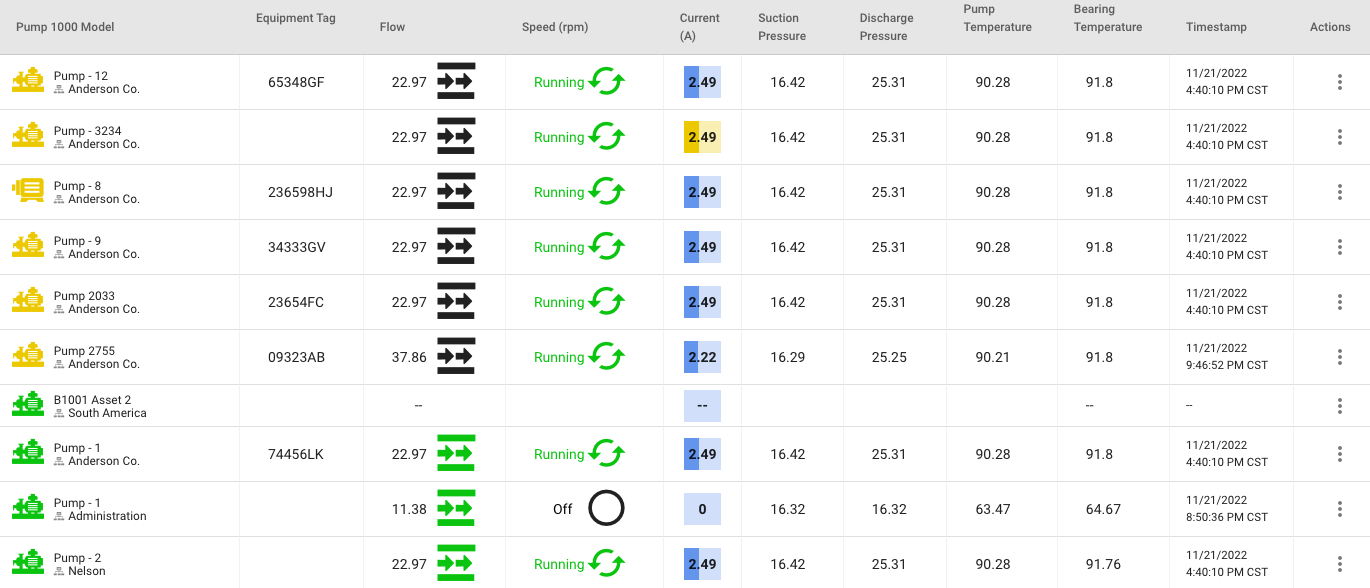
To include a metadata value, you’ll need to include it as a Metric in your asset’s Asset Type. (See more on Asset Types here)
- Edit your Asset Type, add a new metric
- Select source as metadata
- Enter in a substring that are contained in your intended key. Keep in mind that it is case-insensitive, and that the goal is to match unique criteria. For example, ‘sup’ will match values in assets in that type of both “Maintenance Supervisor” and “Support Phone #”. Additionally you may used the metadata type to narrow possible matches.