Reports¶
You can export data using the Reports tool in ExoSense. These reports offer the ability to export signal data for one or many assets over a given time window.
Generating Reports¶
Reports in ExoSense are exports of specific asset signals for a given time period. Once a report is queued it will run as a job. Once the job is completed, completed an email will be sent to the user who generated the report. The report contains every value and timestamp for the selected signals in that time period.
The smallest time period for a report is 1 day.
To create a new report, select the asset signals you want to report on and then select your time period's start and end days.
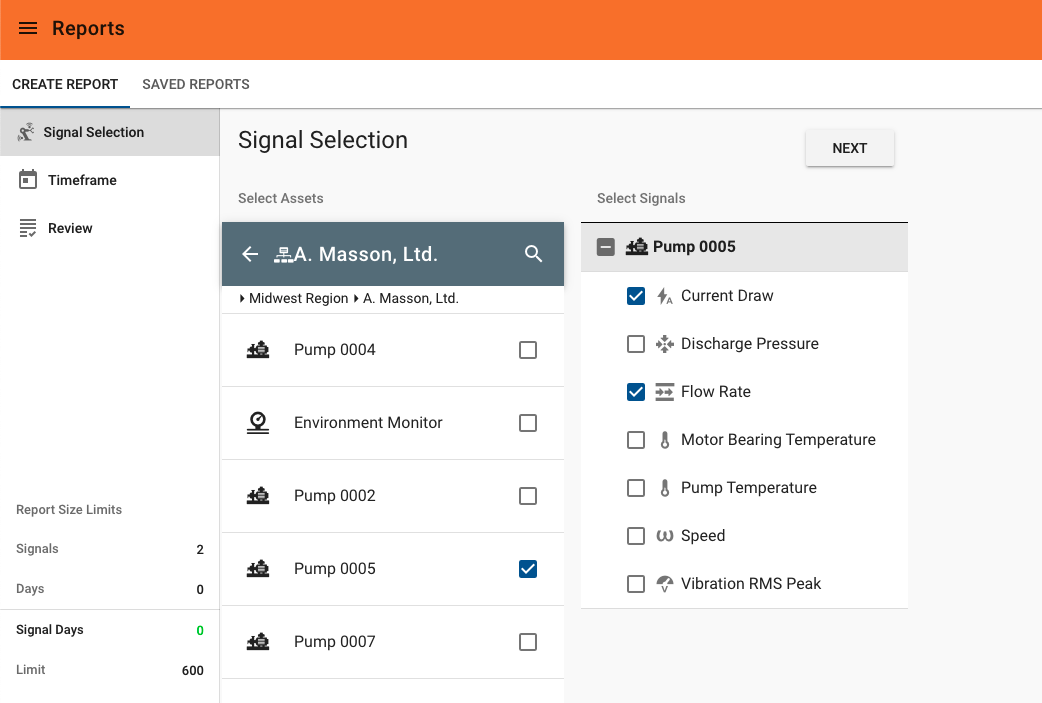
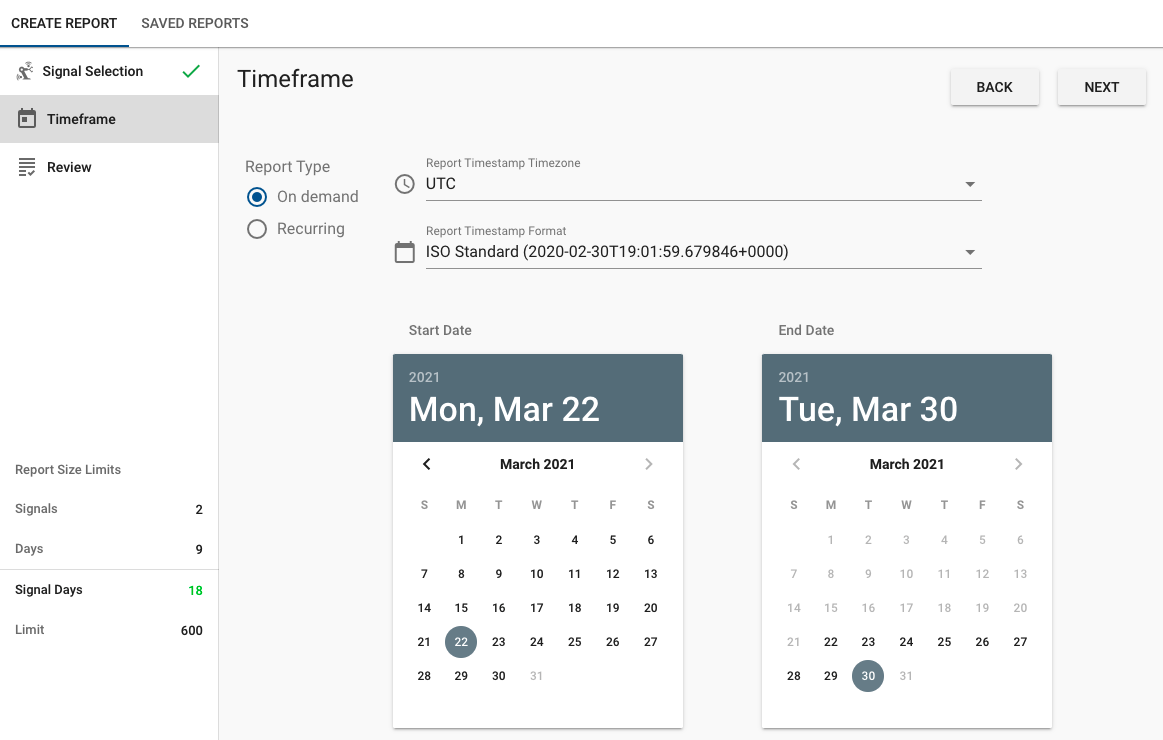
Reports can be saved for later use or created as a Recurring Report. For reports that were saved as for Run on Demand, use the 'Load Report' button to use them again in the future, at which time it will prompt for the new time period to use.
Size Limits
Reports have a size limit determined by the number of signals multiplied by the number of days selected. This Signal Days limit is set for your application tier.
Recurring Reports¶
Rather than picking a specific start and end day, recurring reports are set up to run on a daily, weekly, or monthly schedule. These options provides some parameters for when the report will be generated - such as for weekly where you can choose the day of the week and the hour of that day.
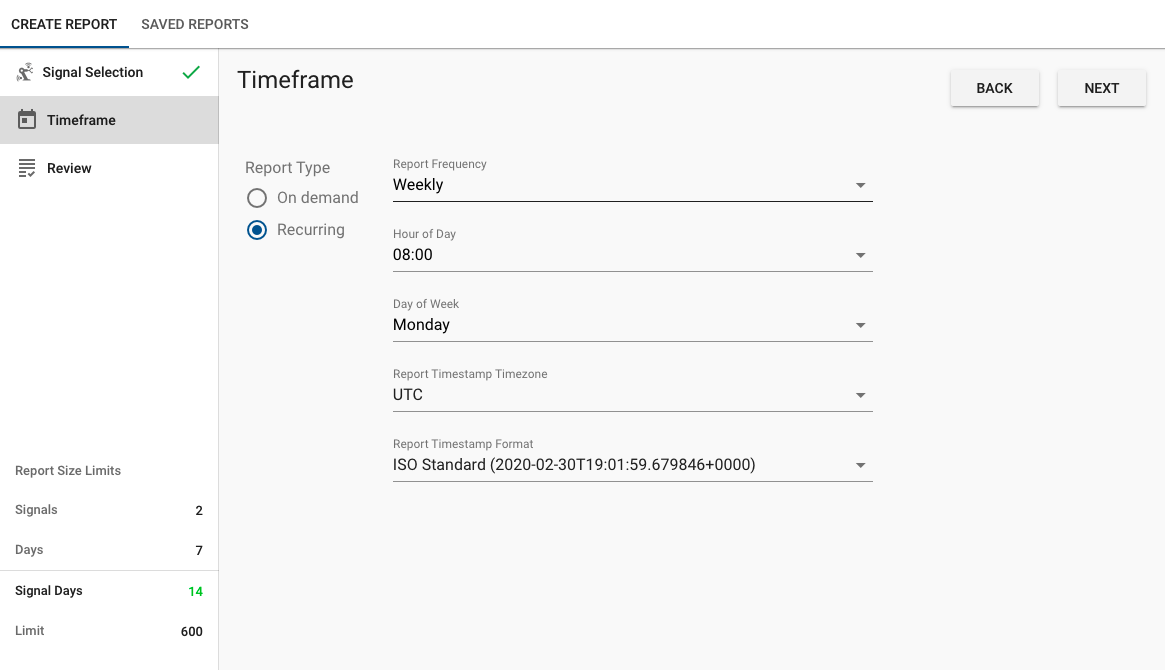
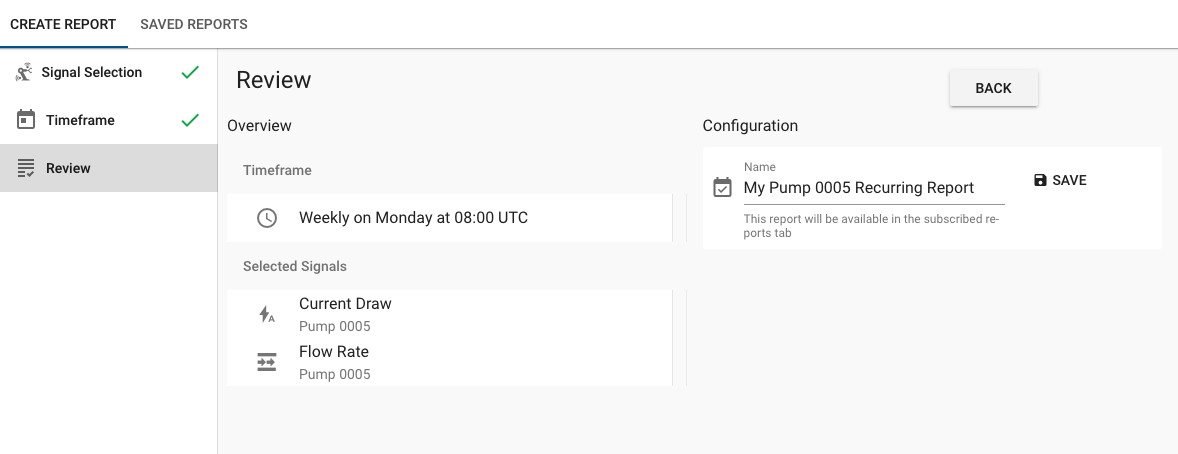
When recurring reports are queued and completed, their report file will be saved as links under JOBS where they can be downloaded. You can also subscribe to receive reports via email and add other users of the application to receive the same emailed report.
By default recurring reports will send email notifications. This can be disabled in the report settings.
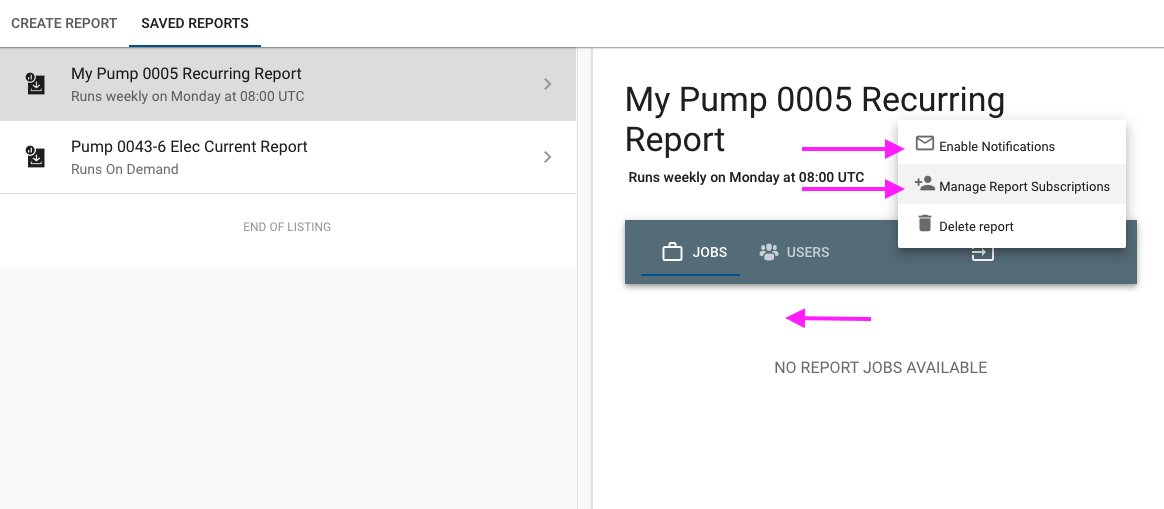
Editing Saved Reports¶
To edit a report, use the 'Load Report' button. Both recurring and on-demand reports can be edited in this way.
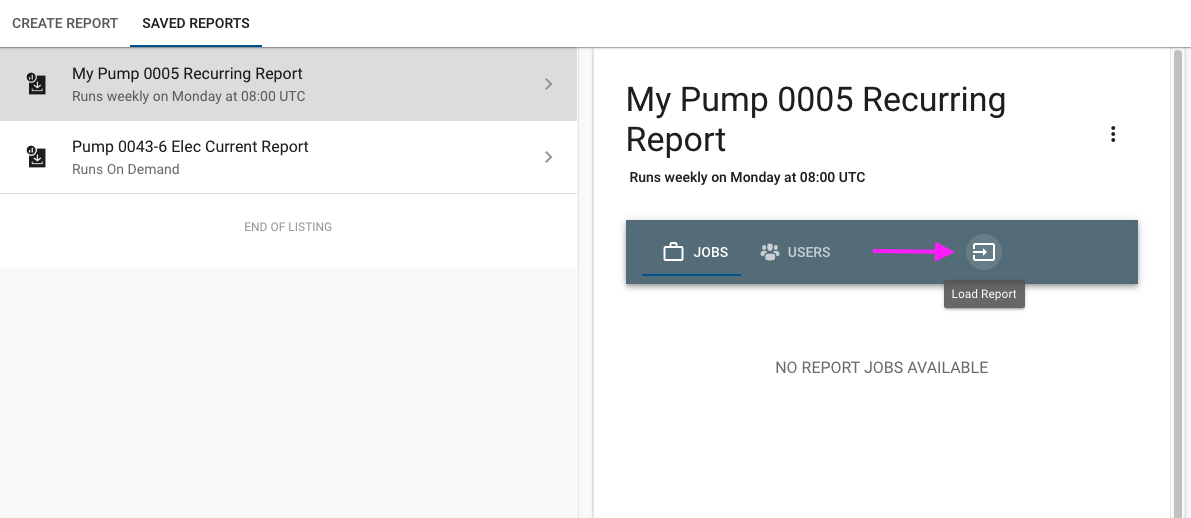
Report Format¶
Reports are sent using an email with a link to a Comma-separated values file, otherwise known as a CSV file, with extension .csv. CSV files can be opened using any standard spreadsheet tool like Microsoft Excel, Apple Numbers, Google Sheets or using a text editor. Each line (row) of the file contains a date / time (timestamp) at which a value occurred for at least one of the signals (columns) included in the report.
The first row is the header which specifies the timestamp column and the asset(s) signals including the units. Here is that format:
timestamp, <asset 1 name> - <signal 1 name> (unit), <asset 1 name> - <signal 2 name> (unit), <asset 2 name> - <signal 1 name> (unit)
This link is active for 7 days to download
Handling multiple signals at different time stamps
When more than one signal is included in a report, it's possible that the values are not at the same time-stamps. If a timestamp has a value for one signal but not the other, the value will be empty.
Timestamp Formats¶
The report can use one of two date / time timestamp formats, an ISO 8601 standard or a Spreadsheet friendly option. You can see the difference below looking at the raw CSV file with a text editor.
Raw CSV Examples
timestamp,Pump 0002 - Flow Rate (GPM),Pump 0005 - Flow Rate (GPM),Pump 0007 - Flow Rate (GPM)
"2021-03-31T04:59:59.946084+0000",12.47,12.47,""
"2021-03-31T04:59:51.340412+0000","","",37.47
"2021-03-31T04:59:49.914024+0000",11.47,11.47,""
"2021-03-31T04:59:41.286927+0000","","",36.97
"2021-03-31T04:59:39.879543+0000",10.47,10.47,""
"2021-03-31T04:59:31.249355+0000","","",36.47
"2021-03-31T04:59:29.849455+0000",9.47,9.47,""
"2021-03-31T04:59:21.203260+0000","","",35.47
"2021-03-31T04:59:19.817599+0000",8.97,8.97,""
"2021-03-31T04:59:11.168663+0000","","",34.97
"2021-03-31T04:59:09.788601+0000",7.97,7.97,""
"2021-03-31T04:59:01.130131+0000","","",34.47
"2021-03-31T04:58:59.743503+0000",0.0,0.0,""
"2021-03-31T04:58:51.093247+0000","","",33.97
"2021-03-31T04:58:49.713049+0000",0.0,0.0,""
"2021-03-31T04:58:41.054220+0000","","",32.97
"2021-03-31T04:58:39.684408+0000",0.0,0.0,""
"2021-03-31T04:58:31.013836+0000","","",31.97
timestamp,Pump 0002 - Flow Rate (GPM),Pump 0005 - Flow Rate (GPM),Pump 0007 - Flow Rate (GPM)
"2021-03-31 04:59:59 UTC ",12.47,12.47,""
"2021-03-31 04:59:51 UTC ","","",37.47
"2021-03-31 04:59:49 UTC ",11.47,11.47,""
"2021-03-31 04:59:41 UTC ","","",36.97
"2021-03-31 04:59:39 UTC ",10.47,10.47,""
"2021-03-31 04:59:31 UTC ","","",36.47
"2021-03-31 04:59:29 UTC ",9.47,9.47,""
"2021-03-31 04:59:21 UTC ","","",35.47
"2021-03-31 04:59:19 UTC ",8.97,8.97,""
"2021-03-31 04:59:11 UTC ","","",34.97
"2021-03-31 04:59:09 UTC ",7.97,7.97,""
"2021-03-31 04:59:01 UTC ","","",34.47
"2021-03-31 04:58:59 UTC ",0.0,0.0,""
"2021-03-31 04:58:51 UTC ","","",33.97
"2021-03-31 04:58:49 UTC ",0.0,0.0,""
"2021-03-31 04:58:41 UTC ","","",32.97
"2021-03-31 04:58:39 UTC ",0.0,0.0,""
"2021-03-31 04:58:31 UTC ","","",31.97
If opened with Microsoft Excel, Apple Numbers, or Google Sheets, it'll will look like this
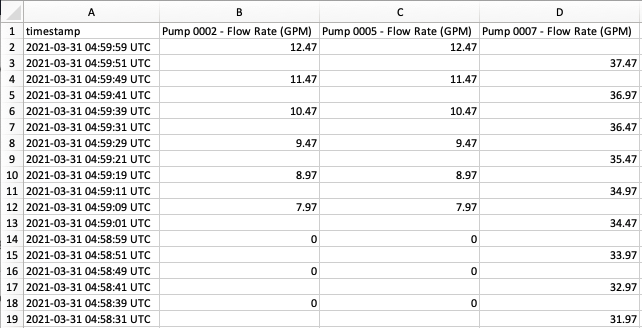
Report Email Format¶
Report Email Format Example
Content-Type: text/html
From: mailrelay@exosite.com
To: user@example.com
Subject: <Application Name> - Requested Asset Data Report Content
Date: Wed, 11 Mar 2021 20:21:09 +0000
Hello Example Admin,
Your requested report that includes data from the following assets:
Pump 0002
Pump 0005
Pump 0007
is ready for download at the URL below. This report is available for the next 7 days.
Download your report <a href="link">here</a>.