Asset Subsystems¶
Overview¶
Asset subsystems allow categorizing Signals into one or more subsystems, such as Electrical, Exhaust, Health, etc. Especially for Assets with many signals, this helps to filter signals, have a dashboard specific to that subsystem, and see status specific to the subsystem.
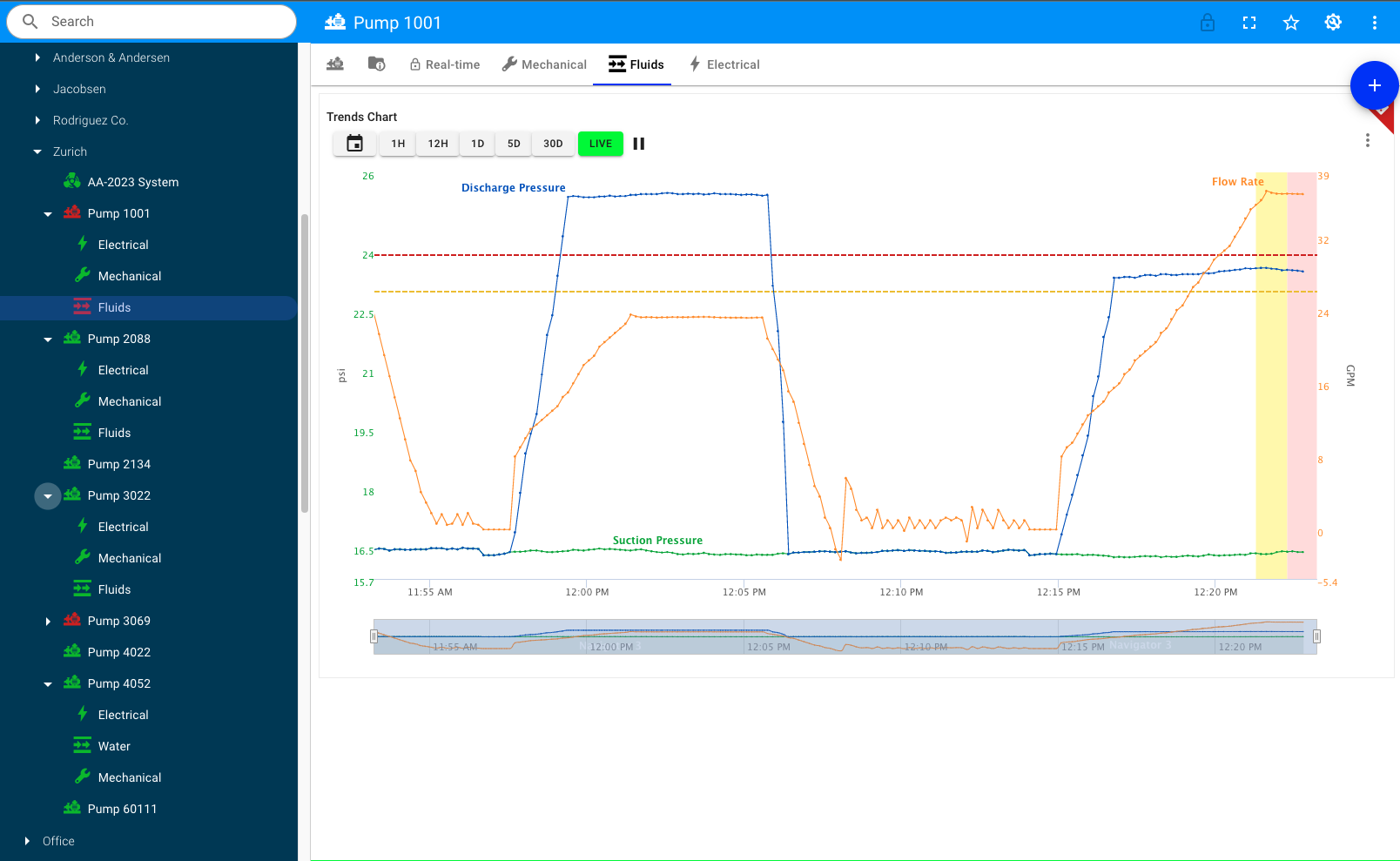
Benefits using Subsystems
- Organize and filter signals in large, complicated Assets when managing configuration of data pipeline (signals, transforms, rules, actions)
- Help provide context for assets representing large complex systems and equipment with multiple major areas of functionality.
- Some examples of subsystems may include
Electrical,Hydraulics,Exhaustor representing multiple parts of the equipment that are the same functionalityBank 1,Bank 2, etc. - See Subsystem status quickly as a sub status of the overall Asset.
- Quickly click on a subsystem to view a dashboard specific to that subsystem.
- Subsystems are supported with Asset Templates and between migrations of assets to different Template versions.
- Subsystems can be used in the Asset Fleet grid view by adding as metrics in the Asset Types.
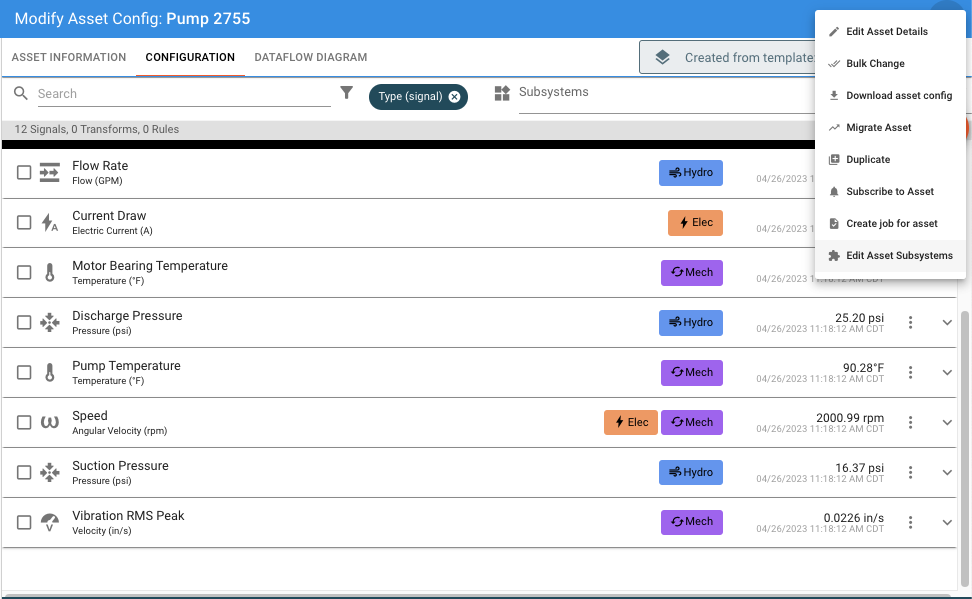
Adding Subsystems¶
To add subsystems to an Asset (same for an Asset Template), you will find the 'Edit Subsystems' menu item when looking at the Asset Configuration page. This will open the Subsystem editor module.
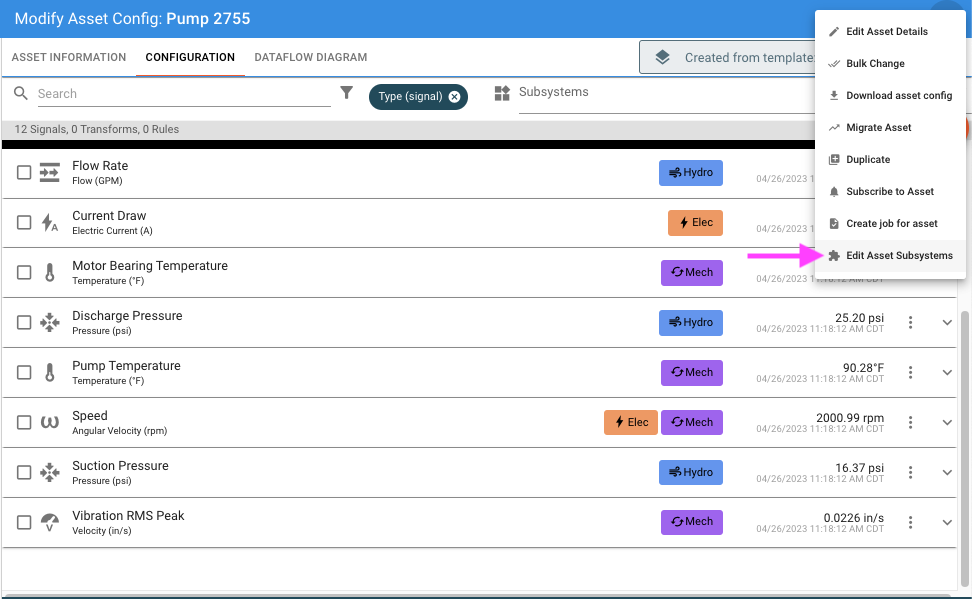
The Subsystem Edit module will display existing and allow for adding new subsystems. Each subsystem has a name, short alias used on tags in the UI, tag color, an Icon, and ability to pick a specific Dashboard to be tied to that subsystem (optional). The alias, color, and icon are for identifying tags in the UI only.
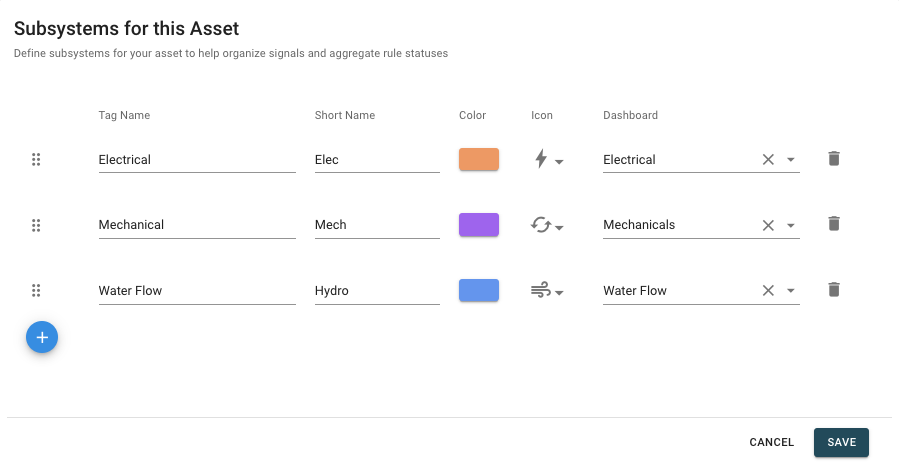
Assets may have up to 100 subsystems.
Applying to Signals¶
A subsystems are applied to Signals only. They are not associated to any pipeline logic such as Transforms or Rules or any Signals created down the pipeline from transforms of the original signal. A 'calculated' signals, or one that is the output of a Transform function can have a Subsystem applied to it, but it is not automatically associated to any parent signal subsystems.
A signal may be tagged with 1 or many subsystems, up to 10. (Note: A signal does not need to be in a subsystem.)
To add, remove, or clear a subsystem on one or more signals, you may use the selection box next to each signal. After selecting the signal or signals, click the "Actions" menu that will be shown for the selected signals.
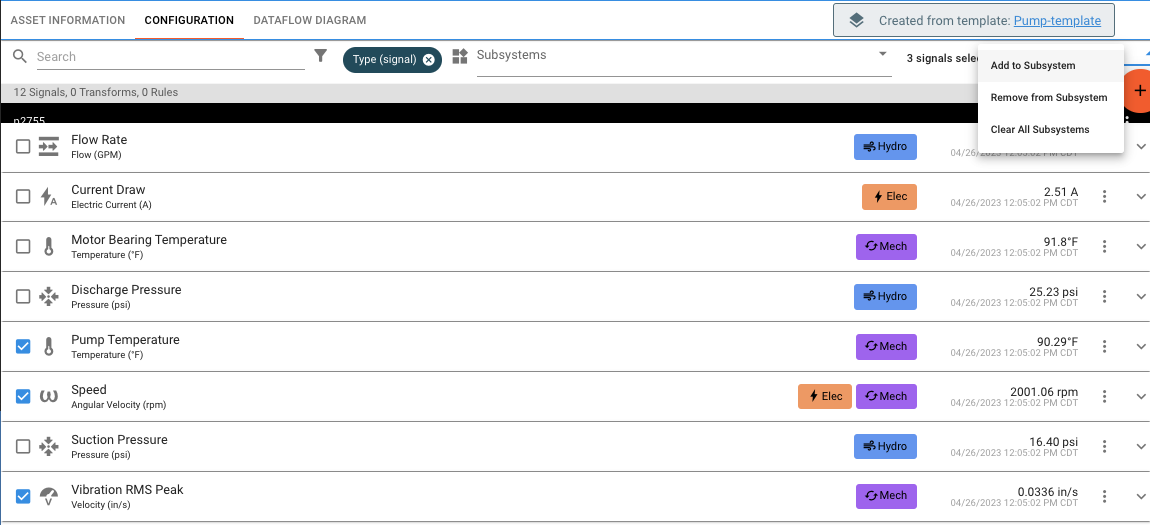
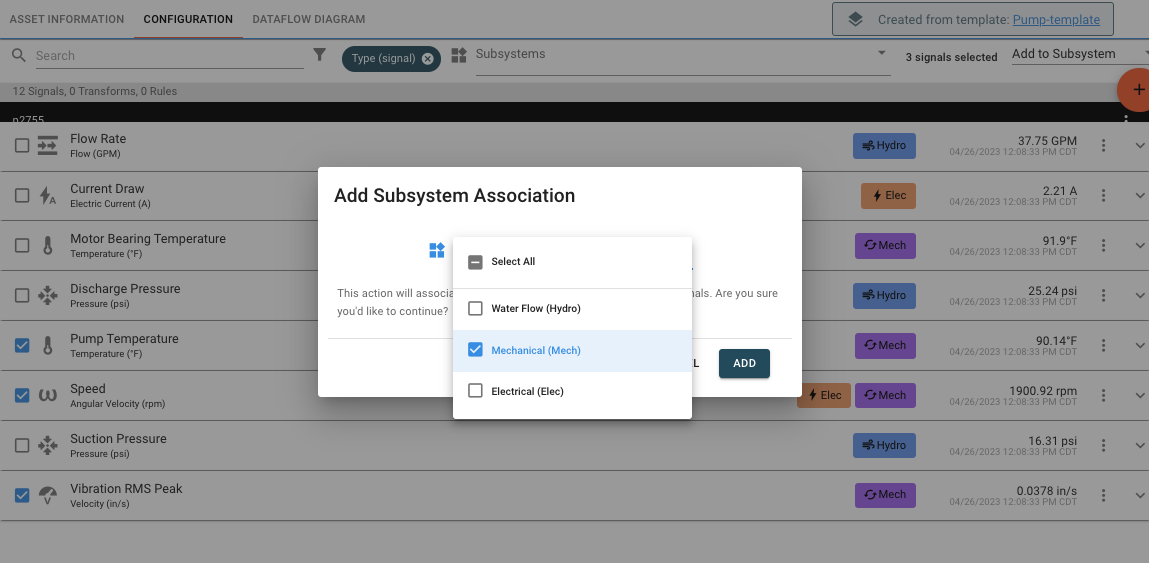
You will then see the subsystem tags applied in the Asset Configuration UI.
Filtering¶
The Asset Configuration window provides the ability to filter based on Subsystems. For very large Assets, by default the page will select the top Subsystem in the list an filter to those to simplify the list of signals loaded.
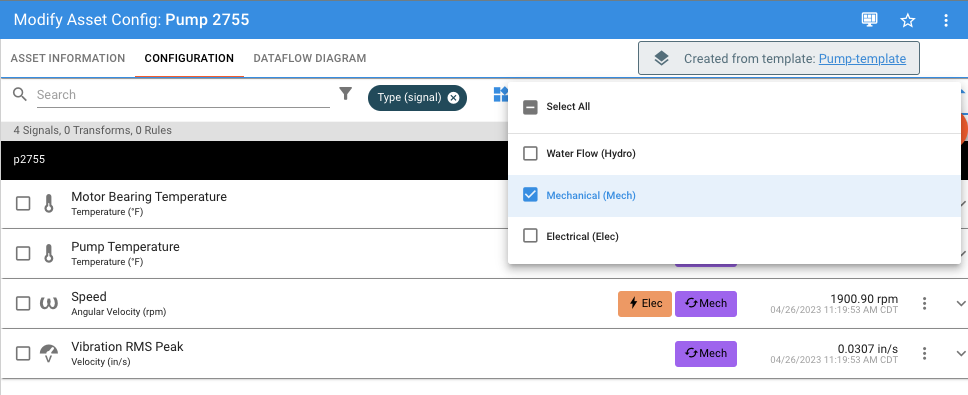
Subsystem Dashboards¶
A subsystem may be linked to one dashboard. Note that the dashboard isn't limited to only signals of that subsystem, but that is the recommended use. The side navigation that shows subsystems under an asset allows clicking to quickly go to that dashboard. Of note, if you are in the Asset Configuration window and click on the subsystem in the side navigation, it will auto-filter those signals in the list.
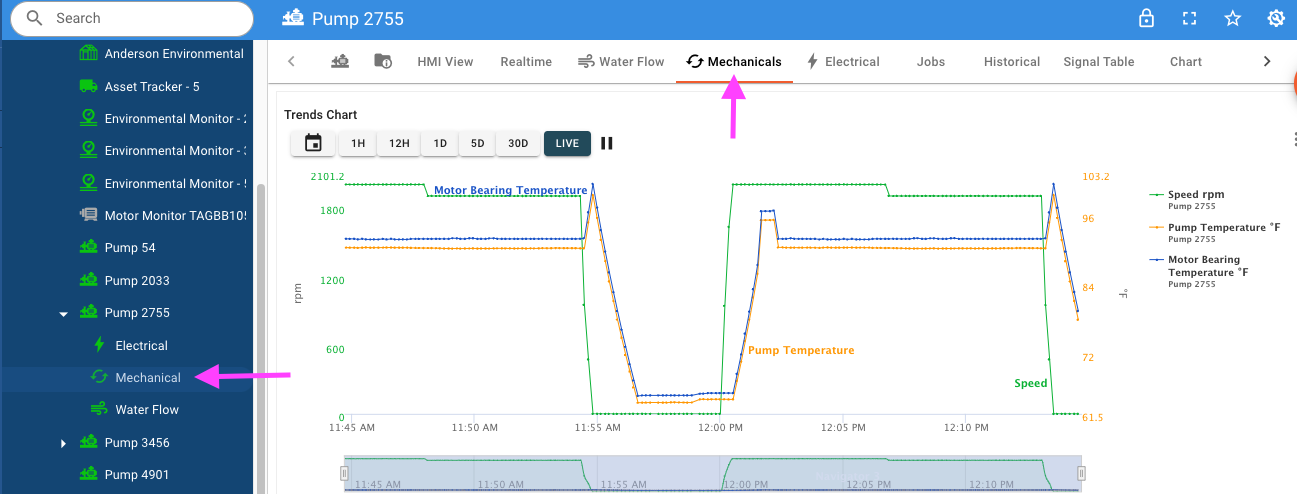
Subsystem Statuses¶
The status of a subsystem works the same as the status of the entire asset. When any signal tagged with a subsystem has a rule, the Normal, Warning, and Critical states of those rules will contribute to the subsystem's status.