TI CC3220SF-LAUNCHXL MQTT¶
Overview¶
TI CC3220SF SimpleLink™ Wi-Fi® and Internet-of-Things solution The CC3220SF device is a complete platform solution including software, sample applications, tools, user and programming guides, reference designs, and the TI E2E™ support community. The device is available in a QFN package that is easy to layout.
http://www.ti.com/product/CC3220
Legacy Development Kit Support Information
TI partnered with Exosite on a number of development kits from 2013 to 2018 where Exosite would provide free community accounts for use with the development kits, such as the EK-TM4C1294XL and EK-TM4C129EXL Crypto Launchpads, CC3200-LAUNCHXL Wi-Fi Connected Launchpad, and MSP430 FRAM + CC3000 Wi-Fi Kit with SmartConfig™. In 2020, Exosite ended the community devlopment kit support. Free accounts are no longer available. Many of Exosite's customers have used Texas Instrument silicon in their connected products. Exosite's platform is well suited for TI's silicon when used in IoT and condition monitoring applications, please contact sales for more information about your project.
Requirements:¶
- Code Composer Studio - http://www.ti.com/tool/ccstudio
- UniFlash - www.ti.com/tool/uniflash
- CC3220SF-LAUNCHXL development kit - https://www.digikey.com/product-detail/en/texas-instruments/CC3220SF-LAUNCHXL/296-45388-ND/6660400
- Simplelink CC32xx SDK - http://www.ti.com/tool/download/simplelink-cc32xx-sdk
- Exosite business account - https://exosite.io
- DigiCert Global Root CA \(Serial Number: 08:3B:E0:56:90:42:46:B1:A1:75:6A:C9:59:91:C7:4A\) X.509 certificate in DER format
References:¶
- Technical Documents - http://www.ti.com/product/cc3220sf/technicaldocuments
- SimpleLink Wi-Fi and Internet of Things Network Processor - http://www.ti.com/lit/ug/swru455g/swru455g.pdf
- Exosite MQTT documentation
- Patch for TI MQTT Demo code - patch
Versions / Date Tested:¶
- Last tested on: 2018-02-05
- OS: Archlinux \(Kernel: 4.19.19-1-lts\)
- CCStudio 8.3.0
- UniFlash 4.2.2 \(on Ubuntu 16.04 Virtualbox\)
- Simplelink CC32xx SDK 2.40.01.01
Steps¶
Prerequisites
It is assumed that the developer has Code Composer Studio and Simplelink CC32xx SDK installed and has successfully validated the environment. ie The developer can build a project, program the development board, and observe that the terminal serial output of the board displays according to the programed software.
Create a Exosite Business Account¶
Sign up for an account at https://exosite.io. Log in to your account, and create a new IoT Connector
Configure Exosite IoT Connector¶
We will configure the product to use the MQTT protocol, and tell the UI to support Password authentication dialogs.
Open the "Settings" tab from the left menu. Select "MQTT" protocol
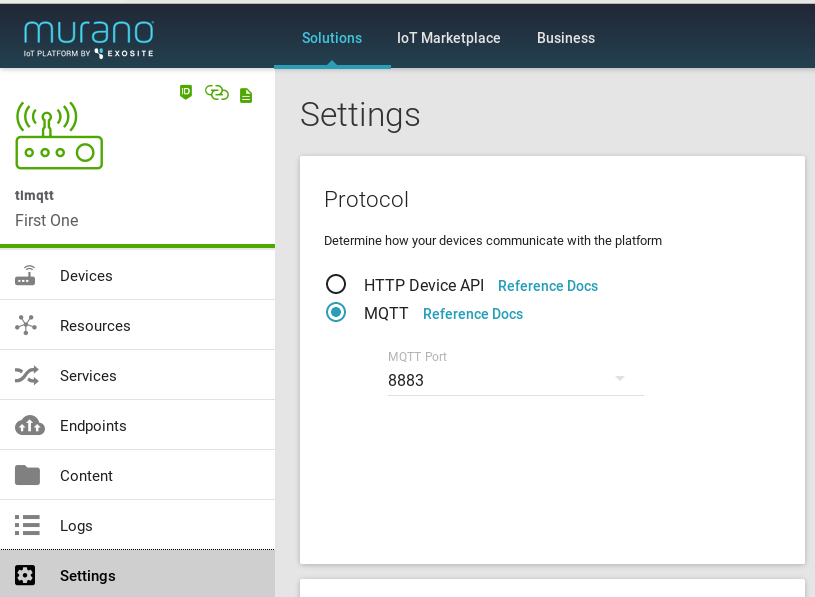
In the Provisioning box, select Password for Authentication method \(Note: this is only necessary because of a limitation in the Murano UI, we won't be using device provisioning in this walk-through\)
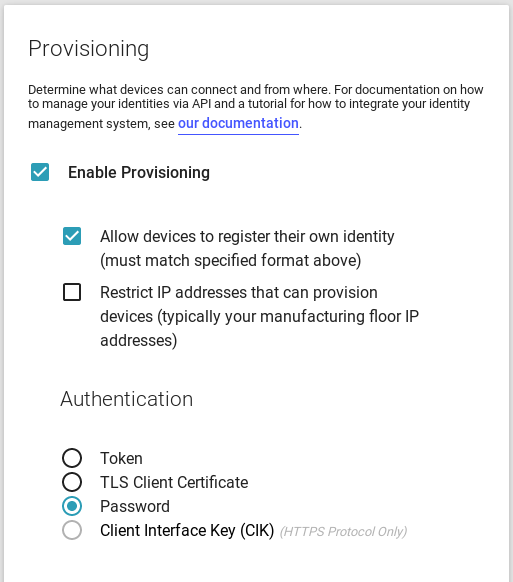
Leave the other settings unchanged from defaults
Add a Device¶
We will add a device identity "abc" and manually configure its password credentials with "abcdefABCDEF1234567890".
These values must match the ClientUsername and ClientPassword respectively in the patch code.
- Open the "Devices" tab from the left menu
- Use the "New Device\(s\)" menu to "Add one device"
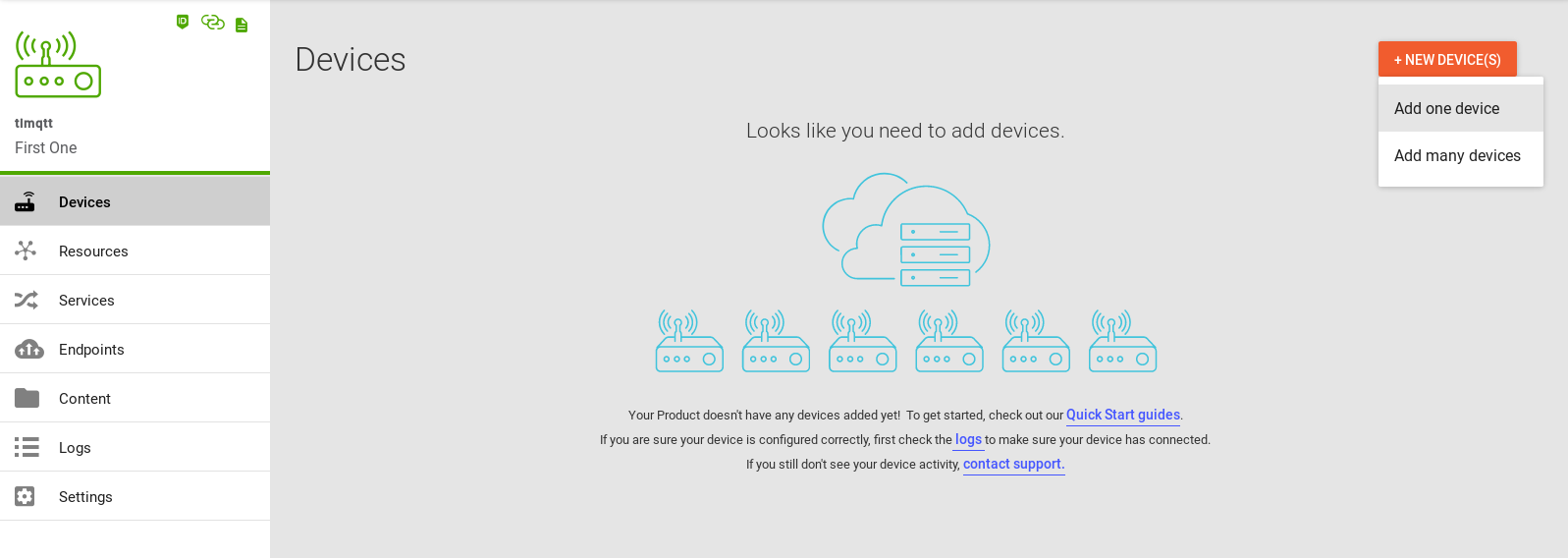
- Set the device identity to "abc", uncheck "Restrict provisioning period", then click "ADD".
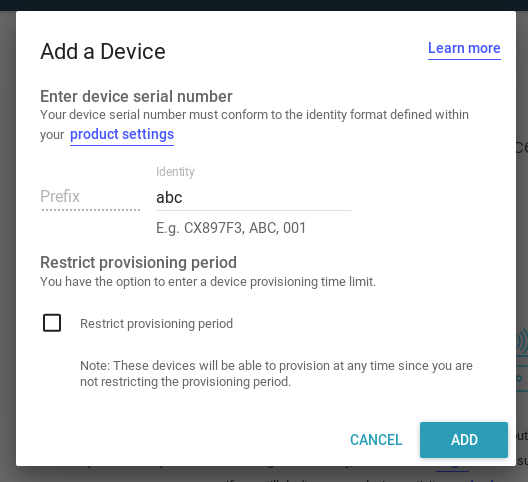
- From the device listing, open the "more vert menu" \(3 dots\) and choose "Manually set device credentials..."
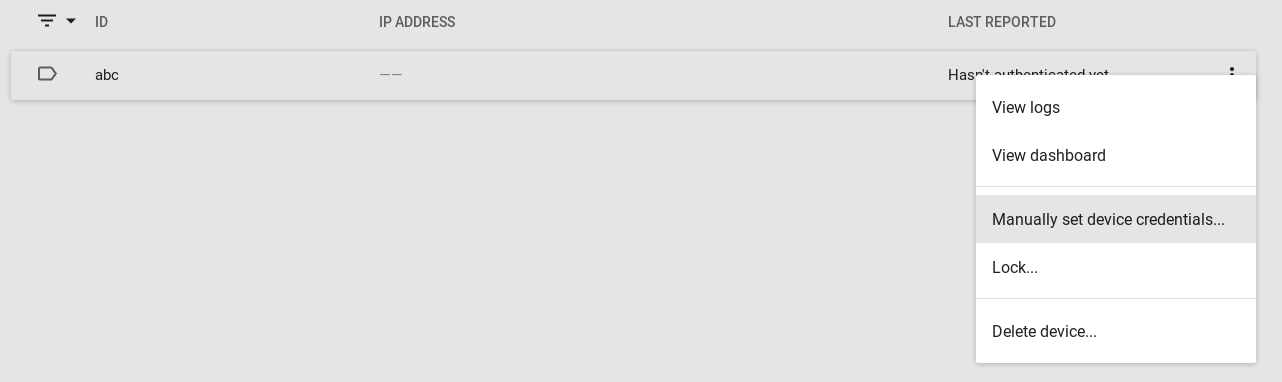
- Enter the password "abcdefABCDEF1234567890", then click "SAVE"
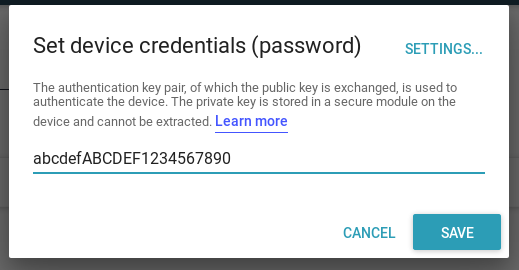
Define product resources¶
We will configure two string type resources "alive" and "listenup". The "listenup" resource "can be modified from the cloud".
- Open the "Resources" tab from the left menu
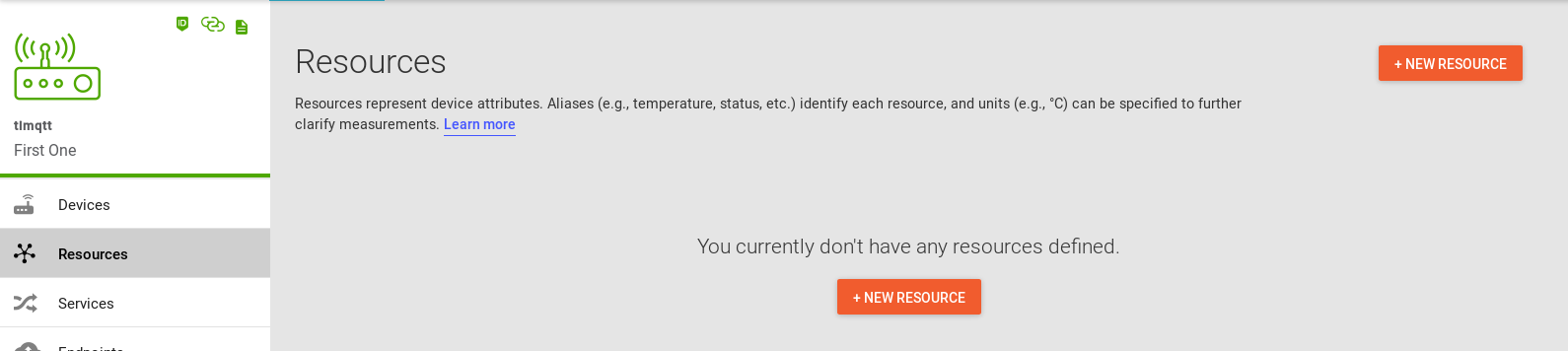
- Select "NEW RESOURCE" and specify "alive" as the resource Alias, and "string" as the resource format, then click "ADD"
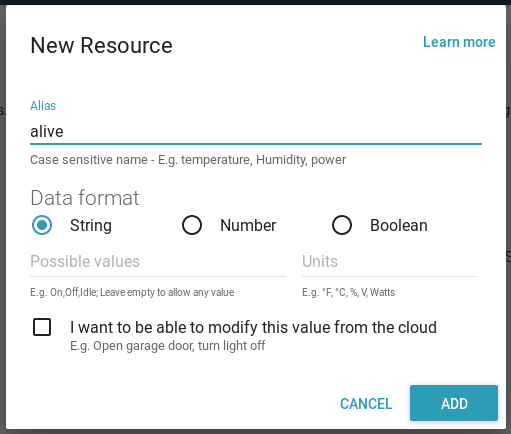
- A second time, select "NEW RESOURCE" and specify "listenup" as the resource Alias, and "string" as the resource format, check "I want to be able to modify ..." then click "ADD"
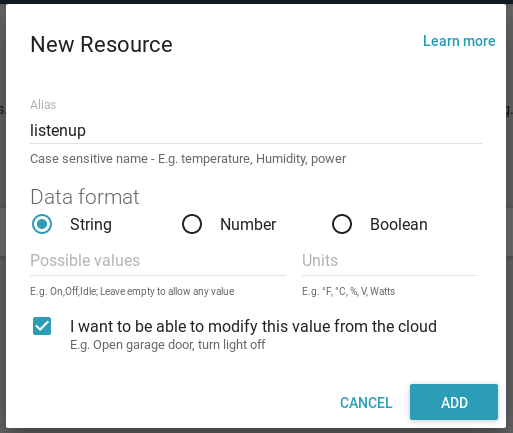
- You should now have two resources configured for the product
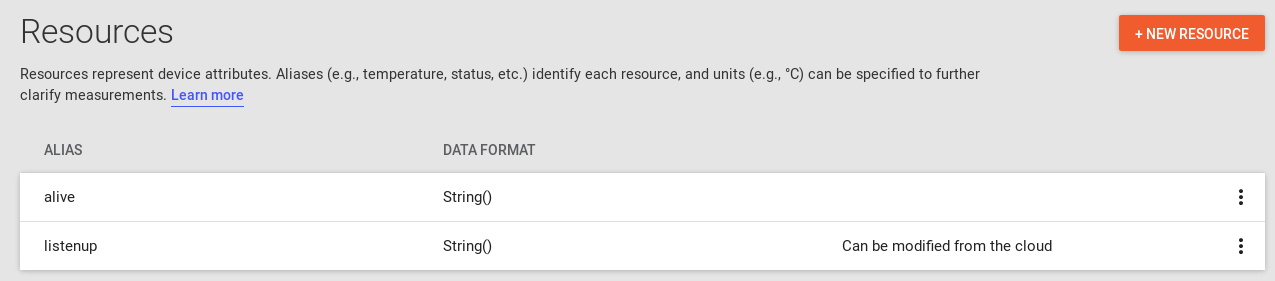
Program board with Root CA Certificate¶
We will use UniFlash to update the board with the latest servicepack, add the root certificate authority for Exosite Product connectivity, and disable the default trusted certificate catalog.
Launch UniFlash¶
Note: These steps / screens are from UniFlash v4.2.2. More recent versions have updated the user interface, but the steps are still applicable.
DO NOT plug in the CC3220SF-LaunchPad yet.
Select "Wireless" filter to narrow down selection of the Device list.
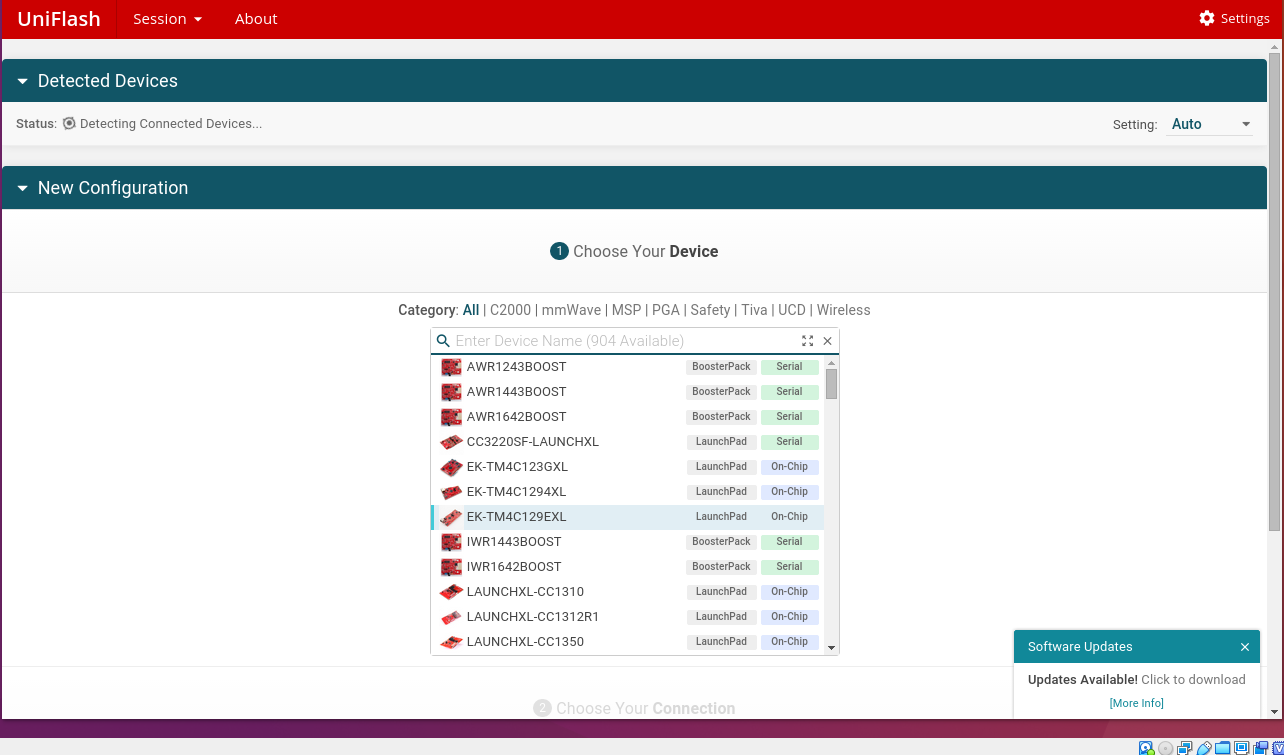
Choose Device¶
Select the CC3220SF-LAUNCHXL \(serial\) 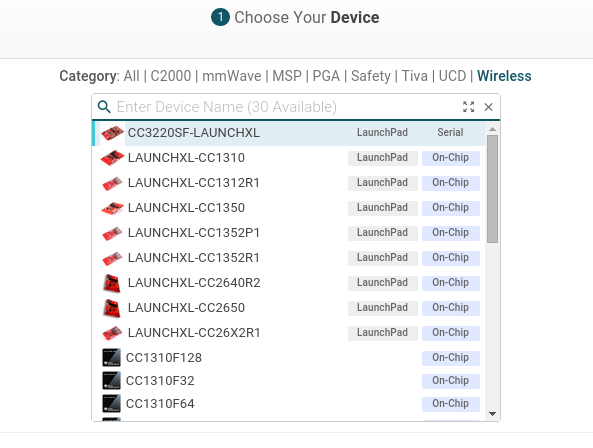
Start Image Creator¶
Click "Start Image Creator"
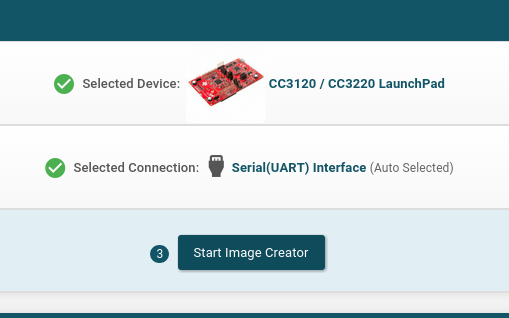
Create project¶
From the welcome page, select "New Project". In the Start new project screen, select "CC3220SF" as Device Type and "Develop" as Device Mode, then click Create Project.
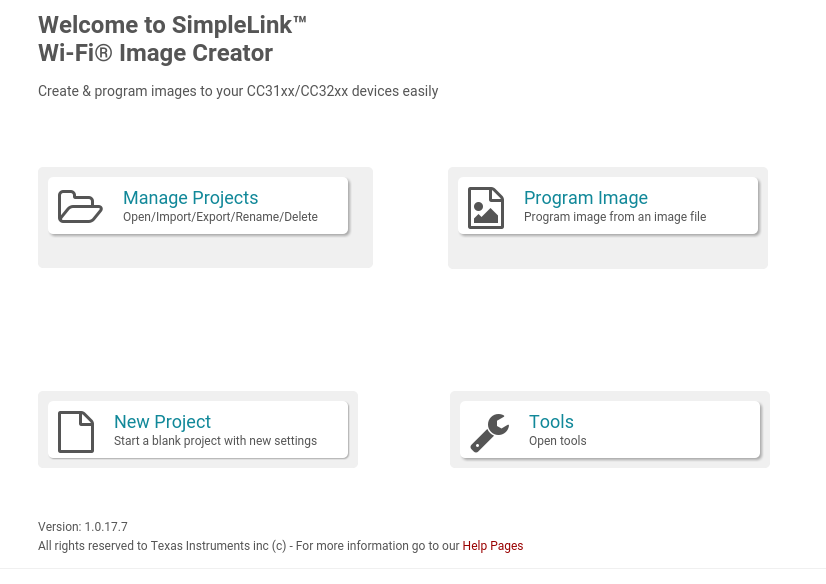
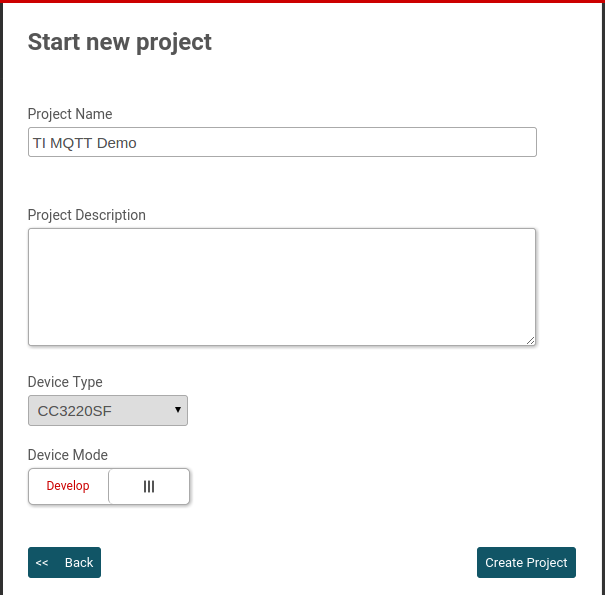
Configure Project¶
Note: In newer versions of the tool, the following screens are under the "advanced" view link.
Here, we will 1) add rootca.der to the user files, 2) select the servicepack, 3) Disable the trusted root catalog
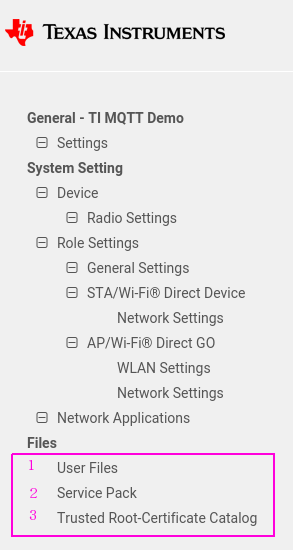
To load the rootca.der onto the root file system. Click the indicated icon:
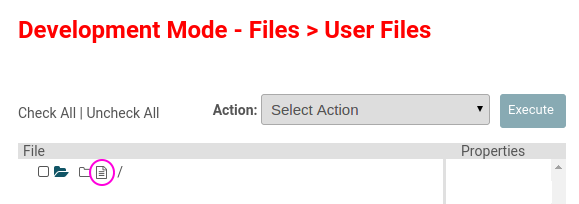
Browse for the rootca.der in the file selection dialog, then click "Write" from the file configuration screen. Note: The File Name specified here must match the file name given in the MQTT Client Demo source code.
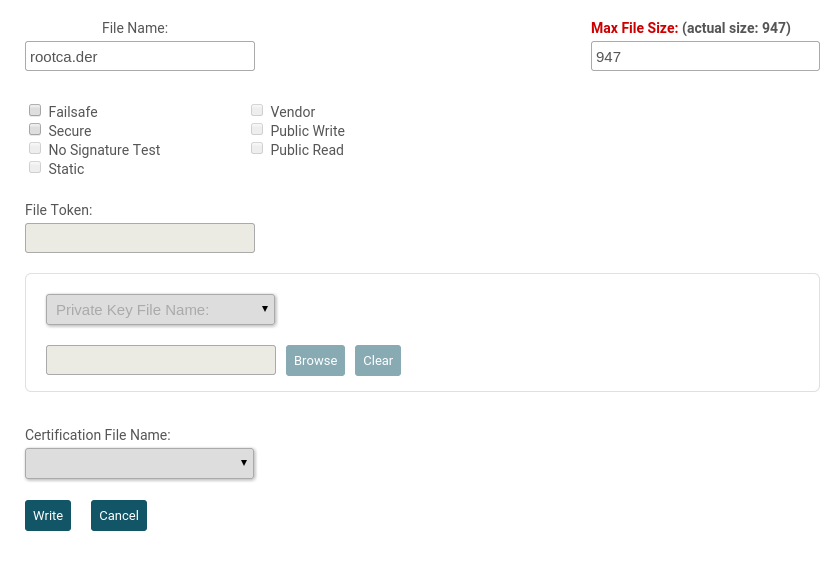
The file should then be displayed as below
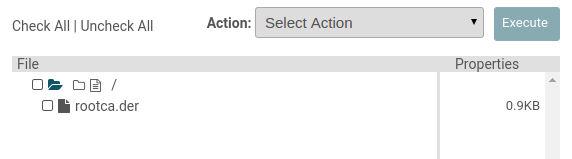
Browse for the latest servicepack from the SDK folder: simplelink_cc32xx_sdk_2_40_00_05/tools/cc32xx_tools/servicepack-cc3x20
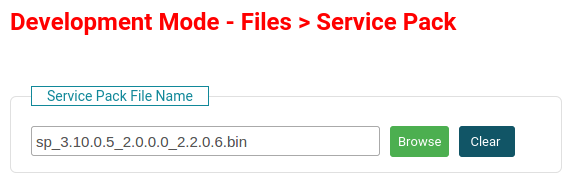
Uncheck "Use default Trusted Root Certificate Catalog"
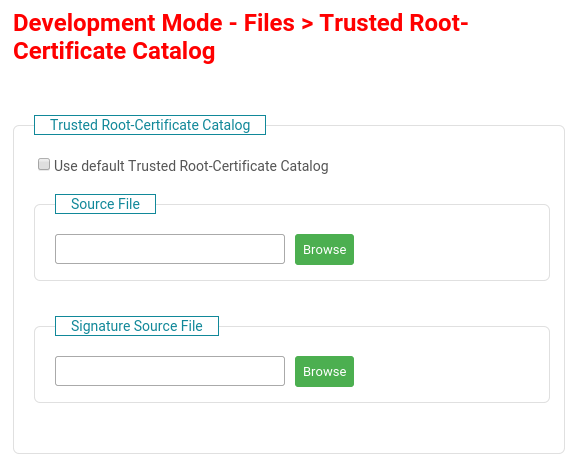
Connect and Burn image¶
Here, we will connect to the board, save the project and program the image.
- Click "Connect"
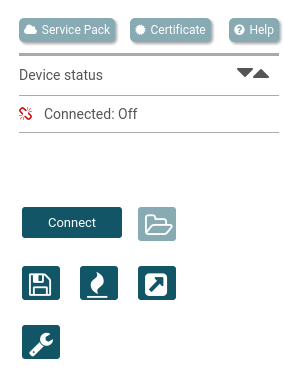
- Click "Save", then "Burn" icons as indicated below:
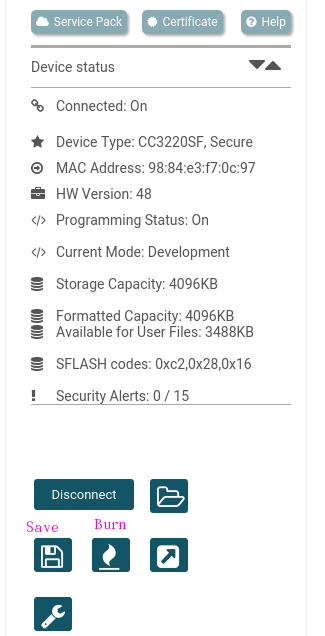
- Click "Program Image ..." as shown on the following screen:
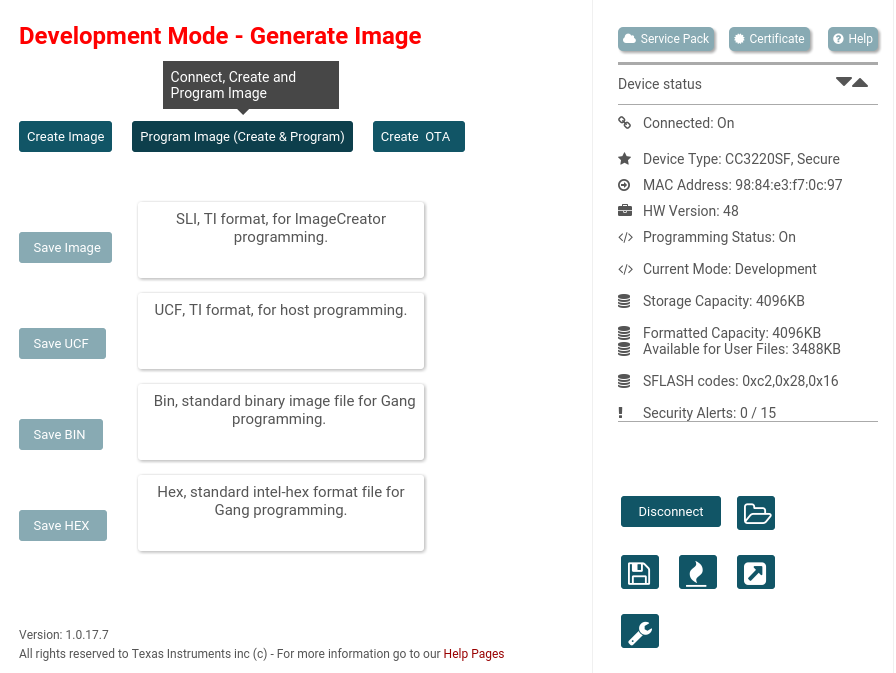
When programming has completed successfully, shutdown UniFlash and launch Code Composer Studio.
Import the MQTT Demo into CCStudio¶
- Using a clean workspace in Code Composer Studio, import the project \(from File menu, select Import >>> Code Composer Studio >>> CCS Projects\) and browse to
simplelink_cc32xx_sdk_x_xx_xx_xx/examples/rtos/CC3220SF_LAUNCHXL/demos/mqtt_client/tirtos/ccs - Once imported, set the local access point parameters \(SSID\_NAME, SECURITY\_TYPE and SECURITY\_KEY\) defined in network_if.h so they are configured according to your local access point.
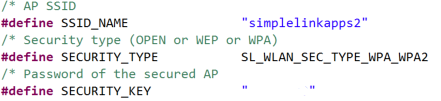
Configure MQTT Demo code for Exosite connectivity¶
Open the file "mqtt_client_app.c". All changes will be made to this file. The changes are shown as small diff patches. Lines starting with "-" are removed. Lines starting with "+" are additions. Other lines are shown as context for where to make the change. A complete patch can be retrieved as Exosite_CC3220SF_MQTT_Demo.patch
Secure Sockets¶
Enable the use of secure sockets:
//*****************************************************************************
/* enables secured client */
-//#define SECURE_CLIENT
+#define SECURE_CLIENT
Password Authentication¶
Enable password authentication by the MQTT client:
/* enables client authentication by the server */
-//#define CLNT_USR_PWD
+#define CLNT_USR_PWD
MQTT 3.1.1¶
Enable the use of MQTT protocol version 3.1.1:
/* Operate Lib in MQTT 3.1 mode. */
-#define MQTT_3_1_1 false
-#define MQTT_3_1 true
+#define MQTT_3_1_1 true
+#define MQTT_3_1 false
MQTT Sever Address¶
Set your unique Exosite Product domain as the SERVER_ADDRESS \(Note: the SERVER\_IP\_ADDRESS will be unused and can be ignored\). The server address can be copied from the Exosite product UI as shown here: 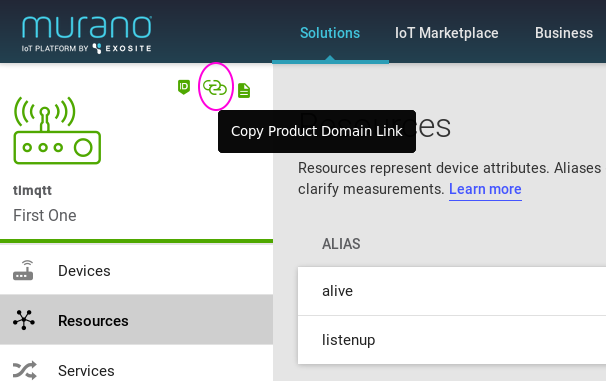
However, due to an inconsistency in the UI, an HTTP URL is copied, so extract the domain name only for the copied link as shown below. Replace the example m2 domain name shown with your unique domain \(do not include the HTTP URL formatting\):
/* Defining Broker IP address and port Number */
//#define SERVER_ADDRESS "messagesight.demos.ibm.com"
-#define SERVER_ADDRESS "m2m.eclipse.org"
+#define SERVER_ADDRESS "<REPLACE_WITH_IOT_CONNECTOR_FQDN>"
#define SERVER_IP_ADDRESS "192.168.178.67"
#define PORT_NUMBER 1883
#define SECURED_PORT_NUMBER 8883
MQTT Retain flag¶
Disable the MQTT Retain flag, as the Murano MQTT server retains the latest published message for all defined resources. Publishing to undefined resources can not be retained.
/* Retain Flag. Used in publish message. */
-#define RETAIN_ENABLE 1
+#define RETAIN_ENABLE 0
Define Publish Topic¶
Murano MQTT reserves the system "$resource" topic namespace for all defined resources. Update the MQTT topic that the SDK board's SW2 button triggers a publication for:
/* Defining Publish Topic Values */
-#define PUBLISH_TOPIC0 "/cc32xx/ButtonPressEvtSw2"
+#define PUBLISH_TOPIC0 "$resource/alive"
#define PUBLISH_TOPIC0_DATA \
"Push Button SW2 has been pressed on CC32xx device"
Set ballpark date and time¶
In order for the TLS connection to succeed, we need to place the board into the current validity period of the certificate chain. Bring the year forward to 2018. Or set all date/time fields to the current day, as you prefer.
/* Month (MM format) in the range of 1-12 */
#define MONTH 5
/* Year (YYYY format) */
-#define YEAR 2017
+#define YEAR 2018
/* Hours in the range of 0-23 */
#define HOUR 12
Set ClientID, Username, and Password¶
Murano MQTT implementation requires that the MQTT ClientID and MQTT Username be the same, if provided. So we need to ensure their equality.
/* Client ID */
/* If ClientId isn't set, the MAC address of the device will be copied into */
/* the ClientID parameter. */
-char ClientId[13] = {'\0'};
+char ClientId[13] = {'a','b','c','\0'};
/* Client User Name and Password */
-const char *ClientUsername = "username1";
-const char *ClientPassword = "pwd1";
+const char *ClientUsername = "abc";
+const char *ClientPassword = "abcdefABCDEF1234567890";
Secure Sockets parameters¶
Here, we will configure the TI MQTT library secure socket parameters. The file name must match the root certificate file name specified while burning the certificate to the device using UniFlash in the previous section.
Root Certificate¶
We will define the root certificate name as "rootca.der", reflecting the fact that the certificate must be in DER format.
//*****************************************************************************
#ifdef SECURE_CLIENT
-char *Mqtt_Client_secure_files[CLIENT_NUM_SECURE_FILES] = {"ca-cert.pem"};
+char *Mqtt_Client_secure_files[CLIENT_NUM_SECURE_FILES] = {"rootca.der"};
/*Initialization structure to be used with sl_ExtMqtt_Init API. In order to */
Secure Socket Connection Flags¶
MQTTCLIENT_NETCONN_URL - Specifies that we will use a domain name instead of IP address. Required when using domain validation for a TLS connection.
MQTTCLIENT_NETCONN_SKIP_CERTIFICATE_CATALOG_VERIFICATION - In order to use the programmed "rootca.der" certificate instead.
Please note that the use of MQTTCLIENT_NETCONN_SKIP_DOMAIN_NAME_VERIFICATION is not supported as the library code also then disables the use of TLS Server Name Indication \(SNI\). The Exosite connectivity infrastructure requires the use of SNI.
Finally, use the SERVER_ADDRESS instead of SERVER_IP_ADDRESS.
MQTTClient_ConnParams Mqtt_ClientCtx =
{
- MQTTCLIENT_NETCONN_IP4 | MQTTCLIENT_NETCONN_SEC,
- SERVER_IP_ADDRESS, //SERVER_ADDRESS,
+ MQTTCLIENT_NETCONN_URL | MQTTCLIENT_NETCONN_SEC | MQTTCLIENT_NETCONN_SKIP_CERTIFICATE_CATALOG_VERIFICATION,
+ SERVER_ADDRESS,
SECURED_PORT_NUMBER, // PORT_NUMBER
SLNETSOCK_SEC_METHOD_SSLv3_TLSV1_2,
SLNETSOCK_SEC_CIPHER_FULL_LIST,
Update publish QoS level¶
Murano MQTT supports QoS-0 and QoS-1. Update the publish call to use default QoS-0 to allow the MQTT Demo code to keep publishing additional messages.
MQTTClient_publish(gMqttClient, (char*) publish_topic, strlen(
(char*)publish_topic),
(char*)publish_data,
- strlen((char*) publish_data), MQTT_QOS_2 |
+ strlen((char*) publish_data), MQTT_QOS_0 |
((RETAIN_ENABLE) ? MQTT_PUBLISH_RETAIN : 0));
Disable unused subscription code¶
Finally, we will disable the use of topic Subscriptions and connection Will.
Remove local variable that becomes unused with other changes made below¶
int32_t MqttClient_start()
{
int32_t lRetVal = -1;
- int32_t iCount = 0;
+// int32_t iCount = 0;
int32_t threadArg = 100;
Disable use of MQTT Wills¶
/*setting will parameters */
- MQTTClient_set(gMqttClient, MQTTClient_WILL_PARAM, &will_param,
- sizeof(will_param));
+// MQTTClient_set(gMqttClient, MQTTClient_WILL_PARAM, &will_param,
+// sizeof(will_param));
Disable subscriptions¶
Note: Exosite MQTT subscriptions are configured at the product definition by defining resources that "can be modified from the cloud".
/*Subscribe to topics when session is not stored by the server */
- if((gUiConnFlag == 1) && (0 == lRetVal))
- {
- uint8_t subIndex;
- MQTTClient_SubscribeParams subscriptionInfo[
- SUBSCRIPTION_TOPIC_COUNT];
-
- for(subIndex = 0; subIndex < SUBSCRIPTION_TOPIC_COUNT; subIndex++)
- {
- subscriptionInfo[subIndex].topic = topic[subIndex];
- subscriptionInfo[subIndex].qos = qos[subIndex];
- }
-
- if(MQTTClient_subscribe(gMqttClient, subscriptionInfo,
- SUBSCRIPTION_TOPIC_COUNT) < 0)
- {
- UART_PRINT("\n\r Subscription Error \n\r");
- MQTTClient_disconnect(gMqttClient);
- gUiConnFlag = 0;
- }
- else
- {
- for(iCount = 0; iCount < SUBSCRIPTION_TOPIC_COUNT; iCount++)
- {
- UART_PRINT("Client subscribed on %s\n\r,", topic[iCount]);
- }
- }
- }
+// if((gUiConnFlag == 1) && (0 == lRetVal))
+// {
+// uint8_t subIndex;
+// MQTTClient_SubscribeParams subscriptionInfo[
+// SUBSCRIPTION_TOPIC_COUNT];
+//
+// for(subIndex = 0; subIndex < SUBSCRIPTION_TOPIC_COUNT; subIndex++)
+// {
+// subscriptionInfo[subIndex].topic = topic[subIndex];
+// subscriptionInfo[subIndex].qos = qos[subIndex];
+// }
+//
+// if(MQTTClient_subscribe(gMqttClient, subscriptionInfo,
+// SUBSCRIPTION_TOPIC_COUNT) < 0)
+// {
+// UART_PRINT("\n\r Subscription Error \n\r");
+// MQTTClient_disconnect(gMqttClient);
+// gUiConnFlag = 0;
+// }
+// else
+// {
+// for(iCount = 0; iCount < SUBSCRIPTION_TOPIC_COUNT; iCount++)
+// {
+// UART_PRINT("Client subscribed on %s\n\r,", topic[iCount]);
+// }
+// }
+// }
}
Disable unsubscribe¶
void Mqtt_ClientStop(uint8_t disconnect)
{
- uint32_t iCount;
-
- MQTTClient_UnsubscribeParams subscriptionInfo[SUBSCRIPTION_TOPIC_COUNT];
-
- for(iCount = 0; iCount < SUBSCRIPTION_TOPIC_COUNT; iCount++)
- {
- subscriptionInfo[iCount].topic = topic[iCount];
- }
-
- MQTTClient_unsubscribe(gMqttClient, subscriptionInfo,
- SUBSCRIPTION_TOPIC_COUNT);
- for(iCount = 0; iCount < SUBSCRIPTION_TOPIC_COUNT; iCount++)
- {
- UART_PRINT("Unsubscribed from the topic %s\r\n", topic[iCount]);
- }
+// uint32_t iCount;
+//
+// MQTTClient_UnsubscribeParams subscriptionInfo[SUBSCRIPTION_TOPIC_COUNT];
+//
+// for(iCount = 0; iCount < SUBSCRIPTION_TOPIC_COUNT; iCount++)
+// {
+// subscriptionInfo[iCount].topic = topic[iCount];
+// }
+//
+// MQTTClient_unsubscribe(gMqttClient, subscriptionInfo,
+// SUBSCRIPTION_TOPIC_COUNT);
+// for(iCount = 0; iCount < SUBSCRIPTION_TOPIC_COUNT; iCount++)
+// {
+// UART_PRINT("Unsubscribed from the topic %s\r\n", topic[iCount]);
+// }
gUiConnFlag = 0;
Run the MQTT Demo¶
We will connect the board to the computer, open a serial terminal, and flash the project to the board.
- Connect the board to the computer and open a serial terminal. Baud: 115200
- Open the Exosite Product Logs page:
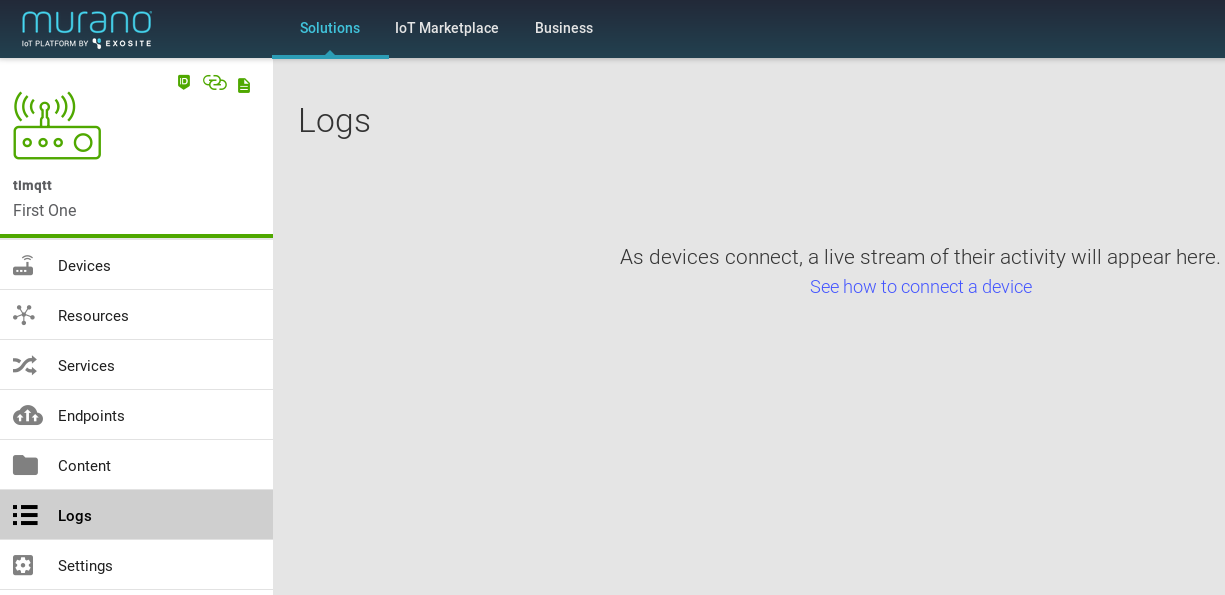
- Flash the project to the board
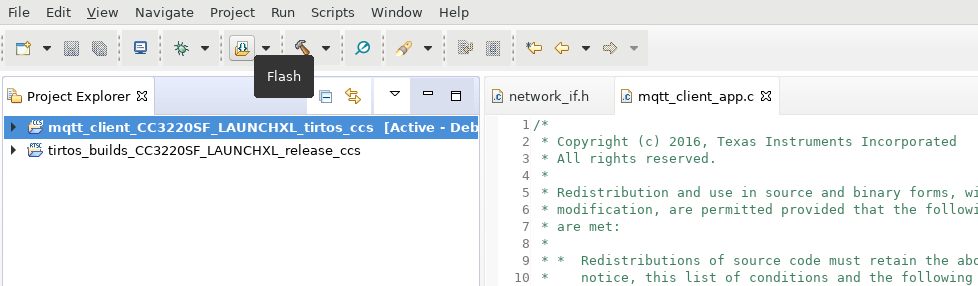
- From a terminal, observe a successful connection
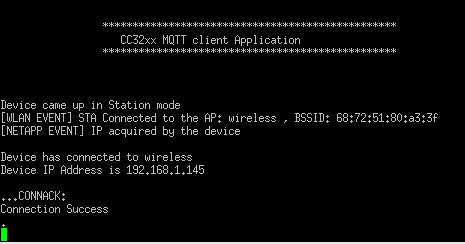
- From the Exosite Product Logs page, observe a successful connection
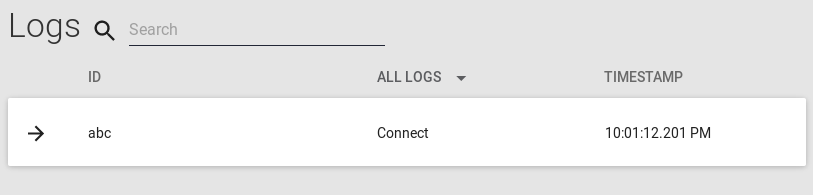
- Press the SW2 button on the board and observe the message published in the Logs
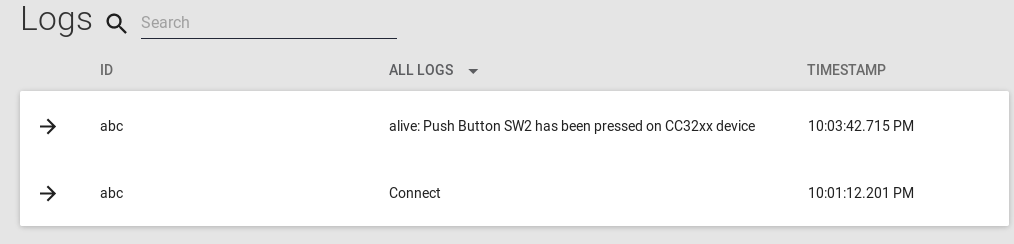
- From the Device listing page, select the "abc" device identity, and "edit" the "listenup" resource and set a message
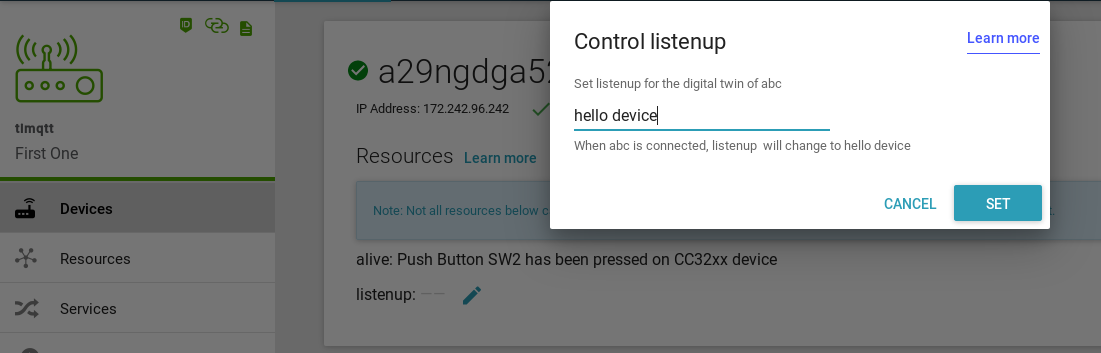
- From the terminal, observe the device receiving the message
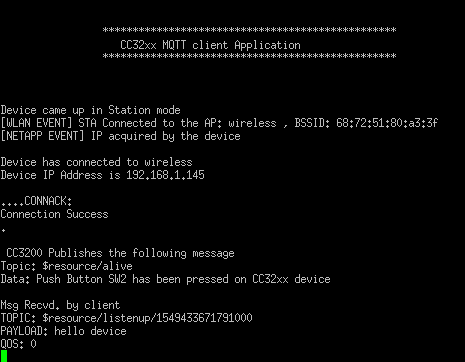
This concludes our walkthrough. If you have any questions, please don't hesitate to ask.