Digi IoT Connector¶
Overview¶
Exosite provides an off the shelf IoT Connector that integrates to the Digi Remote Manager platform. This allows use of Digi hardware products directly with Exosite software including ExoSense.
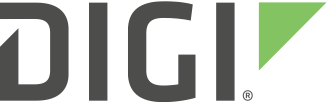
Digi puts proven technology to work for our customers so they can connect complex networks and take new products from ideation to deployment. We bring visions and innovations to life with machine connectivity that’s relentlessly reliable, secure, scalable, and manageable. That’s Digi.
Applications¶

Digi’s Connect Sensor+ is a battery or line powered, weatherproof, cellular gateway that is ideal for remote condition monitoring applications such as water management systems, pumps, motors, and other remote equipment. The Sensor+ supports multiple sensor I/O \(4-20mA, Analog 0-10 VDC, Digital, Pulse Counter\) and Modbus RTU. Exosite provides an integration for Dig’s Remote Manager device cloud.
- Water & Wastewater
- Tanks Monitoring
- Rotating equipment
- Remote legacy equipment and machines
- Agriculture
- Manufacturing Automation
- Digital Oil Field
Detailed Specifications and Purchasing
Prerequisites¶
- A Digi Remote Manager Account with devices connected such as the Digi Sensor Connect+
- A cellular plan
Add Connector¶
Add the Digi Product Template IoT Connector by locating the Connector in the IoT market place, or clicking the link below
Digi Product Template IoT Connector marketplace card
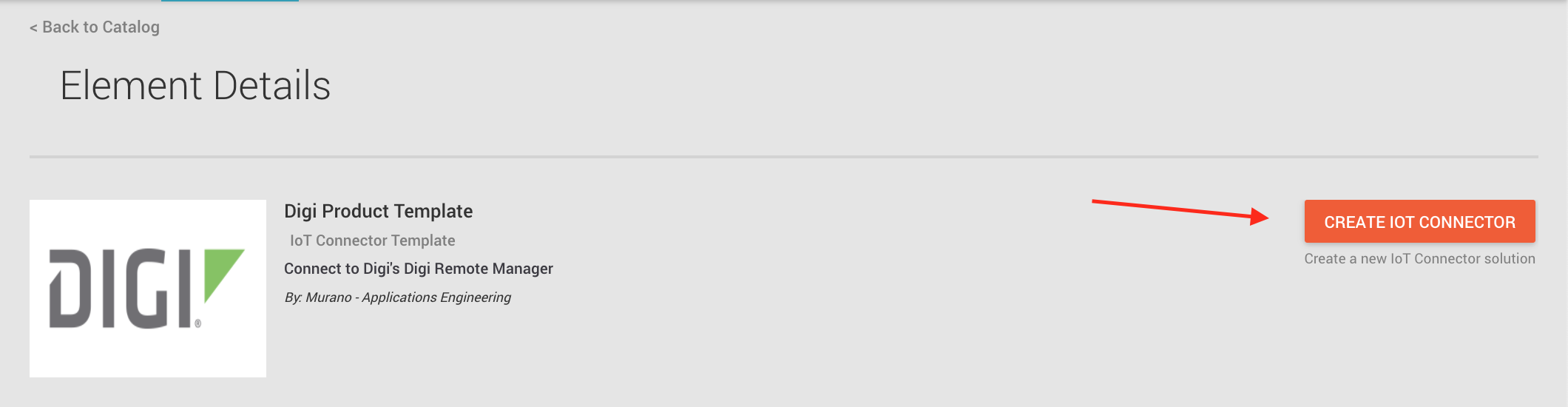
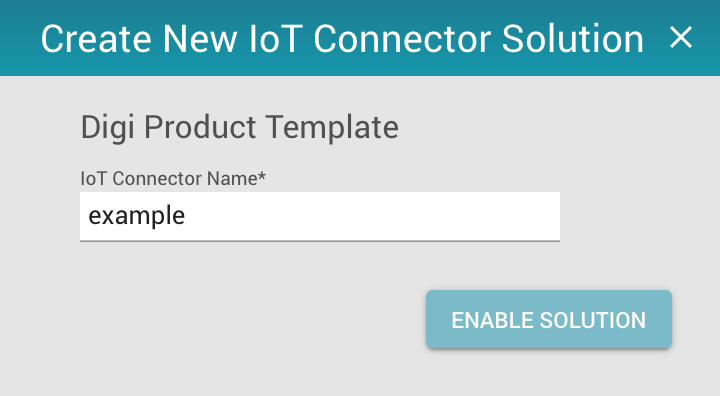
Configure Credentials¶
To connect with the Digi Remote Manager, you will need to provide your Digi Credentials.
Navigate to the IoT Connector created in the previous step and using the 3 vertical dots menu on the right, go to Manager IoT Connector.
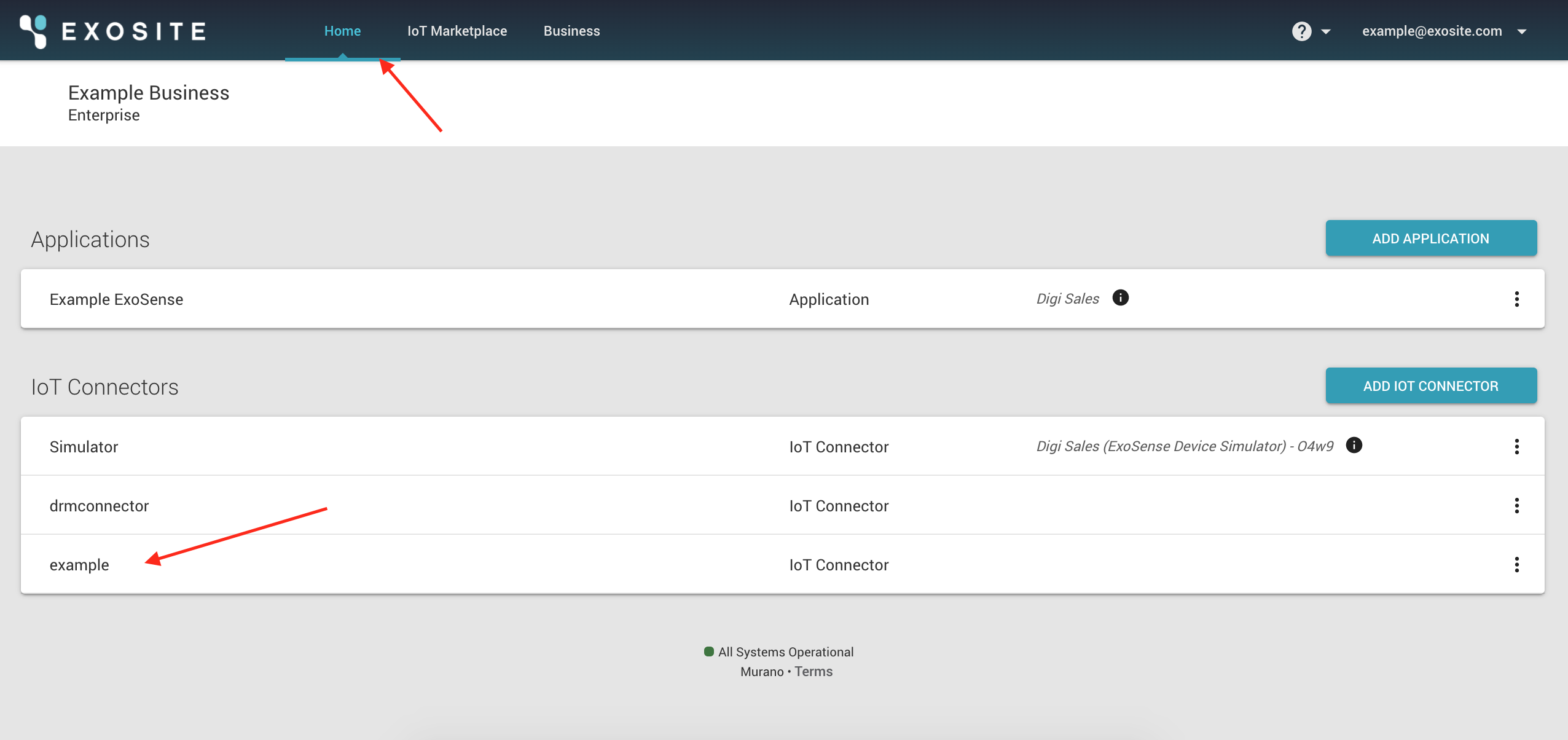
Then:
- Select the Services tab
- Select the
Digidrmserviceservice - Enter your Digi Remote Manager credentials \(Username and Password\)
- Click "Apply"
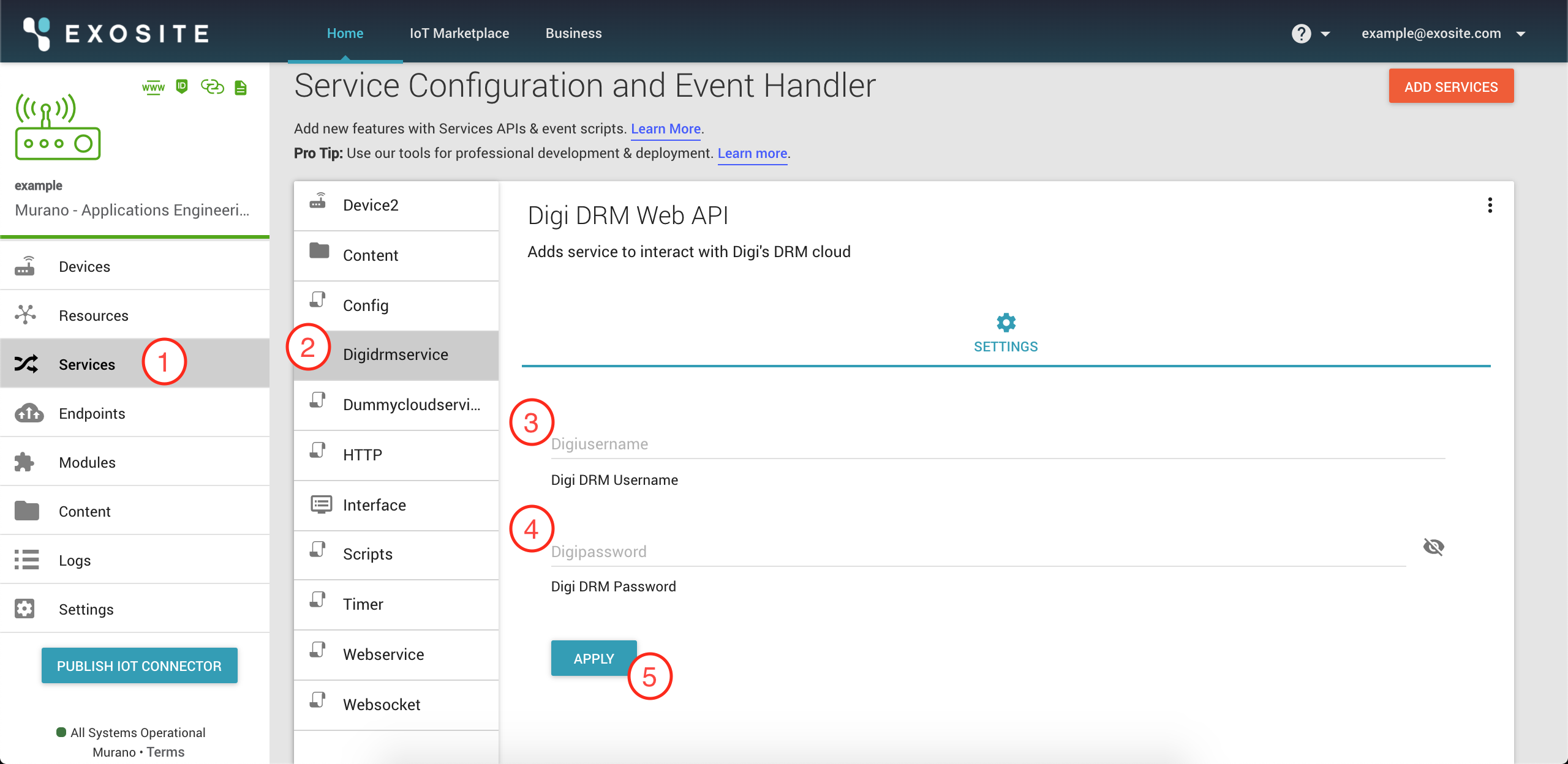
Start Data Transmission¶
To start data transmission, we need to run a script to alert Digi Remote Manager that we want data sent to Exosite. This is done from the API explorer. Select the icon shown in the image below:
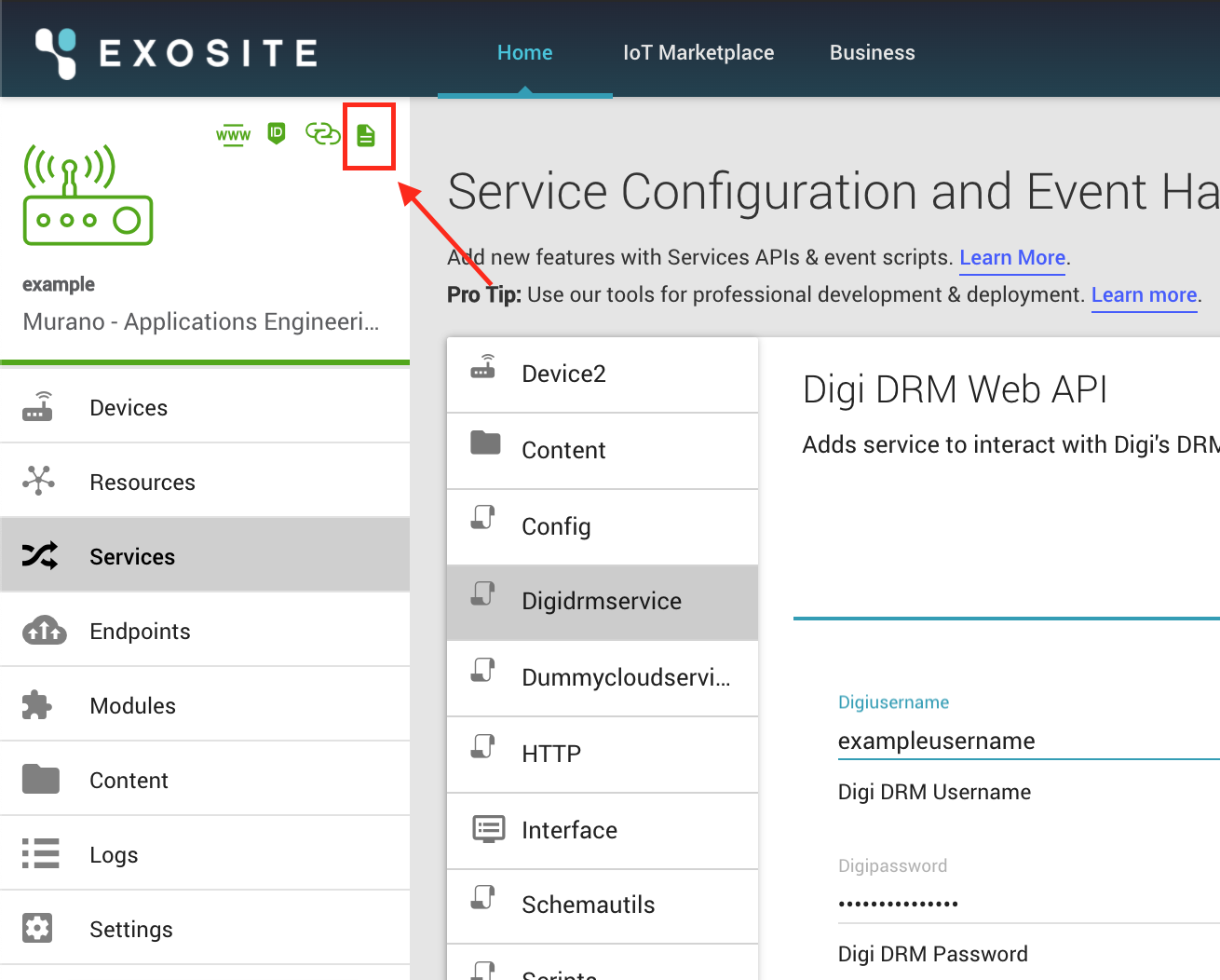
Once at the API explorer, navigate to the getVendorSetMonitor endpoint and hit "TRY". This initiates a script that handles the connection to the Digi Remote Manager.
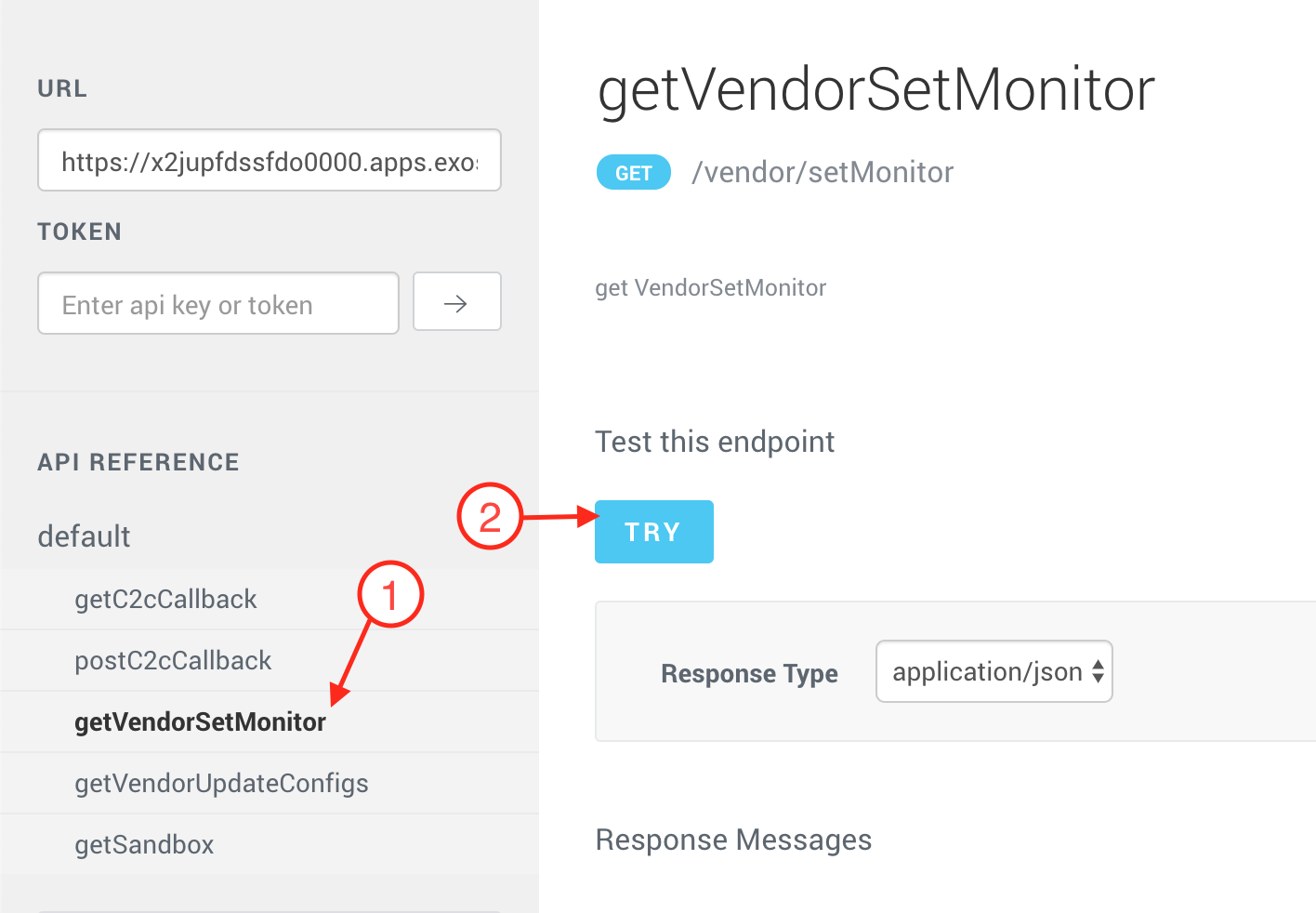
After a few seconds, you should get a response from the script in a pop-up like window. Here, the script was successful if the returned status_code is 201. If the status code was not 201, contact support@exosite.com
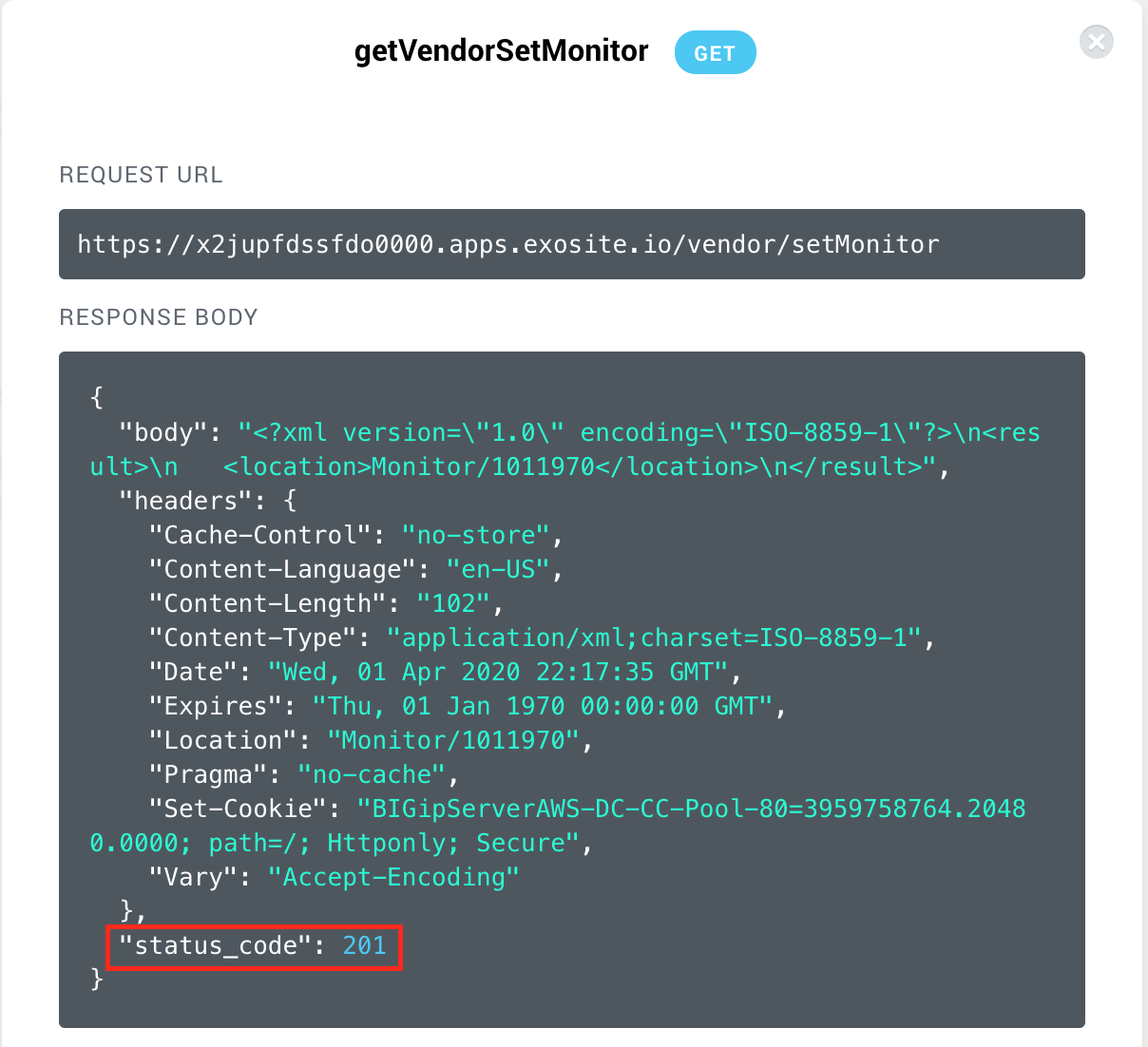
Confirm Devices¶
In the devices tab, the devices that are in Digi Remote Manager should appear
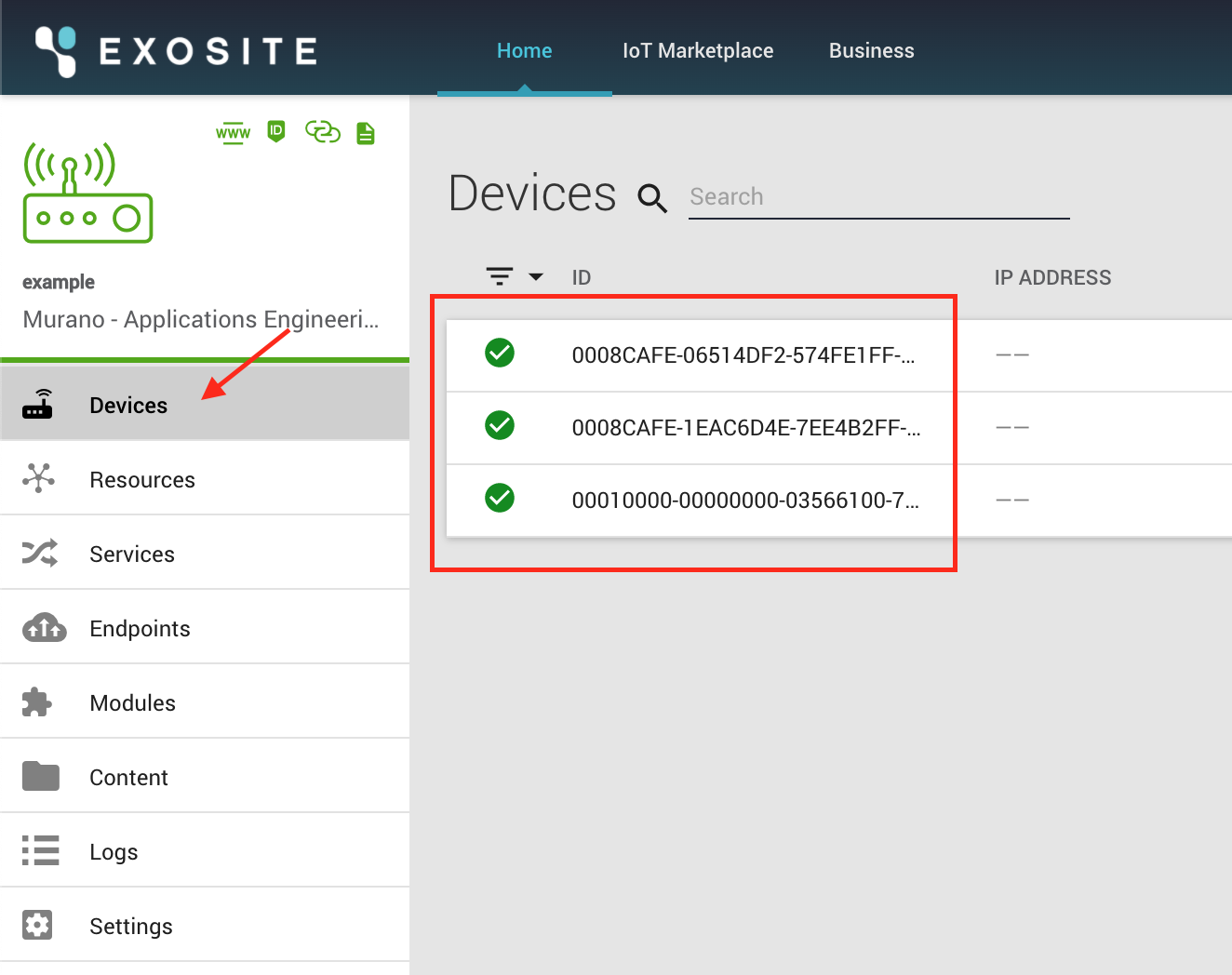
The following is a corresponding snapshot for Digi's Resource Manager
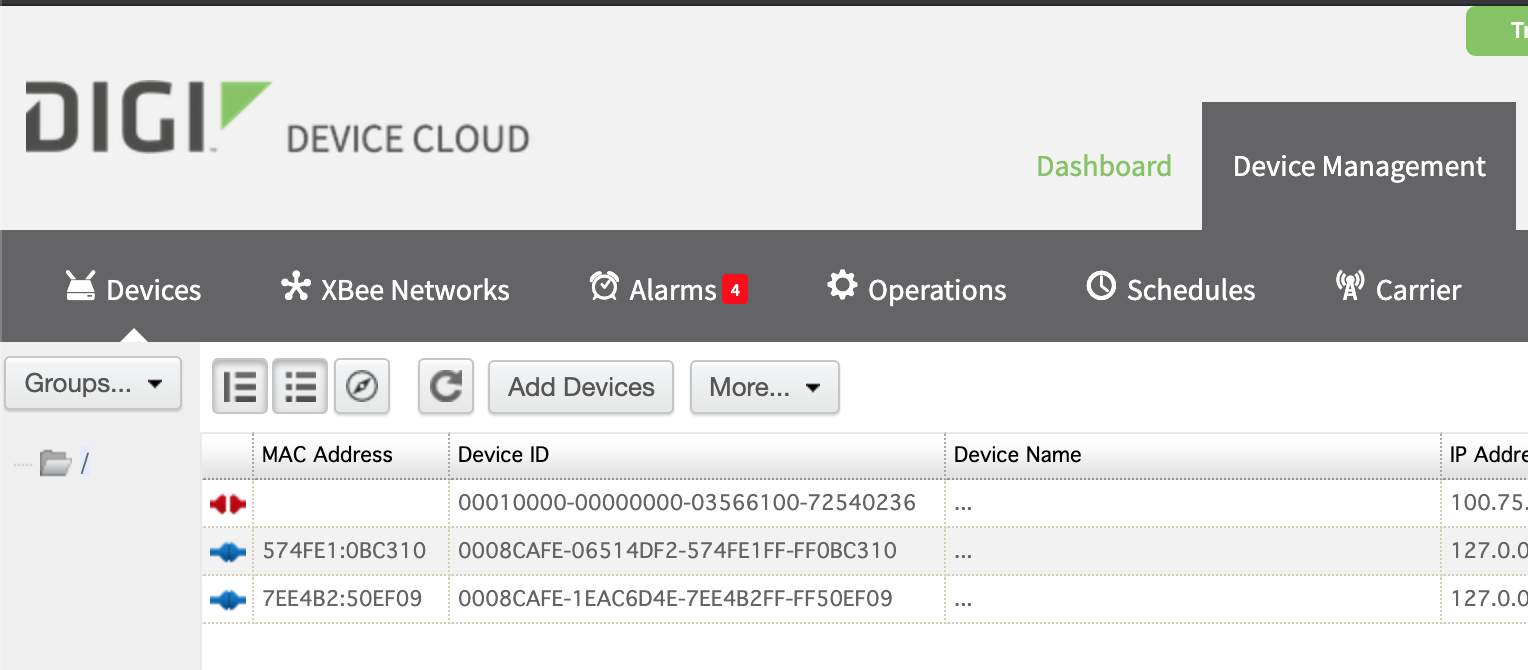
Next Steps¶
Now that the devices are connected to Exosite, it's time to view the data in ExoSense.