Business Network Accounts¶
Business networks allow you to coordinate multiple business accounts under a single enterprise-tier business, giving you the ability to decentralize large-scale Murano deployments into components that fit the needs of individual business divisions.
Benefits¶
A Business Network provides a number of benefits that make it easier to manage large-scale solutions on Murano, including:
- Better oversight of divisions and their solutions within your organization
- Decentralized billing for child businesses, allowing each business to be manage its own costs
- Easier management of team members among multiple related businesses
- The ability to share custom Exchange elements with all businesses in the network. This allows custom solutions to be easily reused throughout your organization without publishing to the public Exchange.
Pre-requisites¶
Before you create a business network, you'll need to make sure that the business that will be the parent of the network has been upgraded to the Enterprise tier.
To upgrade your business:
- Click the "Business" tab in the top bar
- Select "Upgrade Subscription" from the left sidebar
- On the following subscription page, click the "Contact Us" button under the Enterprise tier. Support will contact you to complete the upgrade process.
Creating a Business Network¶
To create your network:
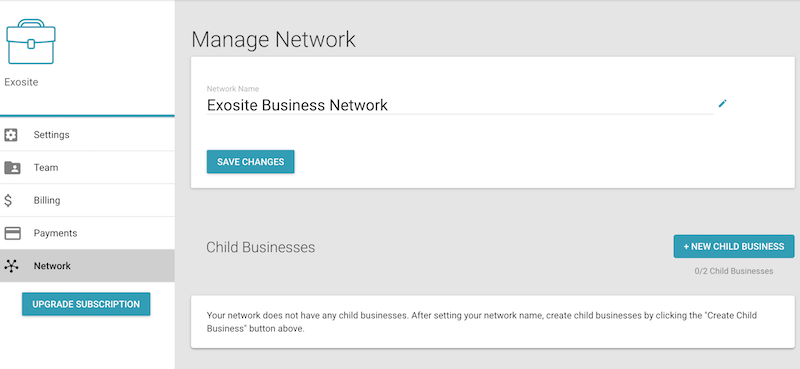
- Select the business you'd like to use as the parent business from your [Murano business list]
- Navigate to the Business Network page by clicking the "Business" tab in the top bar, then select the "Network" tab at the left.
- In the "Network Name" field, enter a name for your network. You can always change this later.
- Click the "Save Changes" button to create your network.
You can repeat these steps to change your network name at any time without affecting your child businesses.
Note:
- Businesses cannot be moved into a network if they were created as normal Murano businesses. Child businesses must be created using the below steps after a network has been set up.
Creating Child Businesses¶
Once your business network is created you can create child businesses from the Business Network page.
To create a new child business:
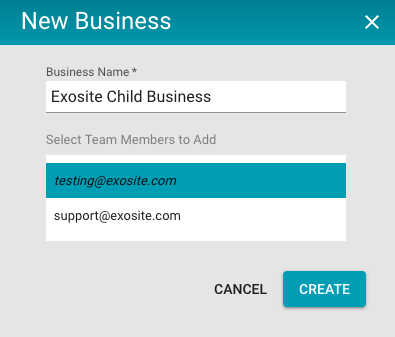
- Navigate to the Business Network page of the parent business.
- In the Child Businesses section, click the "+ New Child Business" button.
- Enter a name for the business.
- Select the team members you want to add to the new business by clicking on their email addresses.
- Click "Create".
Your new business will then appear in the Child Businesses list as well as in your business memberships list.
Note:
- When creating a child business, your user is selected as a member by default but can be removed if desired
- Only team members of the parent business can be added to a child business during creation. See the Manage Your Business documentation for more information.
- Each business network has a default limit of two child businesses. Contact your Exosite account manager to increase this limit.
Managing Child Businesses ¶
Child businesses in your network can be managed from the Business Network page. The Child Businesses list will show all businesses in your network, as well as your role in that business. If you aren't a member of a business, '--' will be displayed as your role.
Clicking on the more options icon next to a business will give you some additional options for managing each child business:
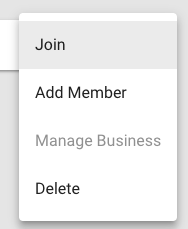
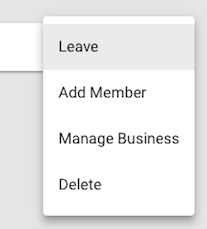
- Join adds you as a member of the child business if its member limit hasn't been reached.
- Leave removes you as a member of the child business and allows other team members to join if the member limit was reached.
- Manage Business brings you to the Business Settings page for access to all of that business' settings.,This includes managing team members, billing, and other settings. This option is only enabled if you're an admin or owner of the business.
- Delete will completely delete the business and all of its solutions.
Important Note:
- Deleting a child business is permanent. All solutions, their code, and other business information will be deleted forever. Be very careful when deleting a business to avoid data loss.